When you are unable to initiate confirmation on Step 4, you must make sure the following has been done:
- A client profile has been established.
- Accounts have been added.
- You must be the lead auditor of the client profile.
- You have received authorisation from your client signer.
Answer:
Should you receive the below results, kindly check on step 3: Client authorisation whether you have received authorisation from all signers, if not, please follow the below steps to reassign signers to the client forms:
- Add a new signer by clicking “add signer” under the Client Profile block. Complete the required fields and select save.
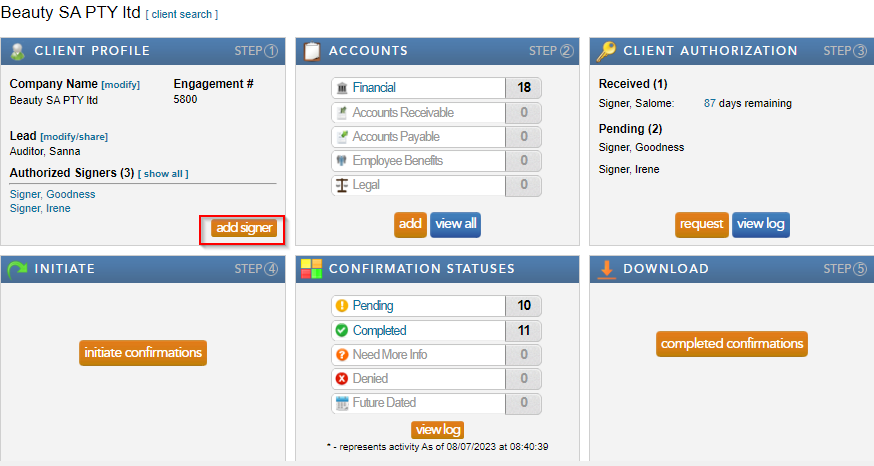
- Select “Financial” from the Accounts block.
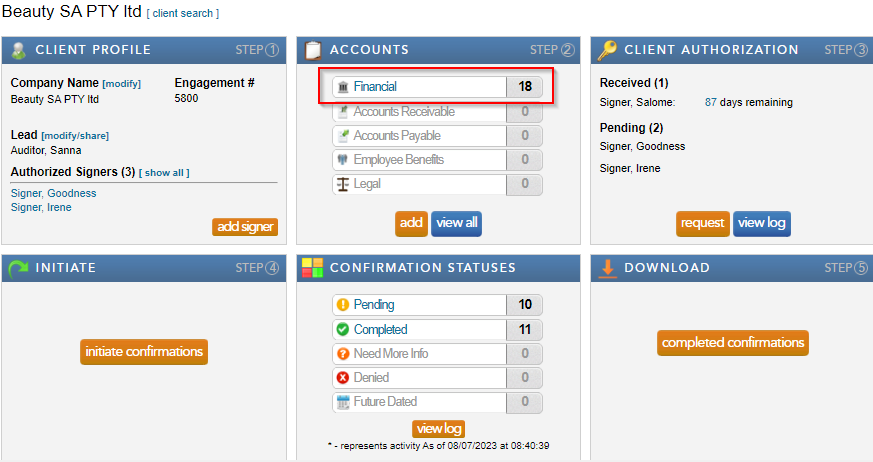
- Select “Reassign” from the drop down “Action List.”
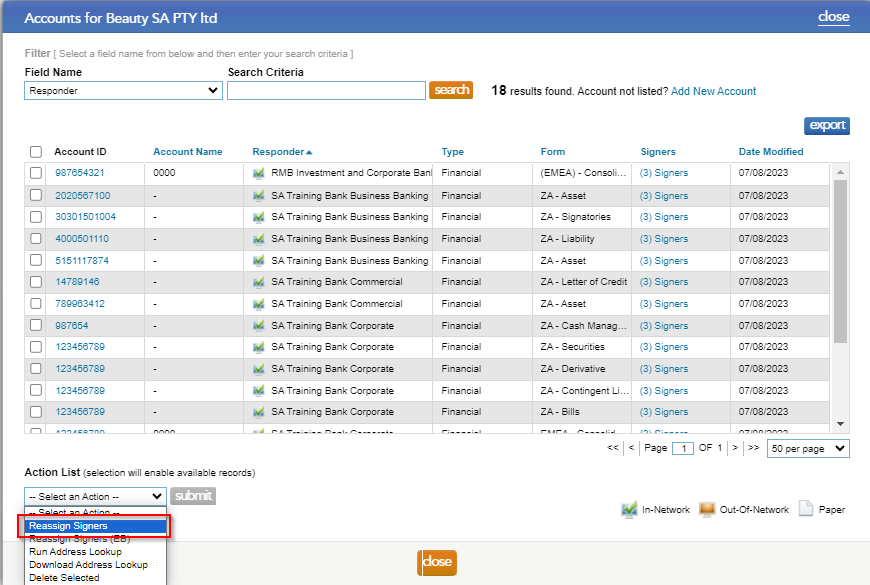
- Check the boxes to the left of the forms, that need to be reassigned, and click on the "select signer" button.

- Tick the signers that should be assigned to the form, and select "submit".
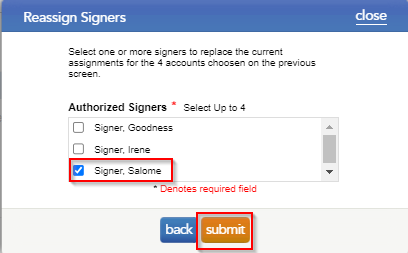
- By hovering over the signer name, users can view which signers are now attached to the form.
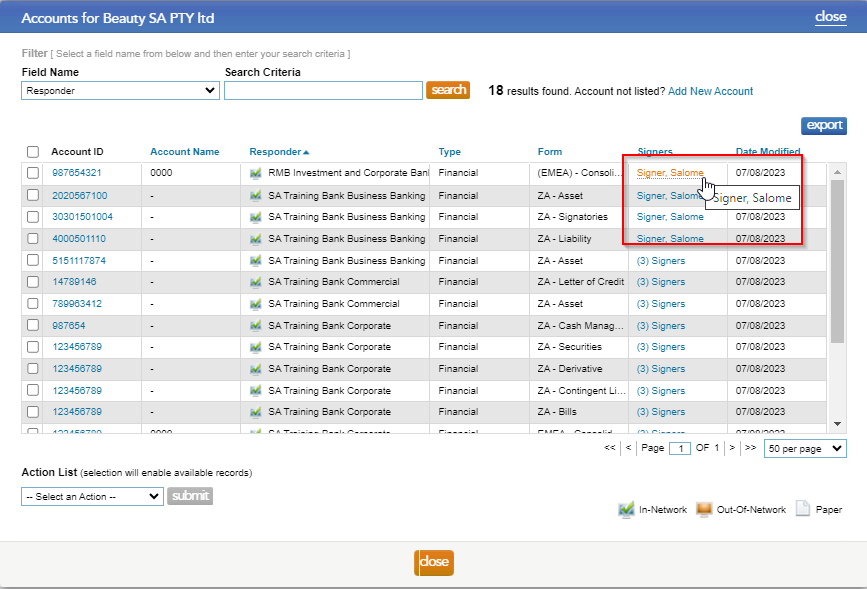
Therefore, go to step 4: Initiate Confirmations and select the as of date, the results will appear:
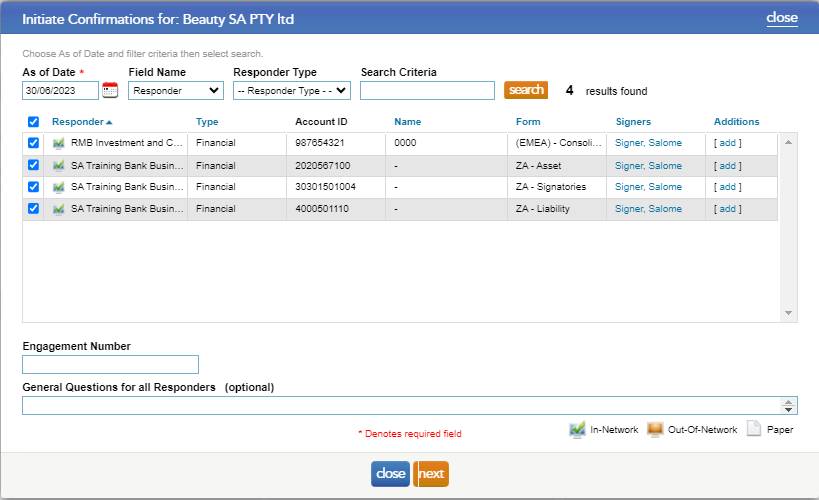
Rate this article:
|vote=None|
Processing...
(Popularity = 0/100, Rating = 0.0/5)
Related Articles
Caseware Working Papers | Getting Started | Importing a trial balance from an accounting package
Unable to receive password or userID email
Caseware | Inconsistent Database Indices Detected | What do I do when Caseware Working Papers is unable to read the contents of a database index file (.CDX or DBF)?
Adding Client Signers
view all...