The following describes the functionality and features as part of SQM on Caseware Cloud.
Objective
The objective of STAFF AND GROUP ROLES AND PERMISSIONS is to provide the required Caseware Cloud users access to SQM. The users will also be granted access to the relevant modules, based on the responsibilities that they will have within the firm’s system of quality management.
Page position
STAFF AND GROUP ROLES AND PERMISSIONS can be accessed by selecting ‘staff’ or ‘group’ from the hamburger menu on Caseware Cloud.
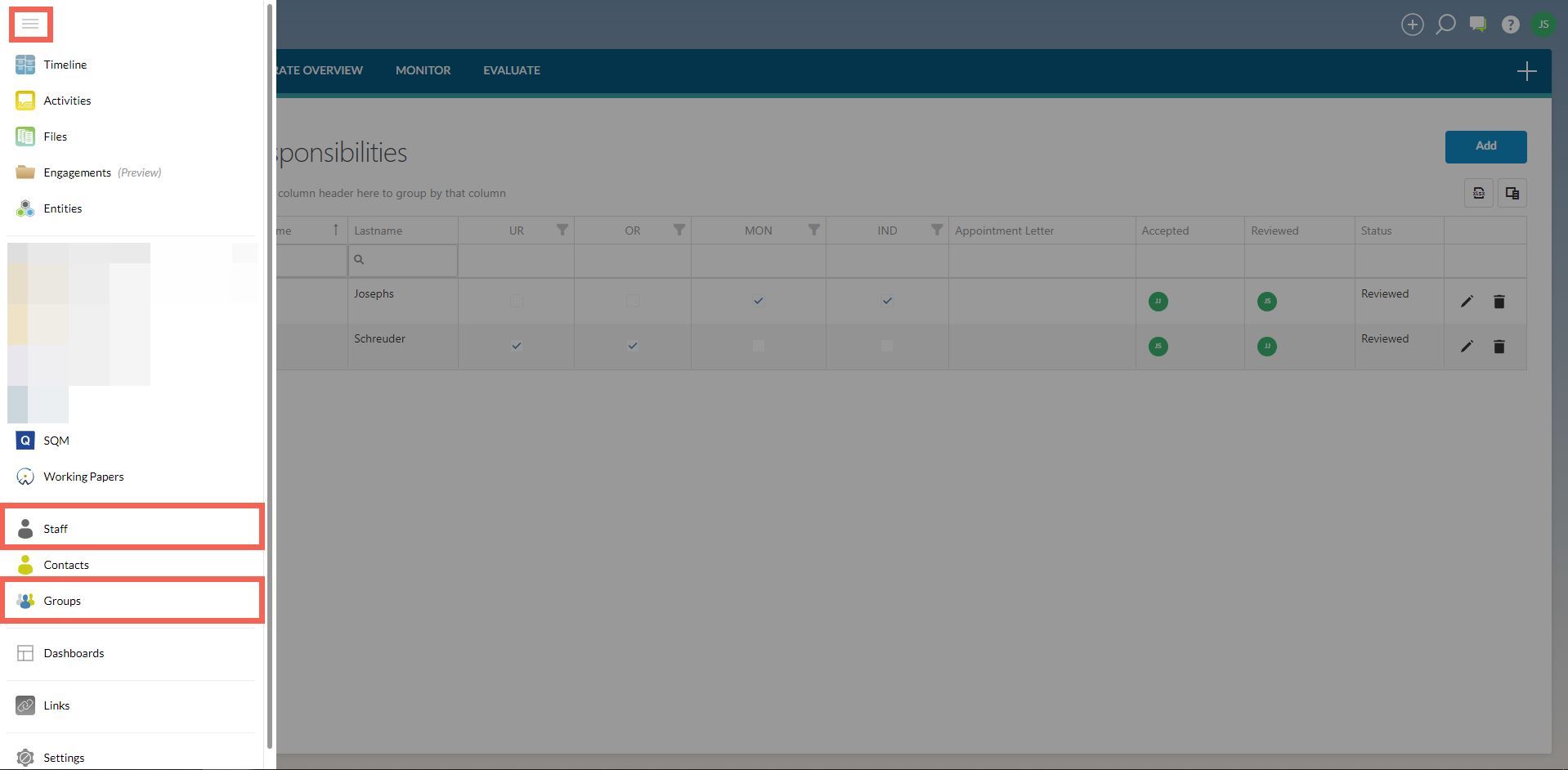
Note that this page only describes the setup of staff and group roles and permissions for SQM.
The firm should therefore set up the security and staff role permissions for the Caseware Cloud platform before setting up the staff and group roles and permissions for SQM.
Also note that the individuals that set up the staff and group roles and permissions must have the Settings Admin role on the Caseware Cloud platform.
Roles and permissions can be allocated to individual users or to groups of individuals.
When allocating the roles and permissions to individual users, the access will be granted in ‘Staff’ while groups of users will be given access in ‘Groups’.
1. Roles and permissions in SQM
There are 5 available roles in SQM.
These are create, design, evaluate, monitor and operate overview.
CREATE
All users that must have access to the firm’s system of quality management must have the ‘create’ access activated. This access will allow the users to operate within the firm’s system of quality management, which includes creating and submitting tasks within SQM.
DESIGN
Users that are involved in the design of the firm’s system of quality management need access to the design module.
EVALUATE
The individuals with ultimate responsibility and accountability for the firm’s system of quality management will need to perform the evaluation on the firm’s SoQM. They will therefore need access to the evaluate module.
These individuals may be supported by those individuals that are operationally responsible for the system or elements thereof. Those users will then also need access to the evaluate module.
MONITOR
Users that will design monitoring activities as well as those users that will be performing the monitoring activities will need access to the monitor module.
It will also be necessary for the individuals with ultimate responsibility and accountability for the firm’s system of quality management to have access to monitor. They will review the results of the firm’s monitoring and remediation process when performing the evaluation of the firm’s system of quality management.
OPERATE OVERVIEW
Users that will be responsible for monitoring responses to tasks will need access to the operate overview module.
2. Setting roles and permissions for individuals
To set up the SQM access for an individual, select ‘Staff’ from the hamburger menu.
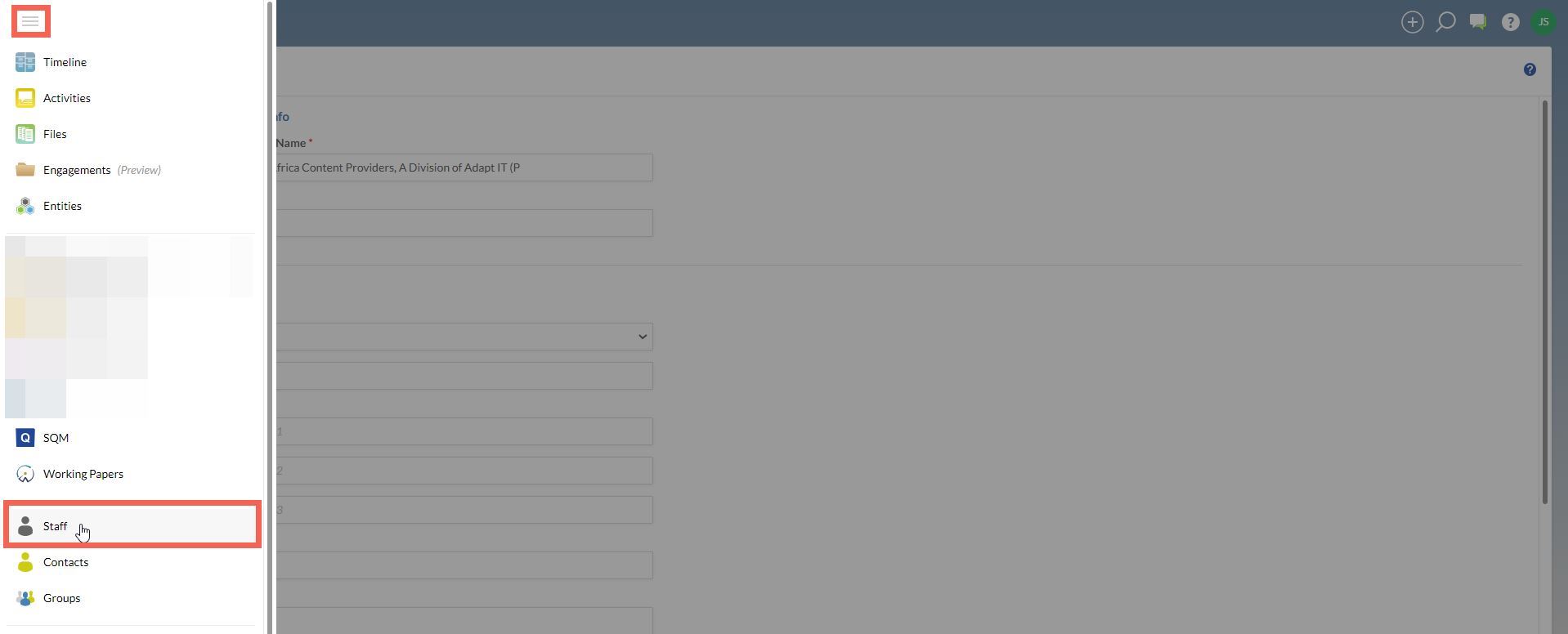
The list of individual staff on Caseware Cloud will be shown.
Select the individual staff member that requires access to SQM.

Select the ‘edit’ button.
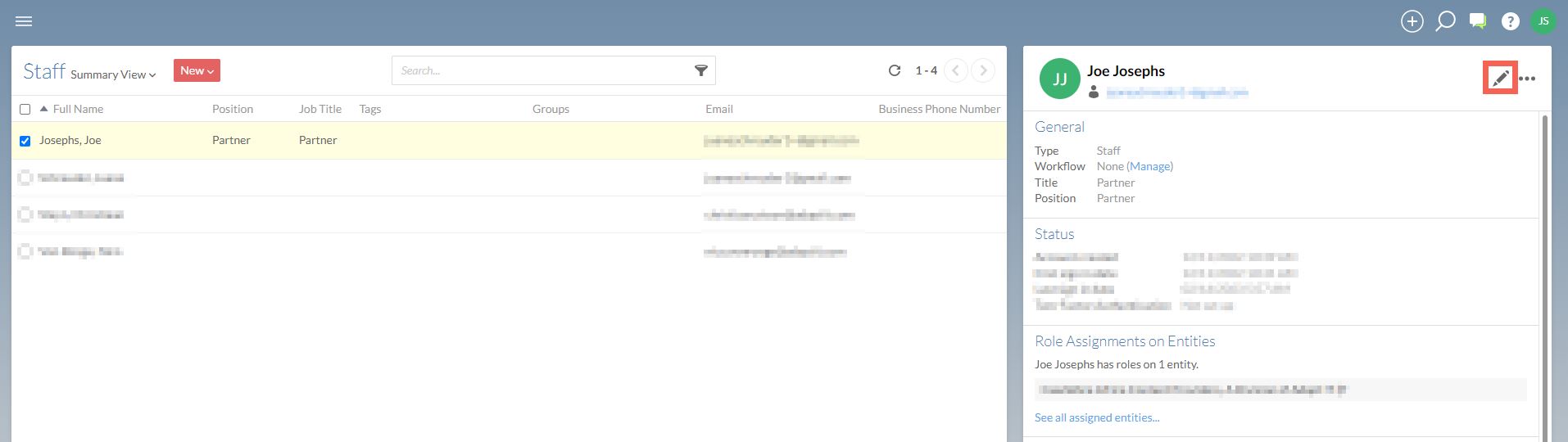
The individual user’s profile settings will appear in a new dialog.
Select the Apps page menu item.
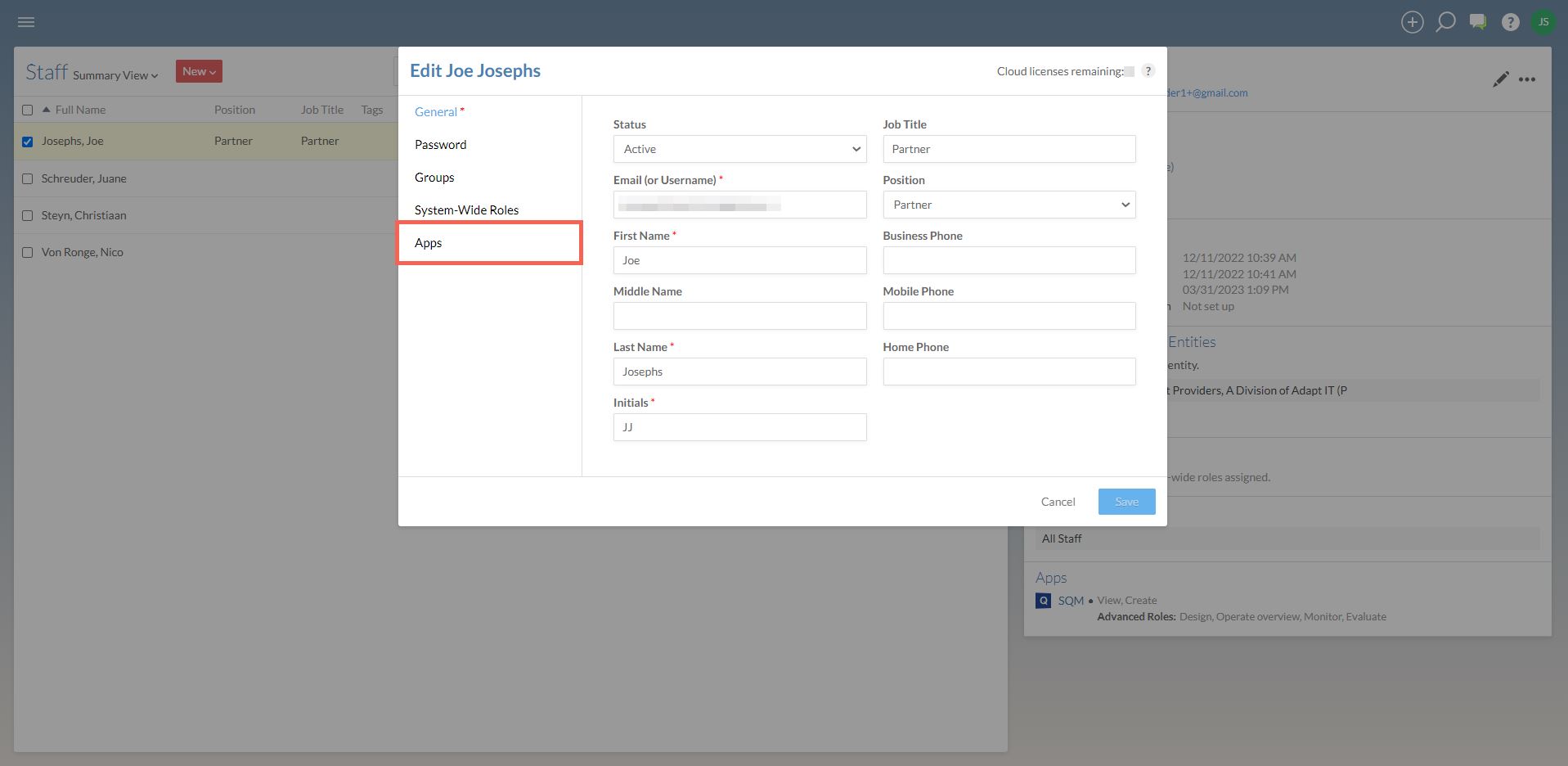
From the list of applications reflected, select SQM and then select the relevant roles that the individual will have. The selection of roles will depend on the individual’s responsibilities and the access required in order to fulfil those responsibilities.
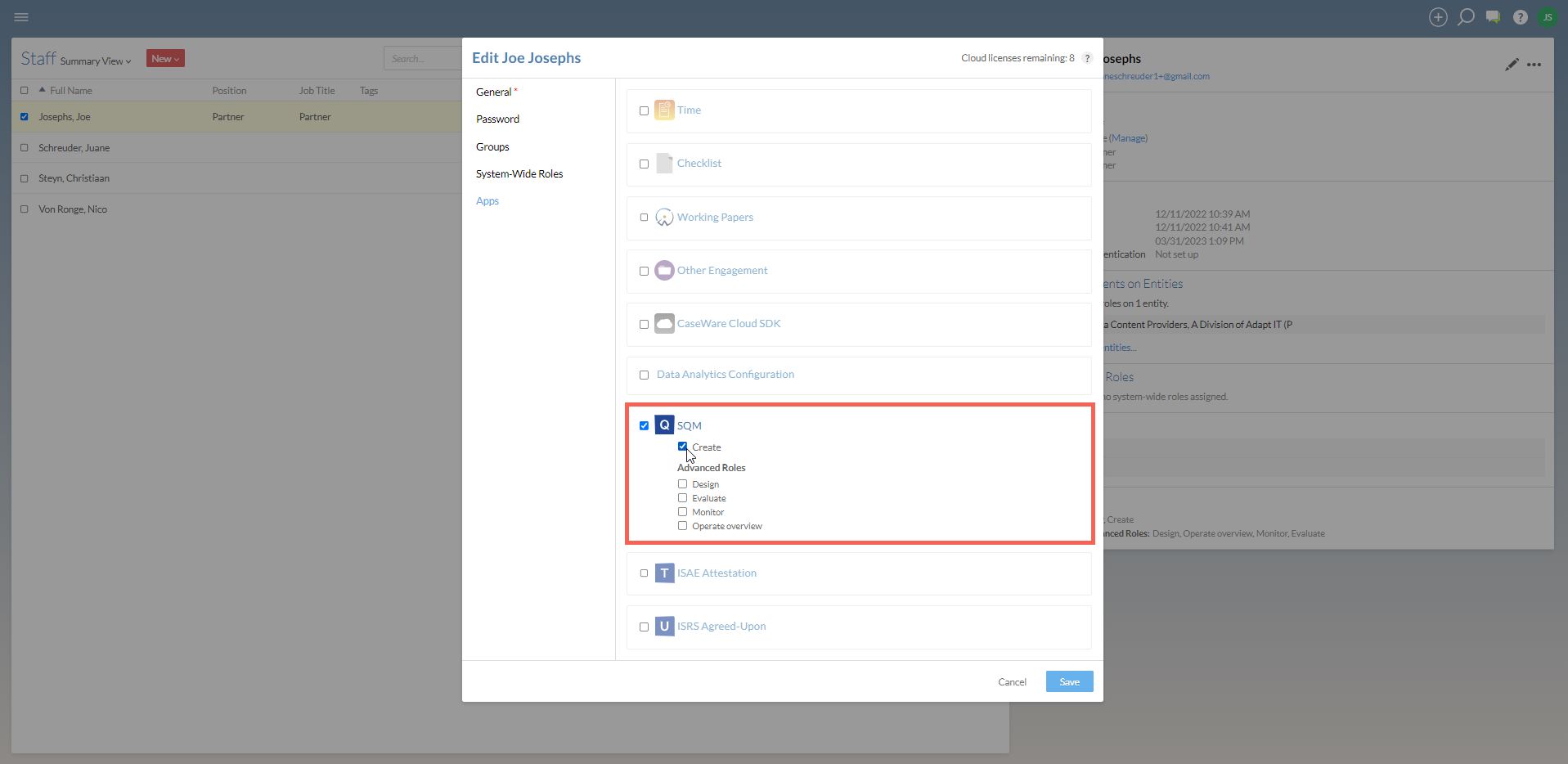
After making the relevant selections, select the save button.
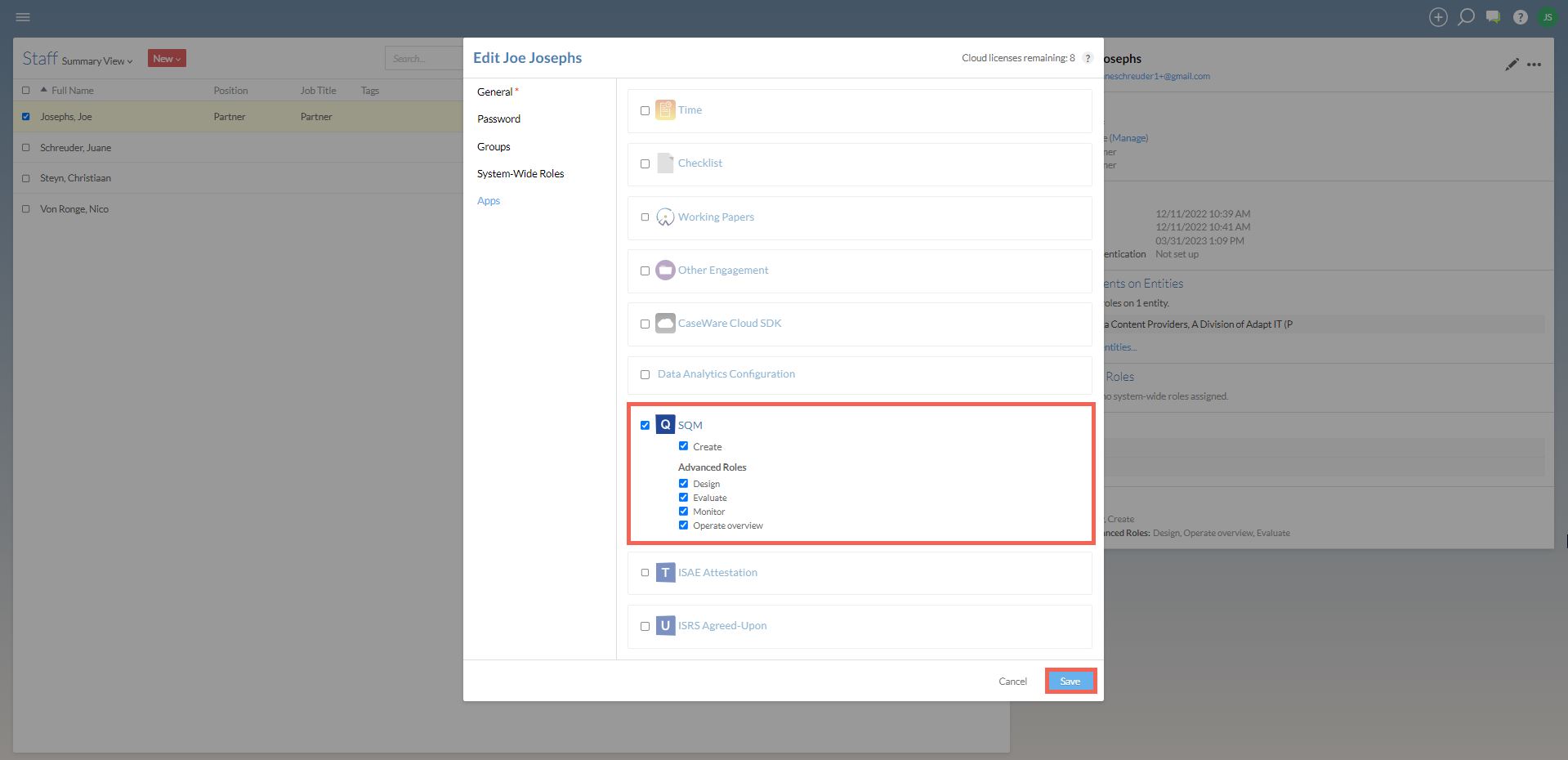
The selection is saved and the screen returns to the list of individual staff members on the Caseware Cloud platform.
Select the next individual that requires access to SQM.
Continue until all the individual staff members have been given the appropriate access to SQM.
3. Setting roles and permissions for groups
To set up the SQM access for a group, select ‘Groups’ from the hamburger menu.
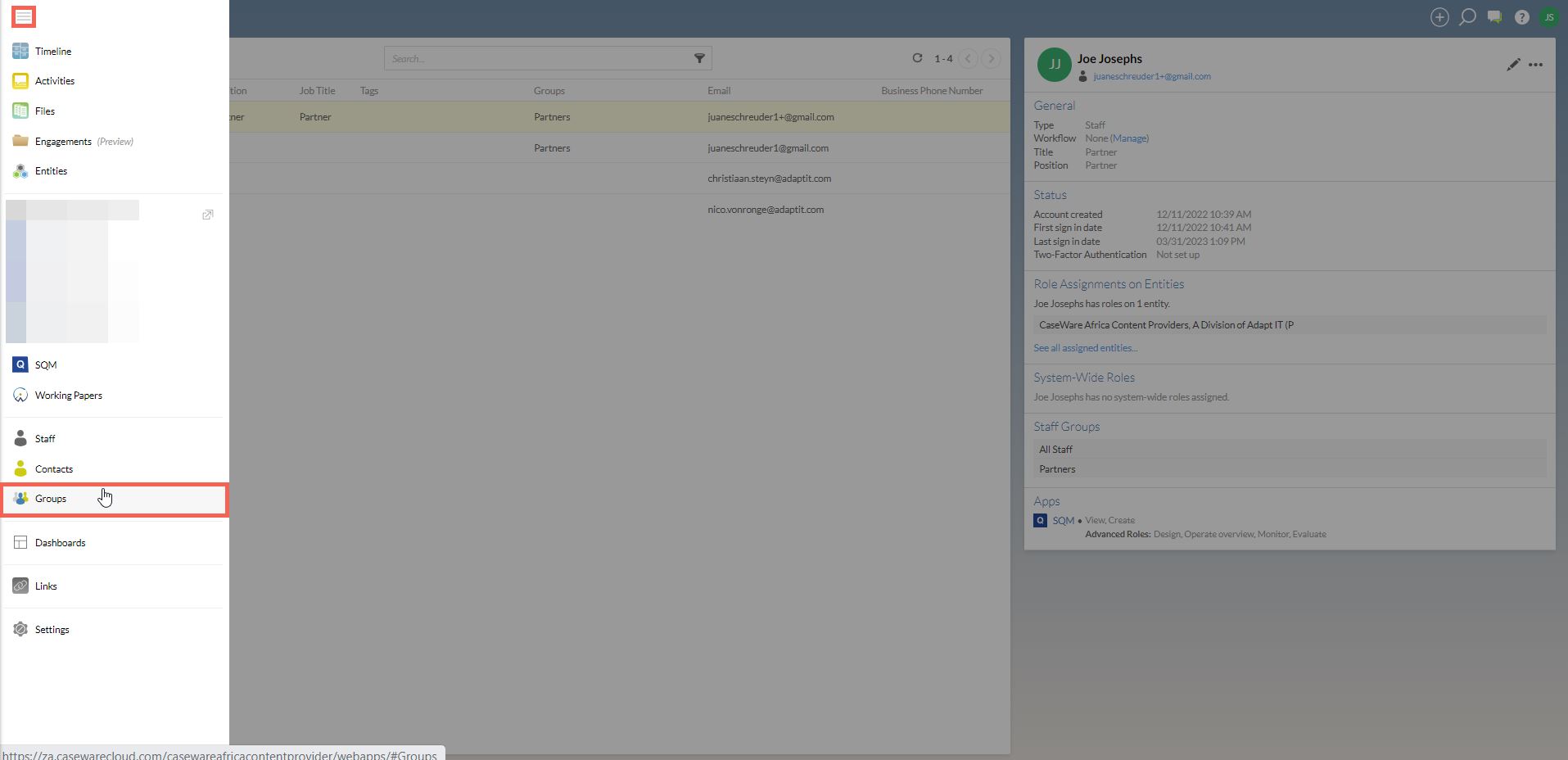
The list of groups on Caseware Cloud will be shown.
Select the group that requires access to SQM.
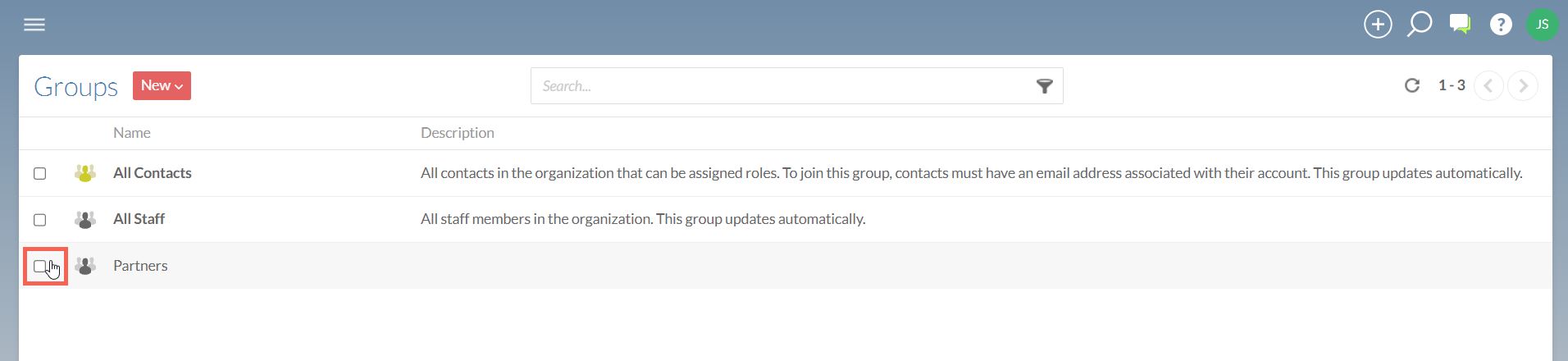
Select the ‘edit’ button.
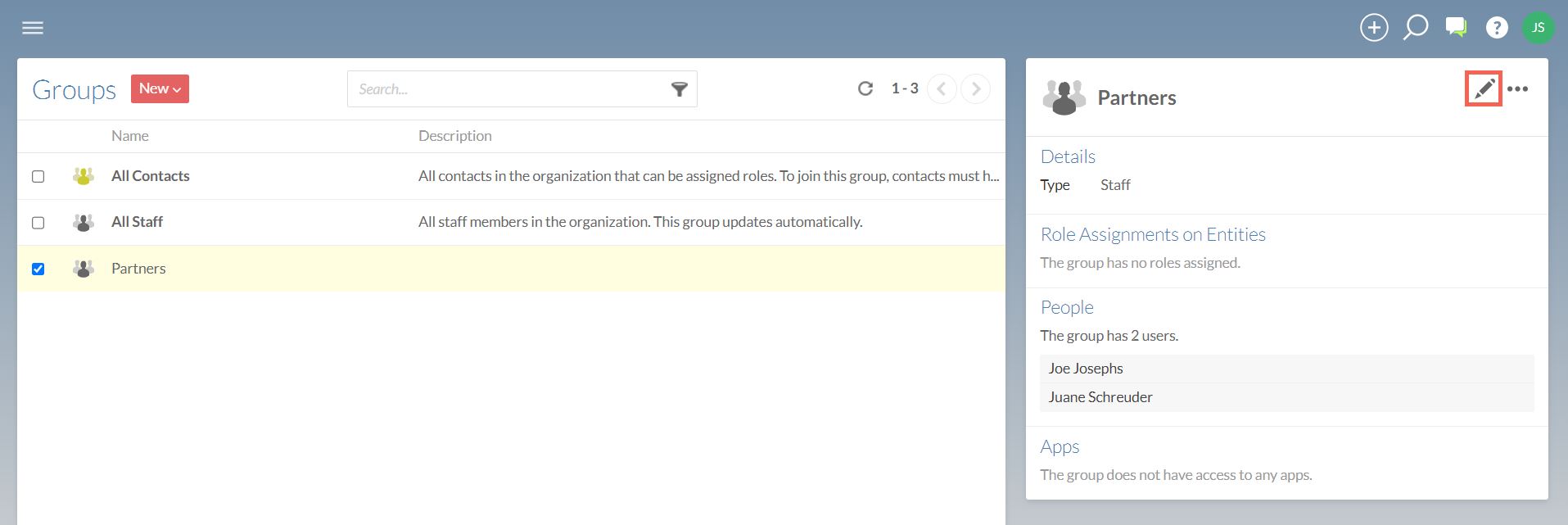
The group’s profile settings will appear in a new dialog.
Select the Apps page menu item.
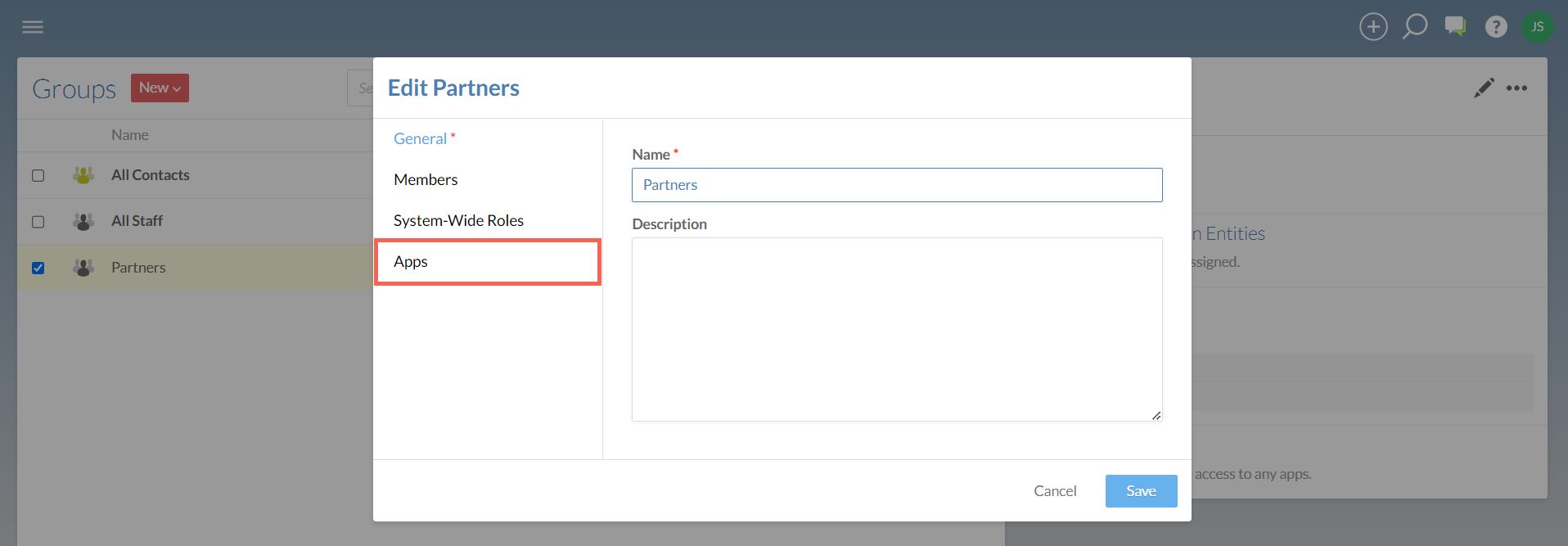
From the list of applications reflected, select SQM and then select the relevant roles that the group will have. The selection of roles will depend on the group’s responsibilities and the access required in order to fulfil those responsibilities.
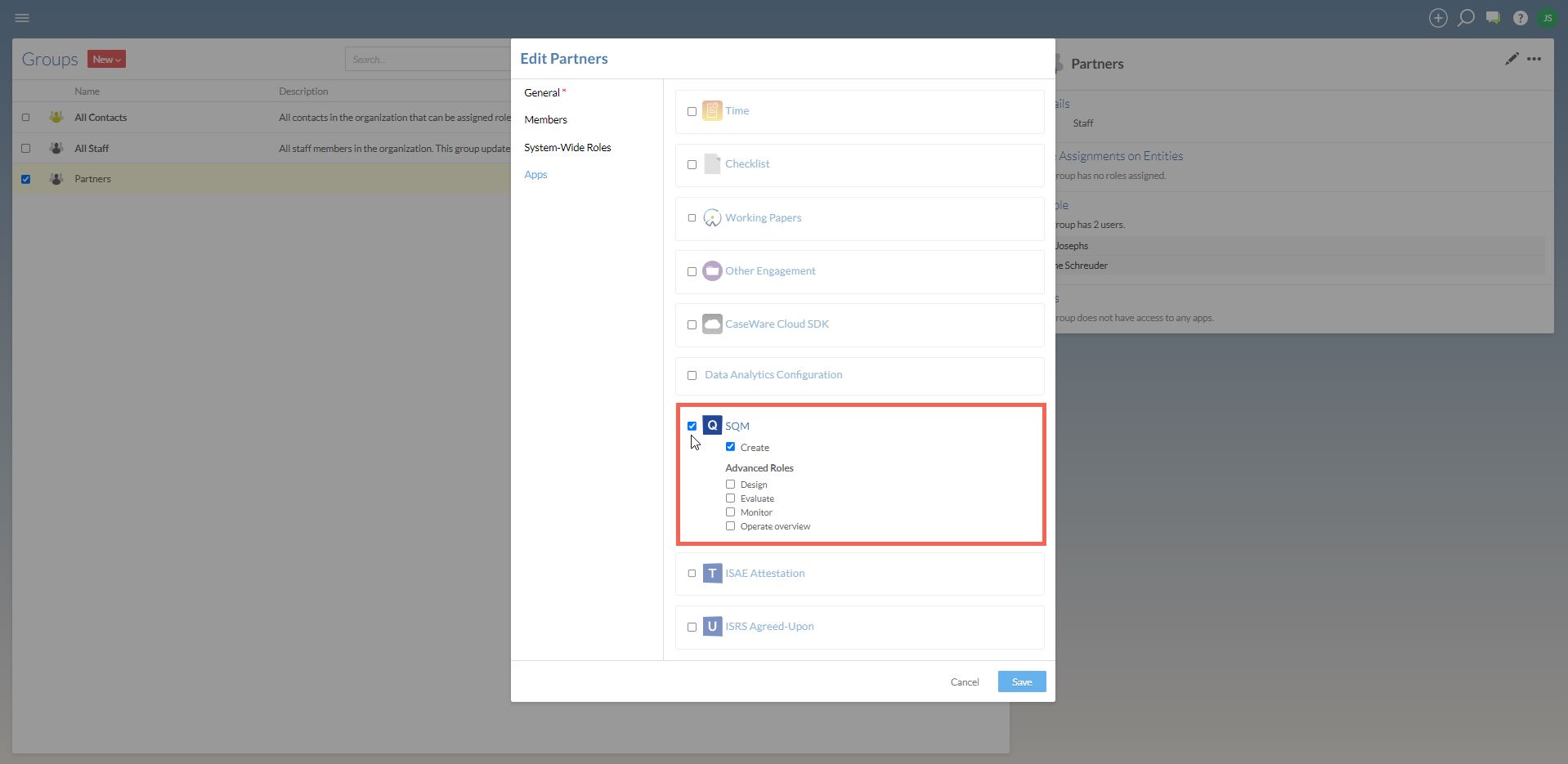
After making the relevant selections, select the save button.
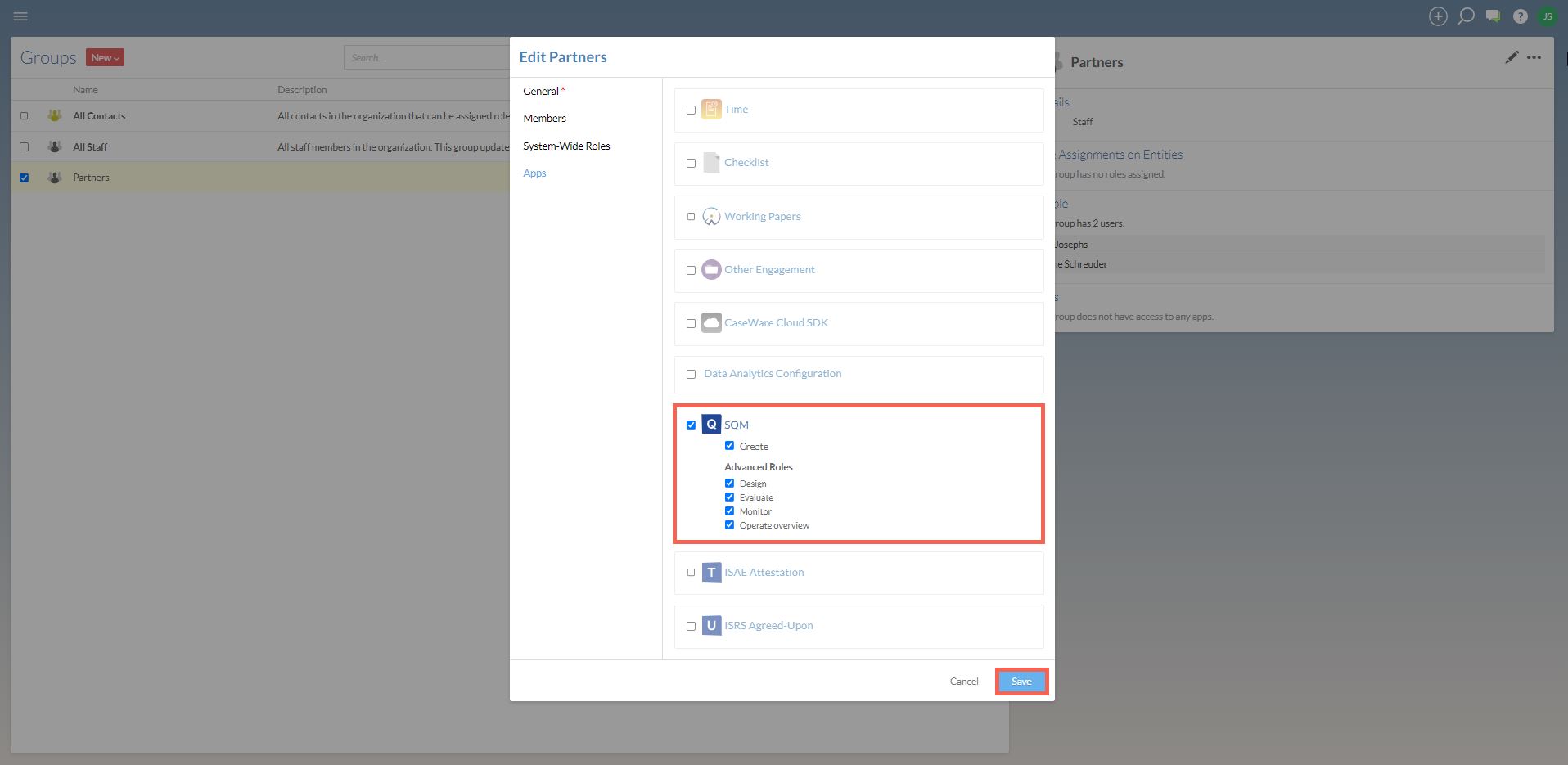
The selection is saved and the screen returns to the list of groups on the Caseware Cloud platform.
Select the next group that requires access to SQM.
Continue until all the groups have been given the appropriate access to SQM.
Page Outcomes
After setting up the Staff and Group Roles and Permissions, all the users that require access to SQM will have the required access based on their responsibilities within the firm’s system of quality management.
Features
There are no additional features on this page.
Instructions:
Rate this article:
|vote=None|
Processing...
(Popularity = 1/100, Rating = 0.0/5)
Related Articles
SQM How to | Design - Setup
User Profile for Bank Users Set Up
SQM How to Operate - Tasks
SQM How to | Design - Responsibilities
view all...
Search Results
Retrieving Completed Confirmations
Probe | Completing a work program
Reconfirming/Querying a Completed Confirmation
What does the Completed Confirmation Report provide?
View and Download Confirmations
view all...