The following describes the functionality and features included in SQM.
Objective
The objective of this page in SQM is to record the firm’s procedure responses.
Procedure responses are the firm’s actions to implement the firm’s policy responses.
Page position
PROCEDURE RESPONSES can be found in the DESIGN module.
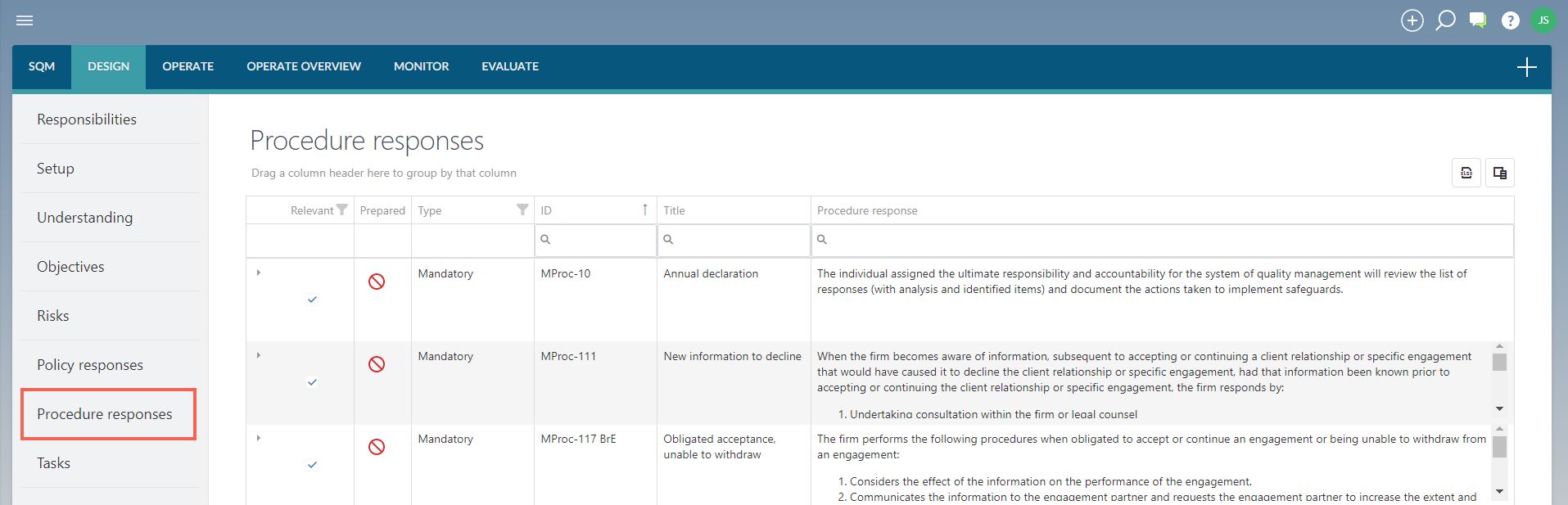
Page content
This page includes a table that contains the following types of procedure responses:
- Mandatory procedure responses: these procedure responses are prescribed by the firm’s applicable quality management standard. The firm must consider if they are relevant to the firm.
- Network procedure responses: these procedure responses are prescribed by the firm’s network firm, where relevant. The network firm will distribute the prescribed procedure responses, which are then imported in SETTINGS. The firm must consider if they are relevant to the firm.
- Firm procedure responses: these procedure responses are recorded by the firm and are in addition to the mandatory and network procedure responses.
1. Complete procedure response
The procedure response dialog can be completed by either adding a new procedure response or by editing a procedure response from the list of procedure responses already included in the table.
When completing a mandatory or network procedure response, some of the fields will be pre-populated and cannot be edited.
The procedure response dialog contains the following fields to be completed:
FIELD
| INPUT REQUIRED |
Linked policy responses
| The policy responses addressed by the procedure response are listed in this field. |
Title
| The short title for this procedure response.
The title is visible in tables and when selecting items from libraries.
It should therefore be concise but clearly indicate what the procedure response is. |
ID
| The unique identification number for this procedure response. |
Type
| No input required.
This field is automatically completed based on the process that was followed to include the procedure response. |
Relevant
| Select either ‘yes’ or ‘no’.
The default is ‘yes’, to indicate that the procedure response is relevant to the firm. |
Reason for not relevant
| This field appears when the firm has indicated that the procedure response is not relevant to the firm.
It is a compulsory field. |
Procedure response
| Include the wording of the procedure response for a firm procedure response.
When a procedure response is selected from the library, the firm will edit the procedure response to align with the firm’s unique characteristics.
Mandatory and network procedure responses cannot be edited and the ‘additional description’ can be used to provide more context to a prescribed procedure response. |
Additional description
| Include an additional description if considered necessary.
Where mandatory and network procedure responses are selected as relevant, a firm may choose to provide more context to the procedure response in this field. |
Applicable standard(s)
| Select the standard(s) that the procedure response relates to.
Where the firm has only selected one applicable standard, then no selection is required. |
Authoritative reference(s)
| Include authoritative references where relevant. |
Link(s)
| Include links to documentation elsewhere.
Include a name and URL for each linked document.
URLs can either be to a document in the Caseware Cloud instance or to another location, such as the firm’s SharePoint library. |
Linked tasks
| Previously recorded tasks can be linked to this procedure response using the dropdown menu.
When a task is recorded later, the link to this procedure response will be recorded when completing the task dialog. |
Nature
| Include information about the nature of the response procedure.
For example
- Is the response preventative, detective or a combination of both?
- Will the procedure be a manual process or include the use of technology?
- Are any additional resources required to implement the response?
|
Timing
| Select the relevant option from the dropdown menu:
- Scheduled, means that the execution of the procedure response will be a scheduled task within SQM and users will receive notifications of the tasks to be completed in SQM.
- Manual means that the procedure response will not be scheduled within SQM and users will have to manually add a task to be completed when the procedure is performed.
|
Response applicable to
| Select the relevant option from the dropdown menu. |
Response applicable to – Other
| This field appears when the firm has indicated that the response is applicable to ‘other’.
The field must be completed to indicate who the response is applicable to. |
Frequency
| This field appears when the firm has selected the timing of the procedure response as ‘scheduled’.
The result of the ‘edit frequency’ functionality is reflected in this field. |
Extent
| Select the relevant option from the dropdown menu. |
Selection of activity
| This field appears when the firm has indicated that the procedure is applicable to a selection of activities only.
Document detail about the selection of activities, for example, that the procedure is applicable to the appointment of
- audit staff only;
- all staff with professional qualifications; or
- only to first-time employees.
|
Assignee and
Assigned groups
| The procedure response must be assigned to
- individual staff users, known as ‘assignees’;
- groups of users, known as ‘assigned groups’
- or a combination of both.
The assigned persons will be expected to execute the procedures at the relevant times, either through completing tasks in SQM or through other documentation, such as in the engagement files |
Note
| Include any additional notes or comments. |
Effective from
| This is an optional field and will be left blank if the procedure response will become effective immediately on publishing it to the firm’s system of quality management.
When a procedure response is only effective from a specific date in the future, that effective date is recorded in this field.
The procedure response can then be recorded and published before the effective date. |
Effective to
| This is an optional field and will be left blank if the procedure response will remain in effect for the foreseeable future.
When it is decided that a procedure response will no longer be applicable from a specific date, the date on which the procedure response will no longer apply to the firm’s system of quality management is recorded in this field.
The change can then be published to the firm’s system of quality management in advance and the procedure response itself, will be in operation until the sunset date is reached. |
Fields indicated with a red asterisk (*) indicate fields that must be completed before the procedure response can be SAVED.
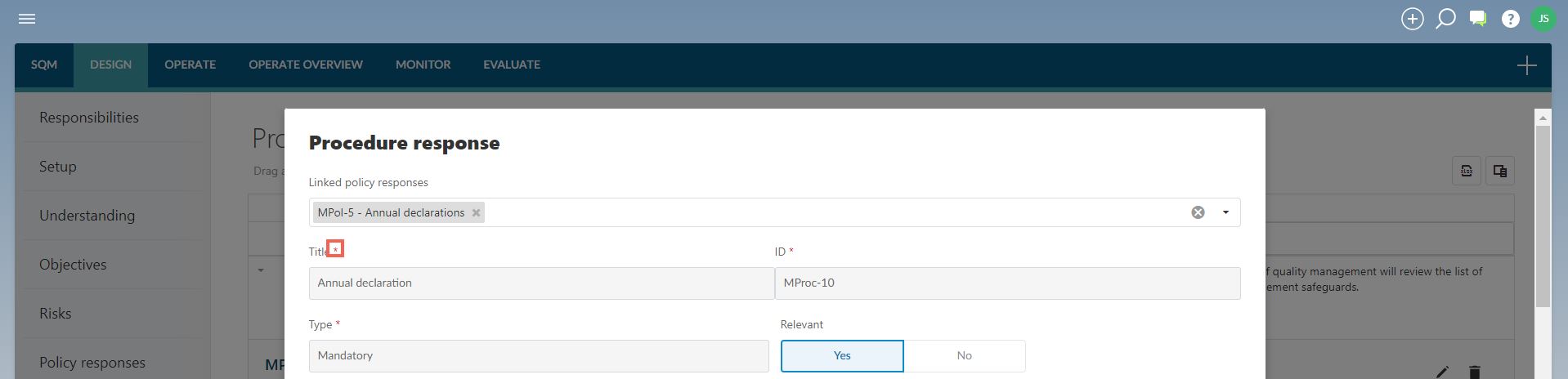
Fields indicated with a blue asterisk (*) is not required to be completed before the procedure response can be SAVED, but must be completed before the procedure response can be signed off as ‘prepared’.

When the relevant information has been recorded in the procedure response, SAVE the information in the dialog.
2. Edit procedure response
Procedure responses included in the table can only be edited in ‘draft’ status.
If a procedure response has already been signed off as ‘prepared’, the sign-off must be removed before the procedure response can be edited.
To edit a procedure response already in the table, click on the ‘expand’ button to show the record of the procedure response.
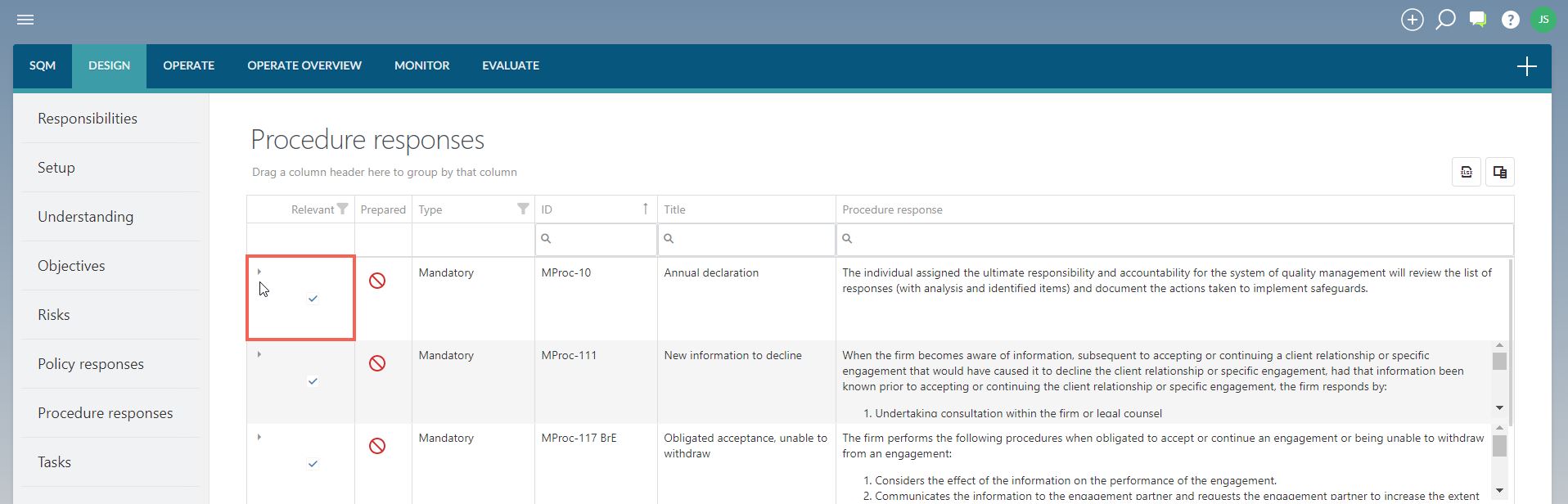
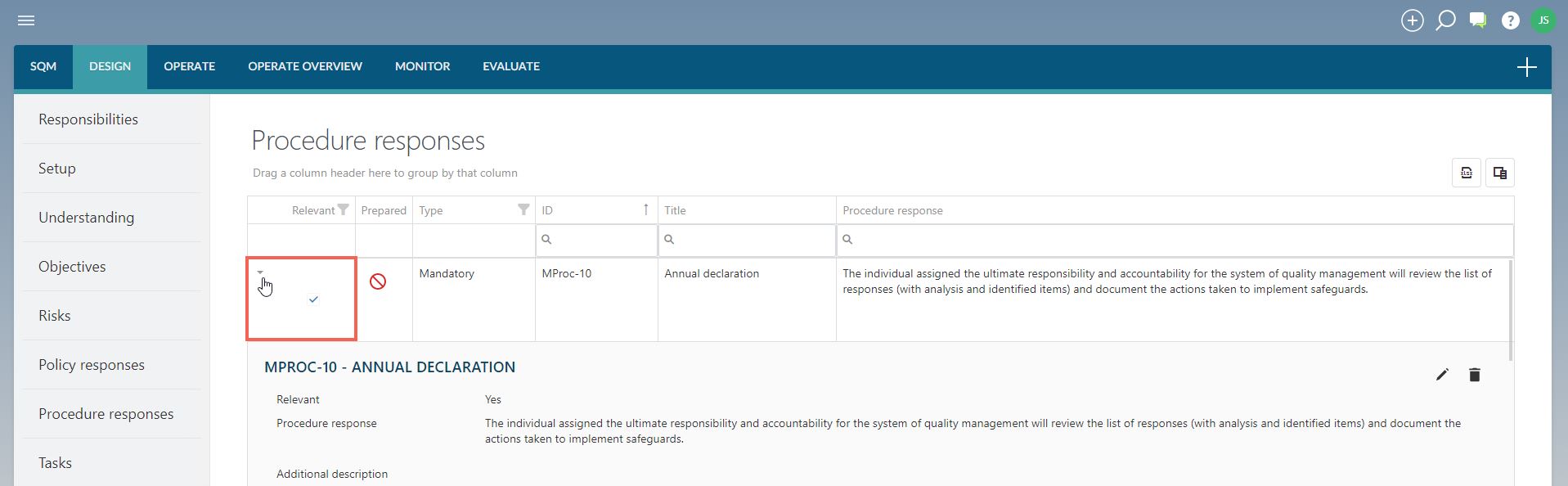
Select the ‘edit’ button to open the procedure response dialog.

The content of the procedure response is then edited as needed and the changes saved by clicking on the ‘save’ button.
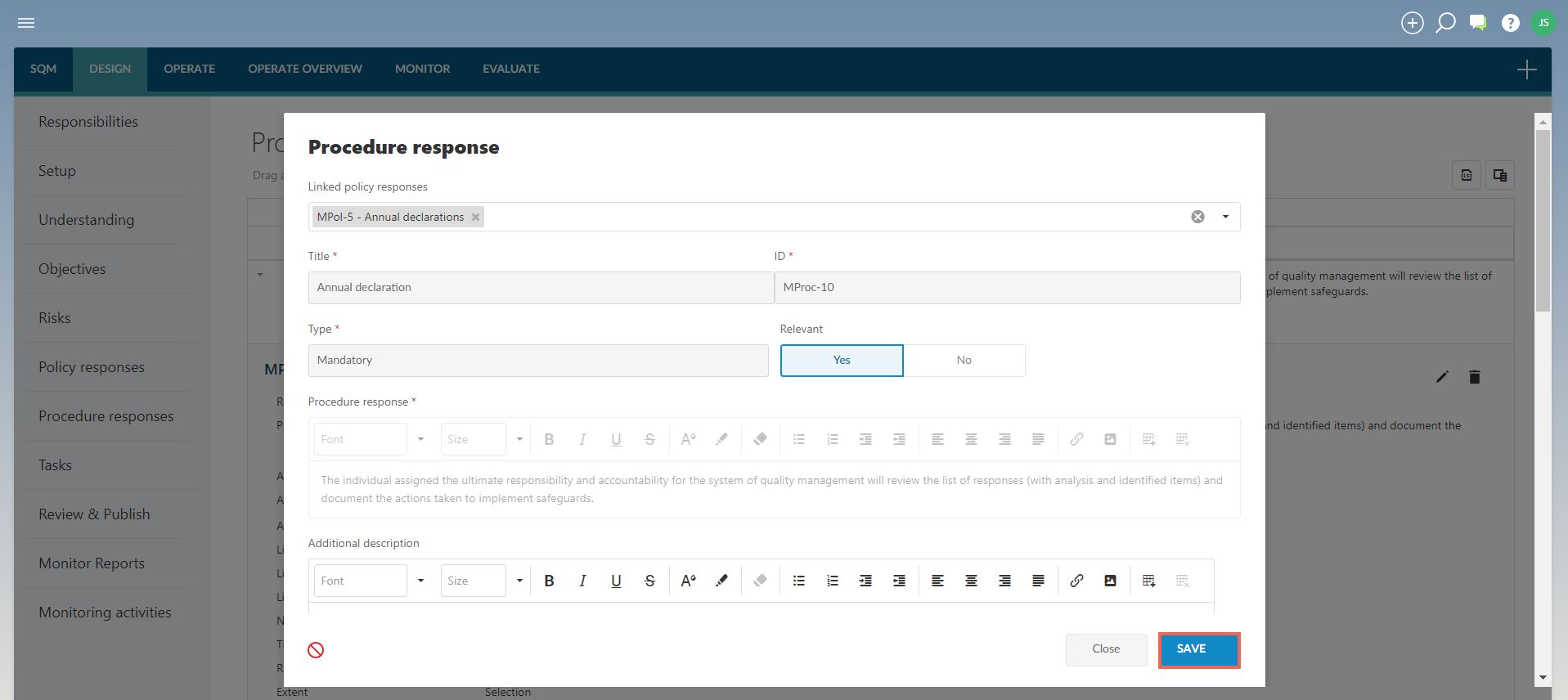
Edit frequency of procedure response
When the firm selects that a procedure response must be SCHEDULED and that procedure response has been published to the firm’s system of quality management, SQM will prompt users to execute the procedure response in the form of a scheduled task.
Users will receive automatic notifications of the tasks to be completed in SQM.
Note: notifications will only be sent for published procedure responses with linked tasks.
No notifications will be sent for procedure responses that do not have linked tasks in SQM or where the procedure responses are either in ‘draft’ status or those procedure responses have been signed off, but are not yet published.
In EDIT FREQUENCY, the firm will set up when and how often the users will be required to execute the procedure.
Select ‘edit frequency’ in the procedure response dialog.
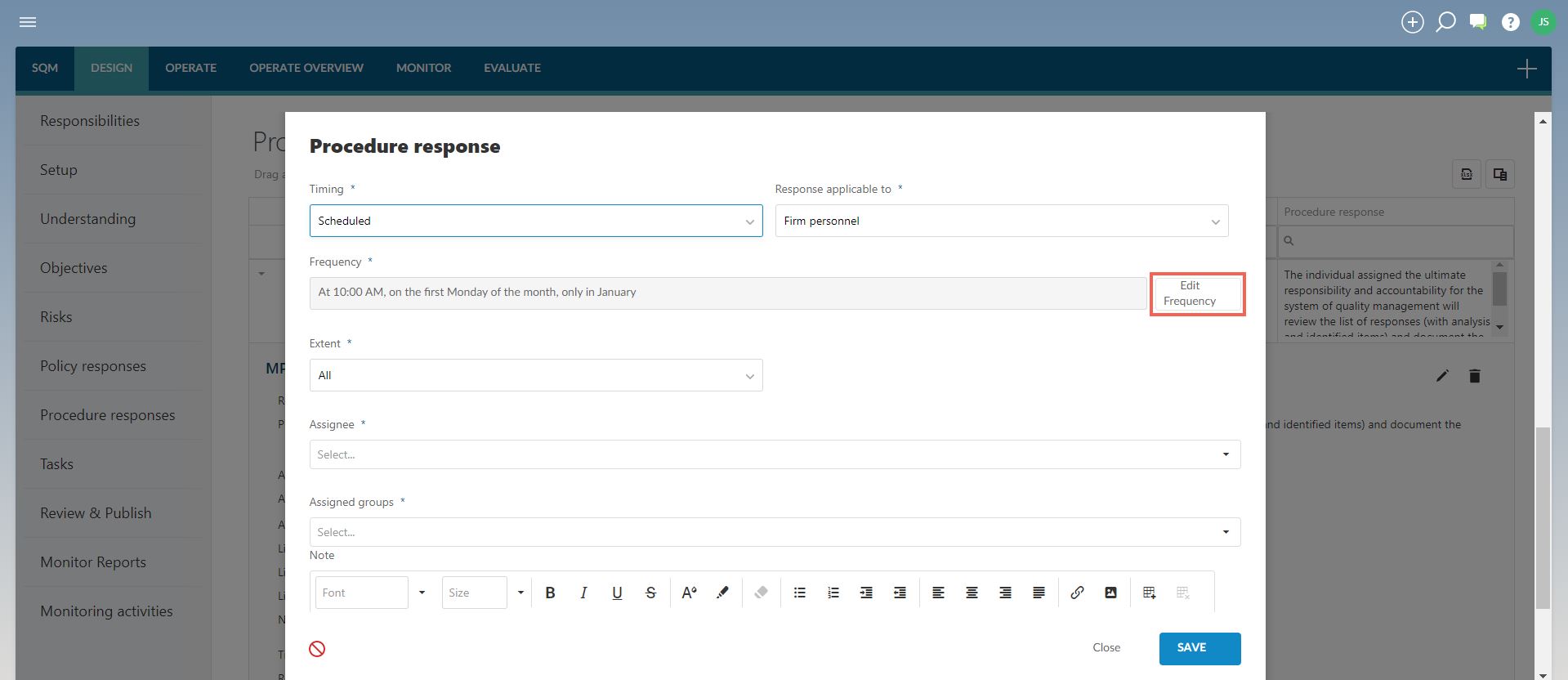
In the EDIT FREQUENCY dialog, select how often the procedure must be completed.
Frequency
| Options available |
| Daily |
- Every X days
- Every weekday
For example, the selection can be to perform the procedure every second day
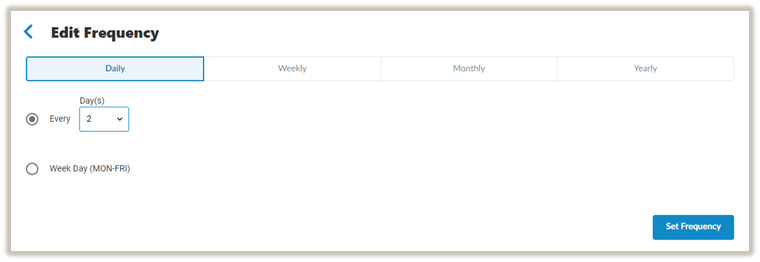 |
| Weekly |
- Recur every day
- Options to select which days
For example, the selection can be to perform the procedure every Monday and Friday.
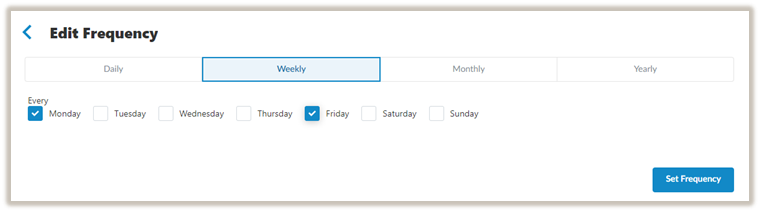 |
| Monthly |
- On the X day of every X month(s)
- On the X week, X day even X month
For example, the selection can be to perform the procedure on the last Tuesday of every 2nd month.
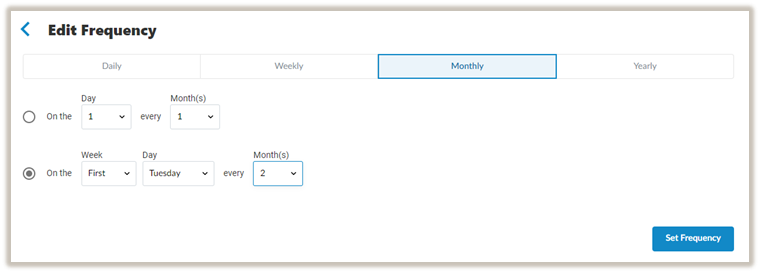 |
| Yearly |
- On the X day of X month
- On the X week of X month
For example, the selection can be to perform the procedure on the 1st of February every year.
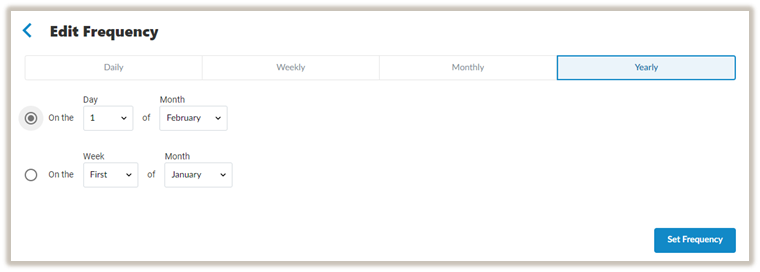 |
Once the appropriate options are selected, click SET FREQUENCY to return to the procedure response dialog.
Tasks are sent at 10:00am on the selected dates using the time zone of the region where your Caseware Cloud instance is deployed.
3. Delete procedure response
Procedure responses can be deleted by expanding the procedure response and selecting the ‘delete’ button.
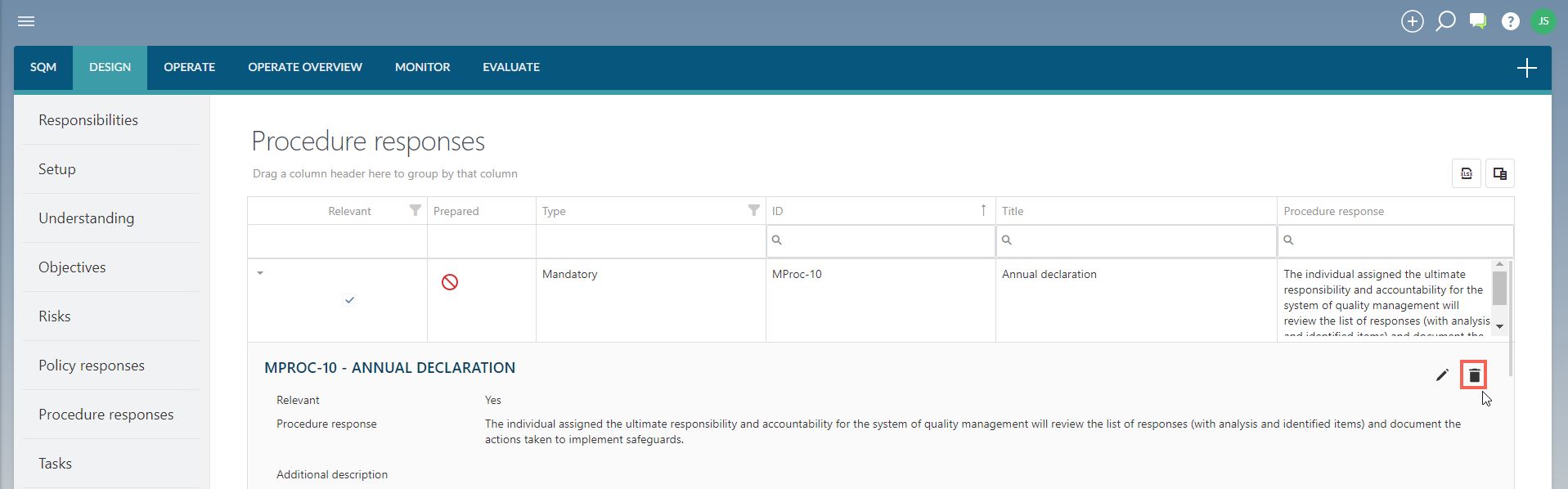
If a procedure response has been signed off as ‘prepared’, the sign-off must be removed before the procedure response can be deleted.
Note that mandatory and network procedure responses cannot be deleted.
If the procedure response does not apply to a firm, it will be marked as ‘not relevant’ only.
These procedure responses are therefore not carried forward in the firm’s design of the system of quality management.
4. Sign-offs and approvals
Only procedure responses selected as ‘relevant’ and signed off as ‘prepared’ will be considered finalised and therefore
Every relevant procedure response must therefore be signed off as ‘prepared’ once finalised.
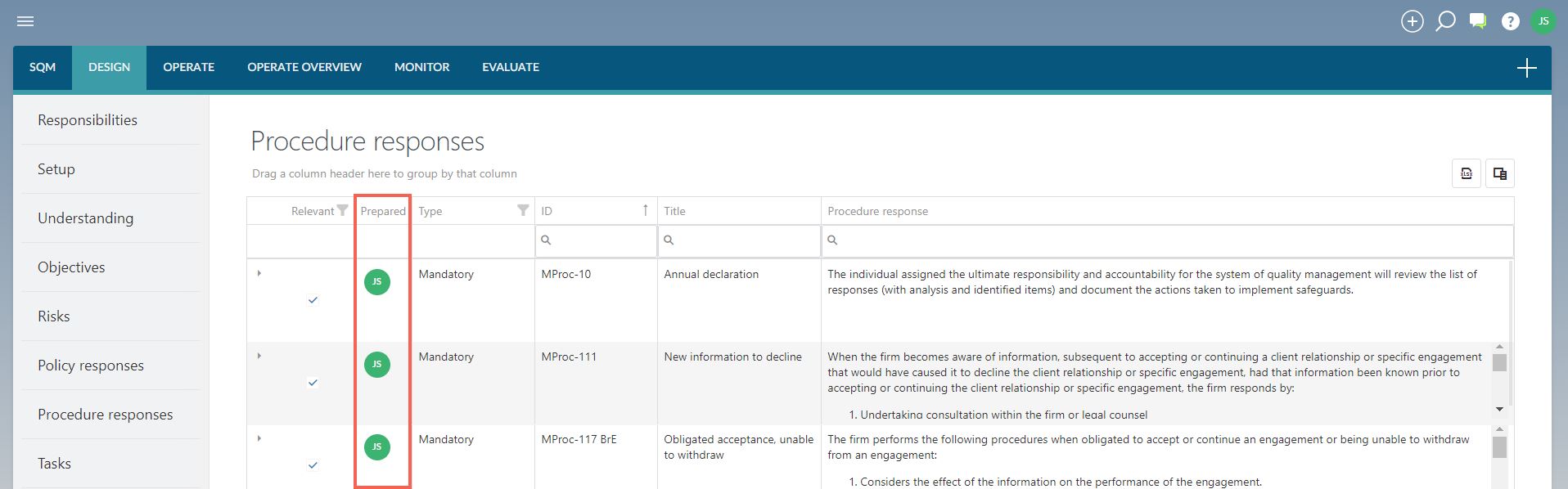
Page Outcomes
Before continuing with the rest of the design of the firm’s system of quality management, the firm should have:
-
Considered each mandatory and network procedure response and indicated whether they are relevant or not.
-
Recorded any additional procedure responses that are required to address the firm’s quality risks and to implement the firm’s policy responses.
-
Signed off all relevant procedure responses as ‘prepared’.
Features
The following features are available on this page:
Instructions:
Rate this article:
|vote=None|
Processing...
(Popularity = 1/100, Rating = 0.0/5)
Related Articles
SQM How to | Design - Policy responses
SQM How to | Operate Overview - Task responses
SQM How to | Design - Tasks
SQM How to | Design - Responsibilities
view all...
Search Results
Audit International 26.1 Release Notes
Audit International 25.1 Release Notes
ISAE Attestation | Latest release
Audit International Latest Release
Caseware Working Papers | Release | 2024 | Version 2024.00.092.07 & 2024.00.164.06
view all...