-
Lead auditor reassigns a client:
- Select “modify/share” under step 1 of the Client Profile.
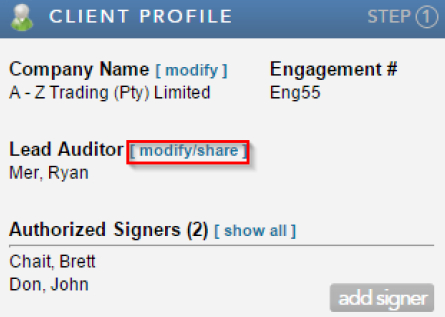
- Select the office and then the auditor from the drop down list you wish to reassign the client too and click "reassign".
-
Administrator reassigns a client
In the event that an auditor leaves a firm, an administrator can reassign the previously employed auditor’s clients to different auditors within the same firm.
It is very important to note that only profiles with administrative rights will be able to perform the below functions.
Note: Kindly email confirmations@cqs.co.za to request administrative rights for your firm.
- Select the Administration tab once logging into the profile
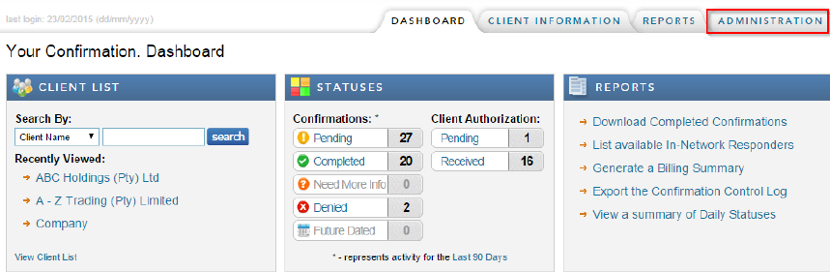
- Select “Manage Clients” under the Action Links box.
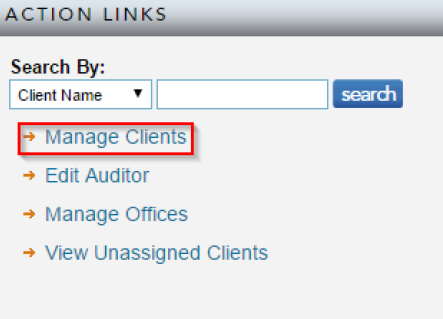
- Select the client that needs to be reassigned
- Select the Office you wish to reassign the client to
- Select the new lead auditor name from drop down list
- Click on "reassign".
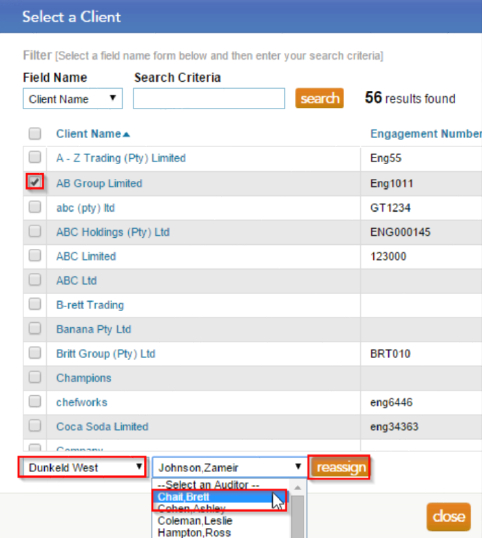
- Select yes and then close the dialog box.
- Once a client has been reassigned to the new lead auditor, verify with the client if any new accounts have been added.
Note: If new accounts have been added, the new lead auditor will need to add new forms to the existing forms in the profile. View a guide on adding forms here. - If no new accounts have been added, check to see if the client authorisation is still valid.
Note: If the authorisation has expired, the lead auditor will have to request new authorisation from the client signer, prior to initiating the requests through to the bank. View a guide on requesting authorisation here. - If the authorisation is still valid, click on initiate, in step 4 and select the new year end date (as of date) for which you would like to request confirmations for and continue with the normal initiation process.
Instructions:
There are 2 ways in which an auditor/user can reassign a client profile to a different auditor/user within the same firm. The first would be through the Lead Auditor on the client profile and the second would be through the firm Administrator.
Note: there are two user types on Confirmation.com:
- Lead auditor – can setup accounts, initiate confirmations, view, print and download client activity. (Only one user within a firm can be assigned to a client as a lead auditor)
- Shared auditors – can view, print and download client activity, but cannot setup accounts or initiate confirmations. (Lead auditors can assign a number of shared auditors to a client profile)
Rate this article:
|vote=None|
Processing...
(Popularity = 16/100, Rating = 0.0/5)
Related Articles
Caseware Working Papers | Create an engagement file that is synced on Caseware Cloud for the next period (roll forward)
ISAE Attestation | How to roll forward an engagement
ISRS Agreed Upon | How to roll forward an engagement
Reassigning Client Profiles to Different Audit Users
view all...