- Click on the “download confirmations” button in the Download block located in the client profile.
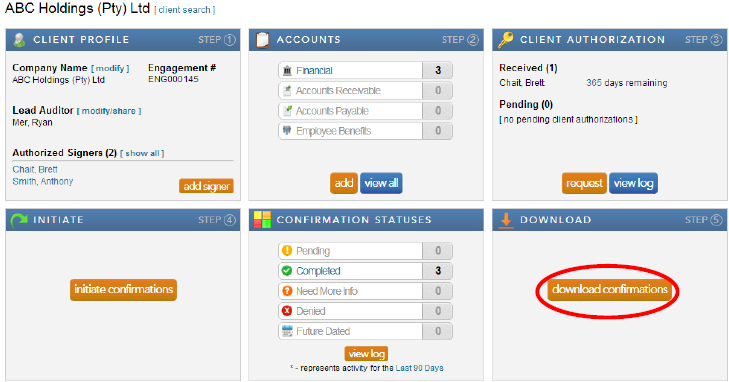
Note: When the confirmations have been completed and returned by the bank, a large orange button will appear in the Download block. This button provides a link to the Completed Confirmations report with default report parameters selected for the client.
- Complete the required information for each field and click “export” for the confirmation report and “download attachments” for any accompanying schedules the bank may have attached with the report.
Instructions:
Users have the option to either export one consolidated pdf report for all the completed confirmation forms for a client or to export each completed confirmation form individually.
Rate this article:
|vote=None|
Processing...
(Popularity = 37/100, Rating = 0.0/5)
Related Articles
View and Download Confirmations
What does the Completed Confirmation Report provide?
Reconfirming/Querying a Completed Confirmation
Probe | Completing a work program
view all...
Search Results
Caseware Working Papers | March 2023 | Version 2022.00.179R2.05
Caseware Working Papers | Performing a multiple Year-End-Close
Caseware Working Papers | Release | 2024 | Version 2024.00.092.07 & 2024.00.164.06
Caseware Working Papers | What to do when opening a CaseWare Working Papers file and you get an Error 2 – File not found error?
Caseware Working Papers Network Licenses
view all...