- Click on the “download confirmations” button in the Download block located in the client profile.
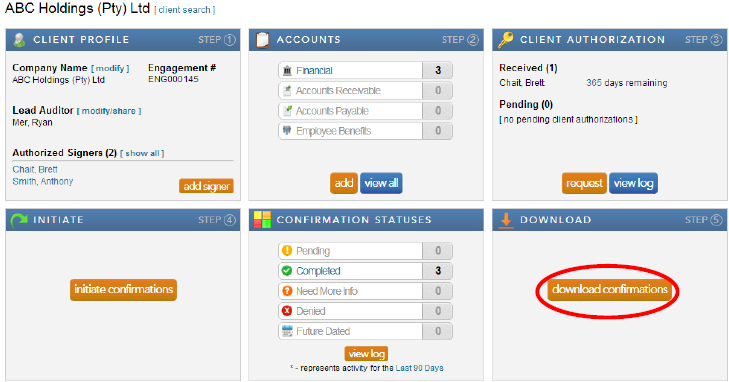
Note: When the confirmations have been completed and returned by the bank, a large orange button will appear in the Download block. This button provides a link to the Completed Confirmations report with default report parameters selected for the client.
- Complete the required information for each field and click “export” for the confirmation report and “download attachments” for any accompanying schedules the bank may have attached with the report.
Instructions:
Users have the option to either export one consolidated pdf report for all the completed confirmation forms for a client or to export each completed confirmation form individually.
Rate this article:
|vote=None|
Processing...
(Popularity = 22/100, Rating = 0.0/5)
Related Articles
View and Download Confirmations
What does the Completed Confirmation Report provide?
Reconfirming/Querying a Completed Confirmation
Confirmation Billing Guide (Effective 1 Nov 2025)
view all...
Search Results
Reassigning Client Profiles to Different Audit Users
Adding Financial Forms to a Client Profile
Roll Forward of a Client Profile
Editing Financial Forms in a Client Profile
Can I add different authorised signers to different forms?
view all...