-
Lead auditor reassigns a client:
- Select “modify/share” under step 1 of the Client Profile.

- Select the office and then the auditor from the drop down list you wish to reassign the client too and click "reassign".
-
Administrator reassigns a client
In the event that an auditor leaves a firm, an administrator can reassign the previously employed auditor’s clients to different auditors within the same firm.
It is very important to note that only profiles with administrative rights will be able to perform the below functions.
Note: Kindly email confirmations@cqs.co.za to request administrative rights for your firm.
- Select the Administration tab once logging into the profile
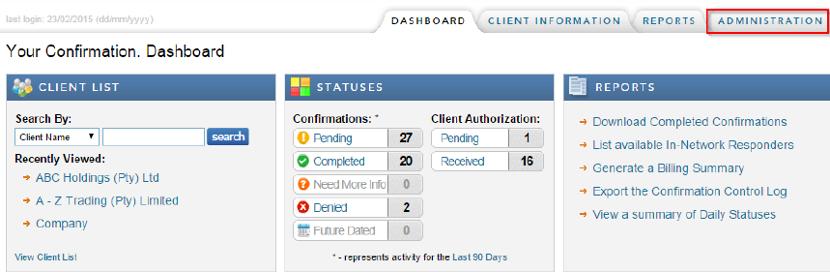
- Select “Manage Clients” under the Action Links box.
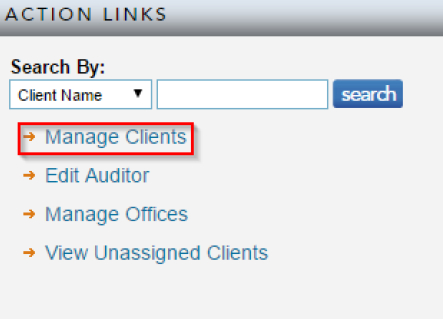
- Select the client that needs to be reassigned
- Select the Office you wish to reassign the client to
- Select the new lead auditor name from drop down list
- Click on "reassign".
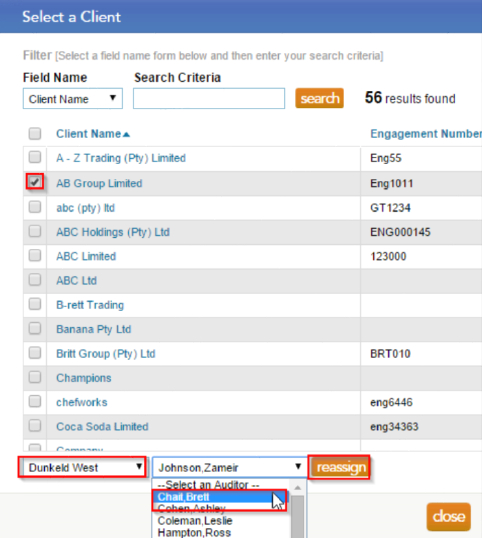
- Select yes and then close the dialog box.
Instructions:
There are 2 ways in which an auditor/user can reassign a client profile to a different auditor/user within the same firm.
Note: there are two user types on Confirmation.com:
- Lead auditor – can setup accounts, initiate confirmations, view, print and download client activity. (Only one user within a firm can be assigned to a client as a lead auditor)
- Shared auditors – can view, print and download client activity, but cannot setup accounts or initiate confirmations. (Lead auditors can assign a number of shared auditors to a client profile)
There are two ways in which a client profile can be assigned. The first would be through the Lead Auditor on the client profile and the second would be through the firm Administrator.
Rate this article:
|vote=None|
Processing...
(Popularity = 17/100, Rating = 0.0/5)
Related Articles
How do I change the Lead Auditor on a Client?
What is a lead auditor?
Roll Forward of a Client Profile
What is a shared auditor?
view all...