Installation Process
Instructions:
Caseware Africa has a new download, install and distribute process for Caseware Working Papers and associated templates (Released Nov 2024). The process was released to improve the installation journey going forward.
You must have the firm champion delegation on the success community to access the My Software menu in order to download your software. Click the “Launch Download” Button

This will proceed to download the new download, installation and distribute app. You can double click on this application to launch it.

While the application is loading you will see this screen
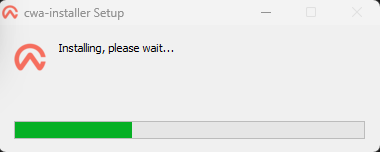
Once the application loads you will be presented with the welcome screen. You can click “Next” on this screen.
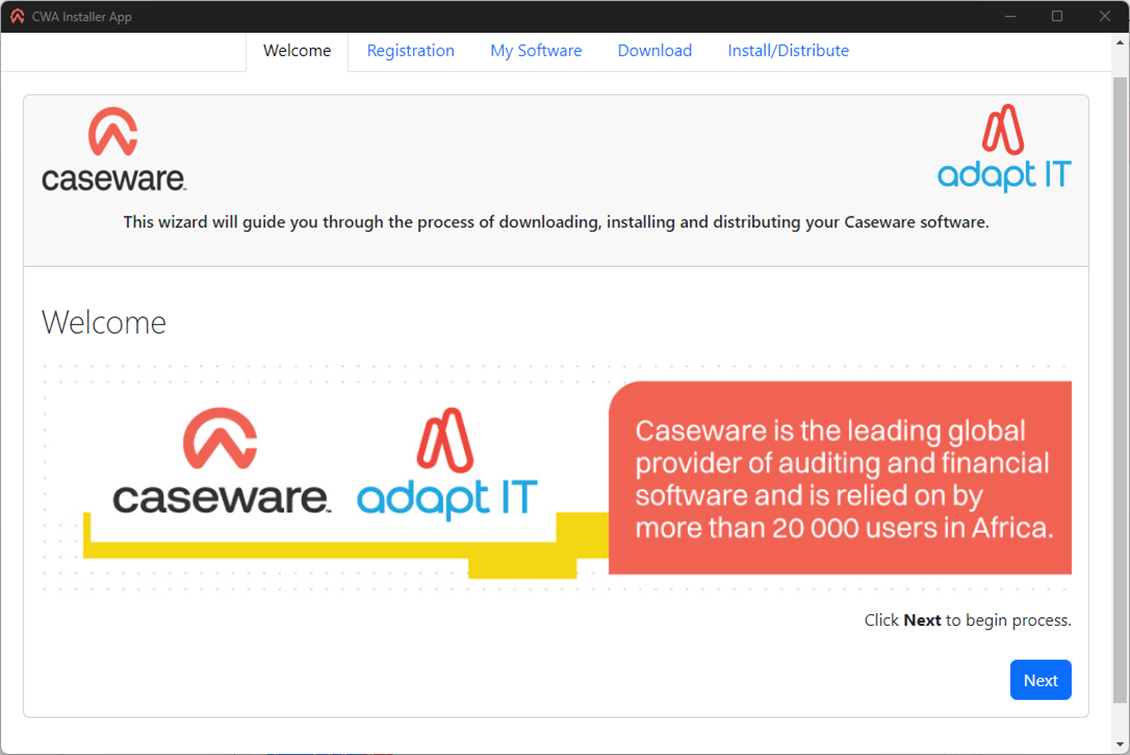
The download code will automatically be filled in. Fill in your email address, accept the terms and conditions and click “Next”.
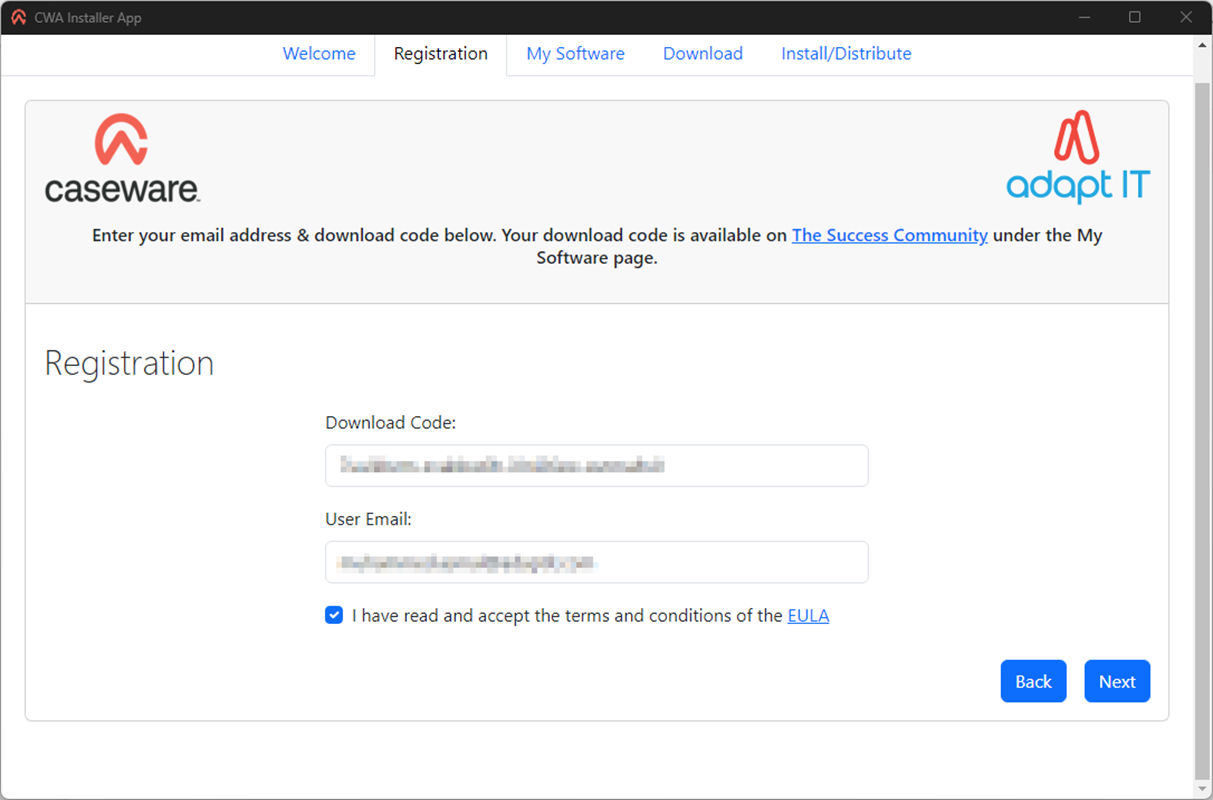
Use the checkboxes to select the products you want to download.
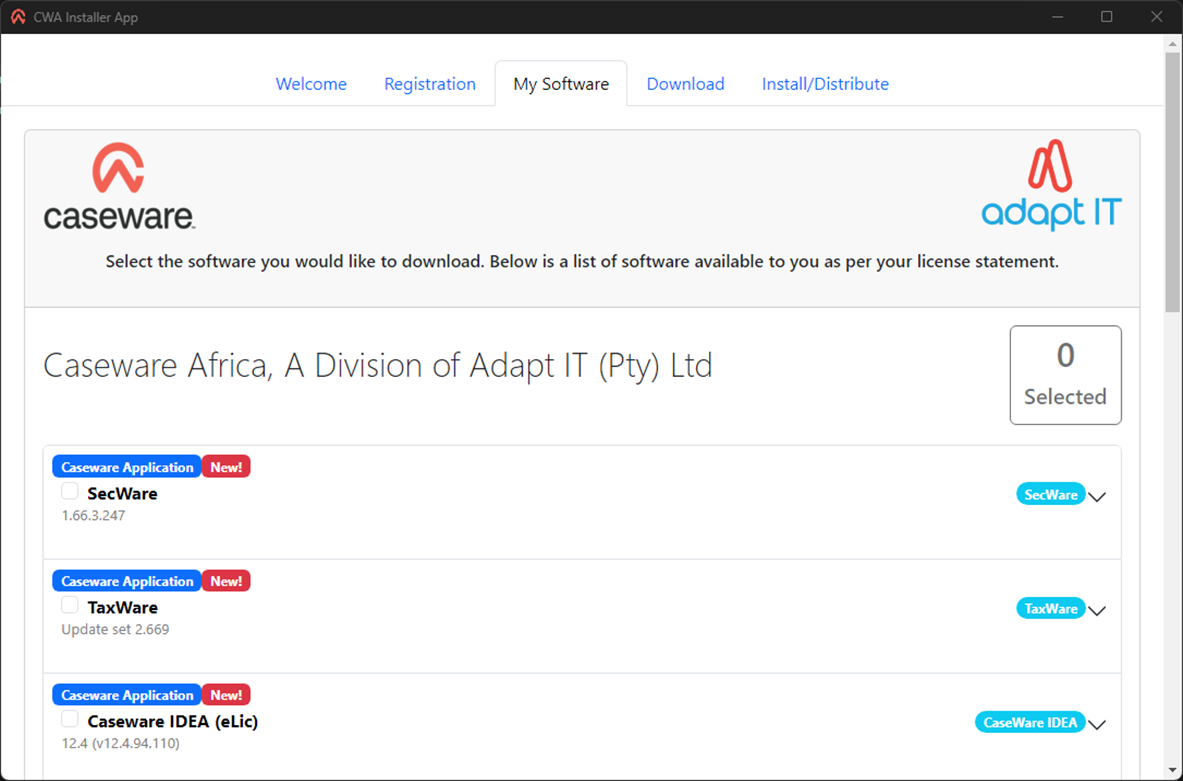
A progress bar will display to show you the progress of the download
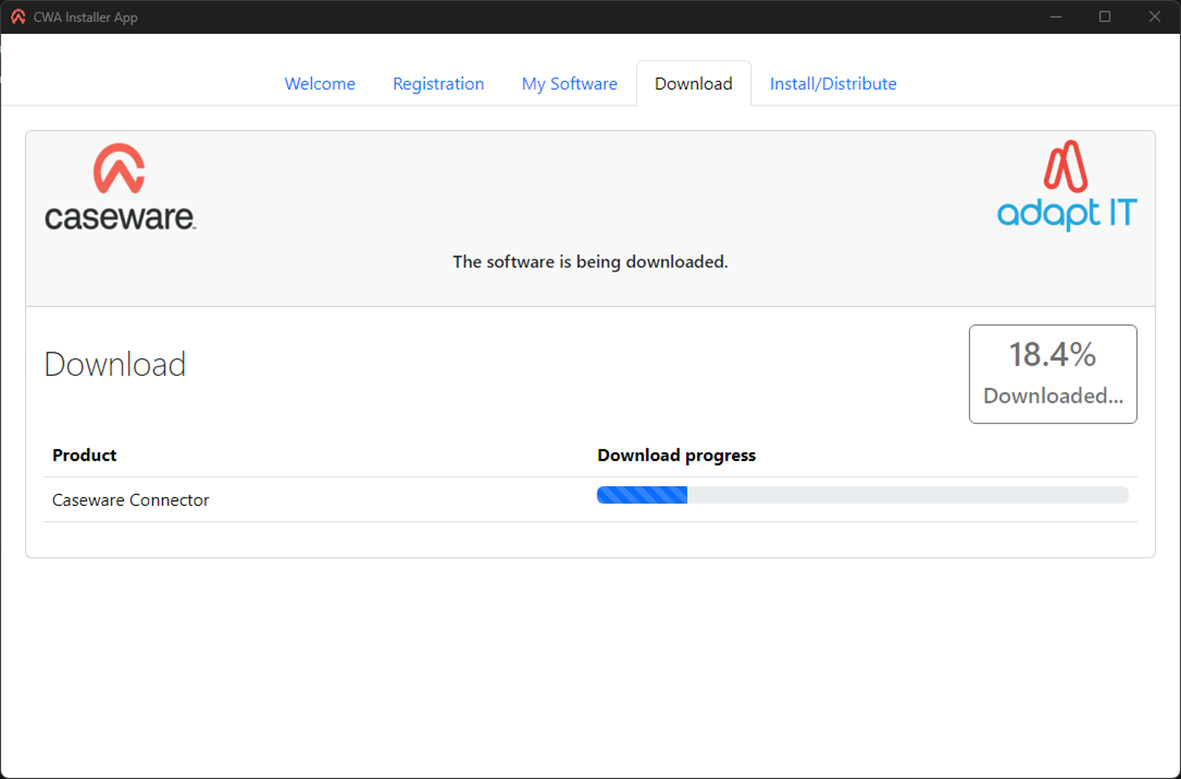
As the firm champion you have the following 3 options:
-
This will install what was downloaded in the previous step
-
This won’t install the software on your pc. It will create a distributable that you can give to everyone else in your firm. They can install using that distributable.
-
This will do both of the steps above
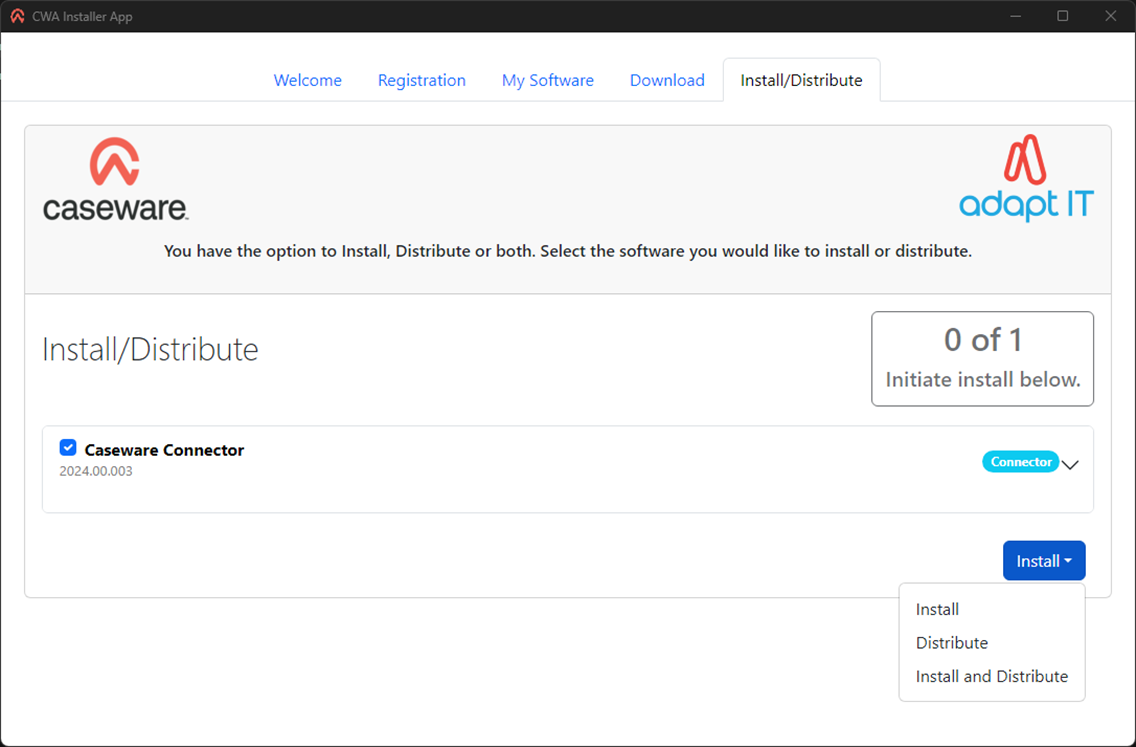
You will see a progress bar during this process.
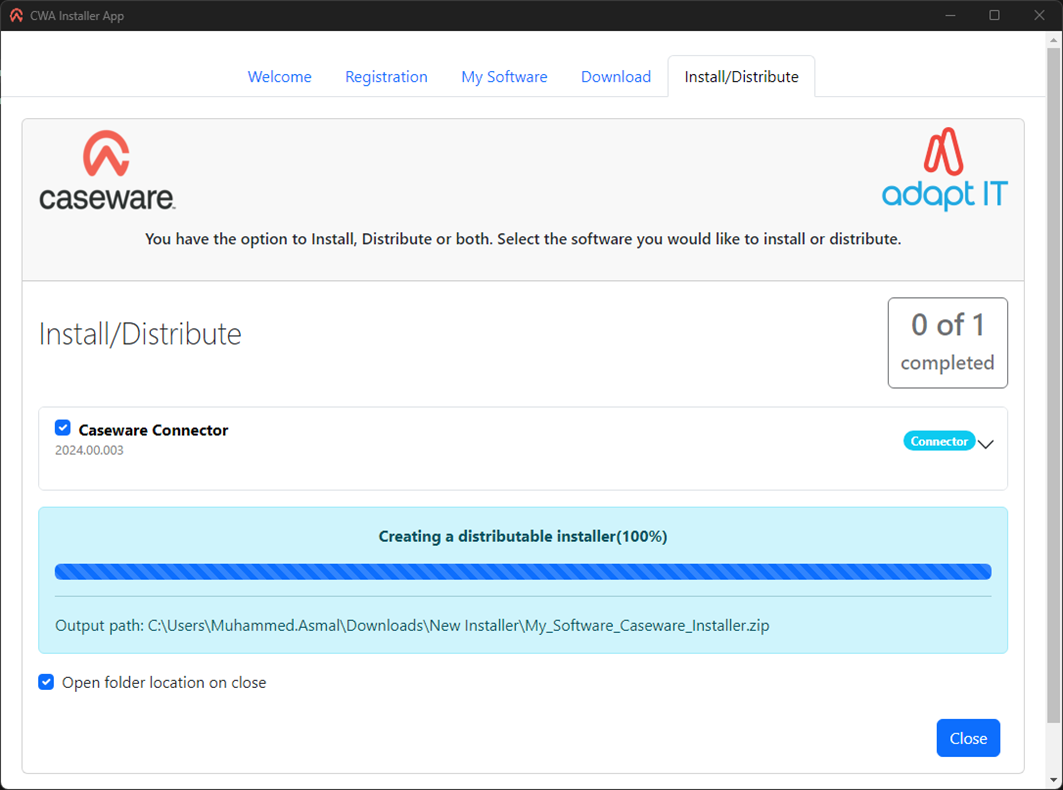
Congratulations you have now completed the process!
Rate this article:
|vote=None|
Processing...
(Popularity = 1/100, Rating = 0.0/5)
Related Articles
Caseware Working Papers | Getting Started | Download install and register Caseware Working Papers New
Caseware Working Papers | Getting Started | Download install and register Caseware Working Papers
IDEA How to Download, Install and Register
How to download install and register Caseware Working Papers software
view all...
Search Results
ABSA Corporate Bank South Africa Audit Confirmation Instructions
RMB Investment and Corporate Banking South Africa Audit Confirmation Instructions
Nedbank Commercial Banking Audit Confirmation Instructions
Nedbank Capital South Africa Audit Confirmation Instructions
ABSA Business Banking South Africa Audit Confirmation Instructions
view all...