This two minute video guides the user with with initiating bank confirmations on Confirmation.com. This is the fourth and final step to requesting confirmations from a financial institution using the Confirmation.com platform. It is important to note that the as of date is the client's interim or year end date the user wishes the bank to provide information on.
- Select the “Initiate Confirmations” button located in the Initiate block.
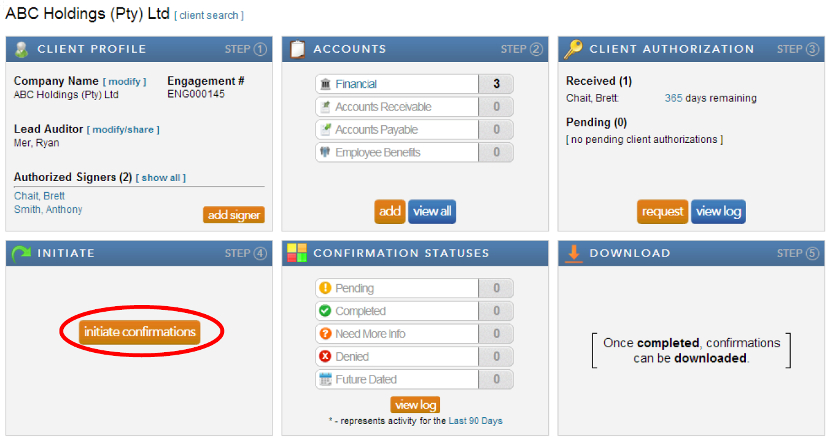
- Select the “As of Date”.
The "As of Date" supplied by the auditor when initiating confirmations, is the date the responder will use when providing the desired client information back to the auditor. This is the date the auditor wants the confirmation as of i.e Client Y/E Date or Interim Date, NOT the date the confirmations were initiated.
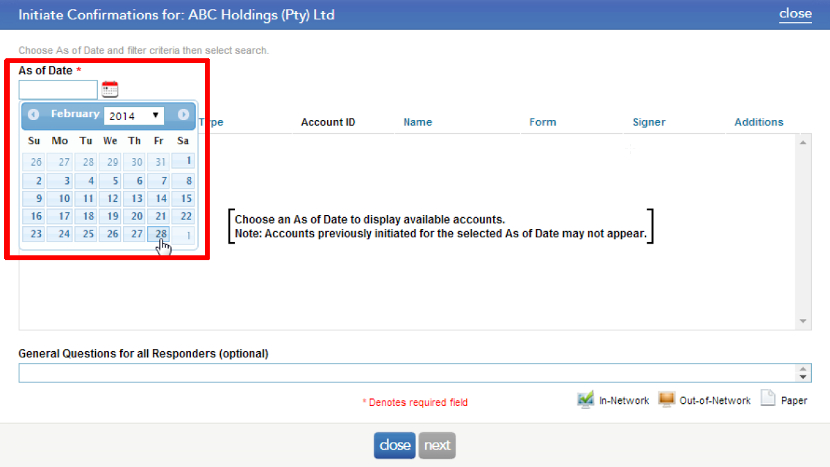
- Select the forms, per the client profile, that you would like to confirm with the bank, by checking the tick boxes located on the left of each account and click next.
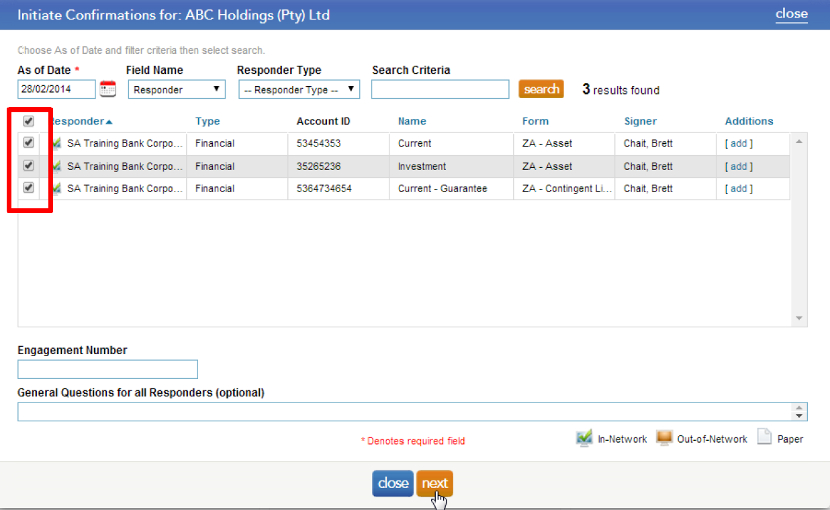
Note: forms that have been sent for the selected “As of Date” that are still pending at the bank will not be available for selection.
- Complete the credit card details and click initiate. A notification will appear indicating that the transaction was successful and the confirmation requests have been sent to the banks.
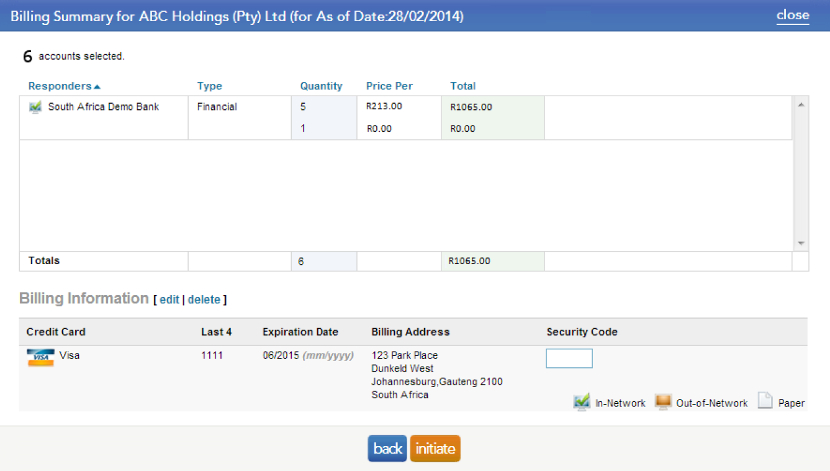
- If the firm has a default billing method in place i.e company wide credit card, the following screen will appear. Click initiate to submit the requests through to the bank.
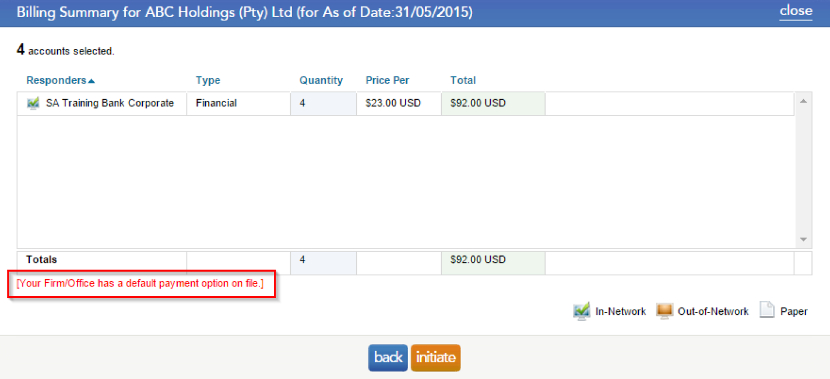
- Once the requests have been initiated, the below notification will appear.
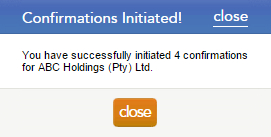
Rate this article:
|vote=None|
Processing...
(Popularity = 6/100, Rating = 0.0/5)
Related Articles
How do I know the client signer has authorized the auditor to send requests? (New Version of Confirmation)
ABSA Corporate Bank South Africa Audit Confirmation Instructions
Adding Financial Forms to a Client Profile
Editing Financial Forms in a Client Profile
Form No Longer Accepted By Responder
view all...