How to include text areas for firm sign off in engagement letter
Answer:
You can add additional text areas to in order to add content for the firm.
To add a text area:
- Click on the Add section (+) at the end of the last paragraph and select “Text section”.
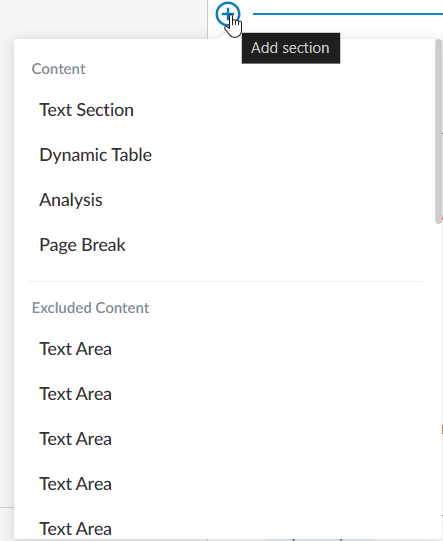
- Add content per screenshot below into each text area (Text Area 1):

To add “Select Staff” dropdown click on the “Insert Staff Placeholder” in the edit ribbon.

- Add a new text area, and add the following content for engagement partner (Text Area 2):

To automate the registration number, click on the “Insert Formula” in edit ribbon and insert response from document 101 – Entity / firm information
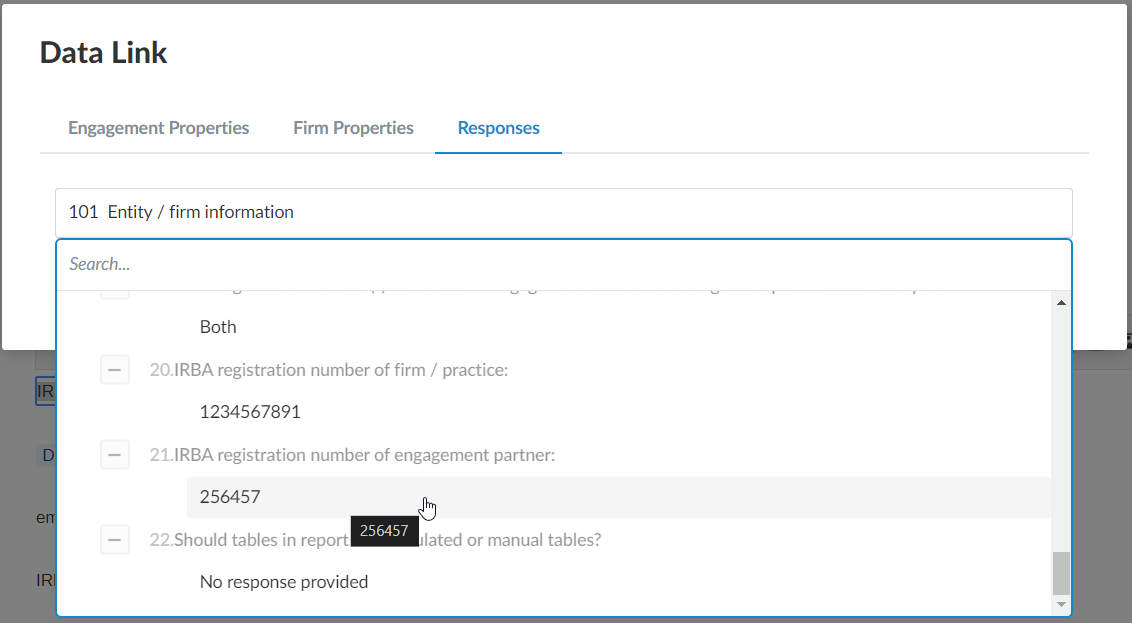
Add the following visibility conditions for this procedure by clicking on (…) and then “Edit visibility”
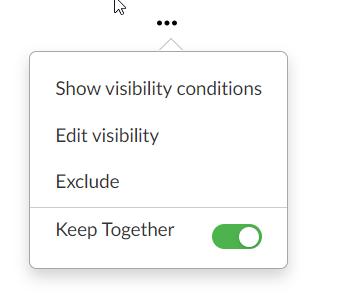
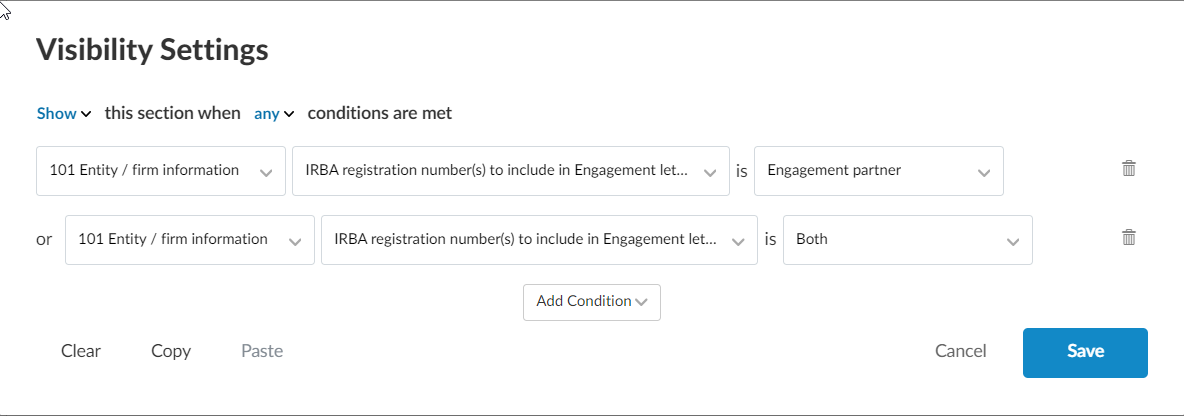
- Add a new text area and add the following content (Text Area 3):

To add the date placeholder click on “Insert Date Placeholder” on the edit ribbon

- Add a new text area and add the following content (Text Area 4):

To automate the firm name, click on “Insert formula” on the edit ribbon and then “Firm Properties”, click on Firm name.
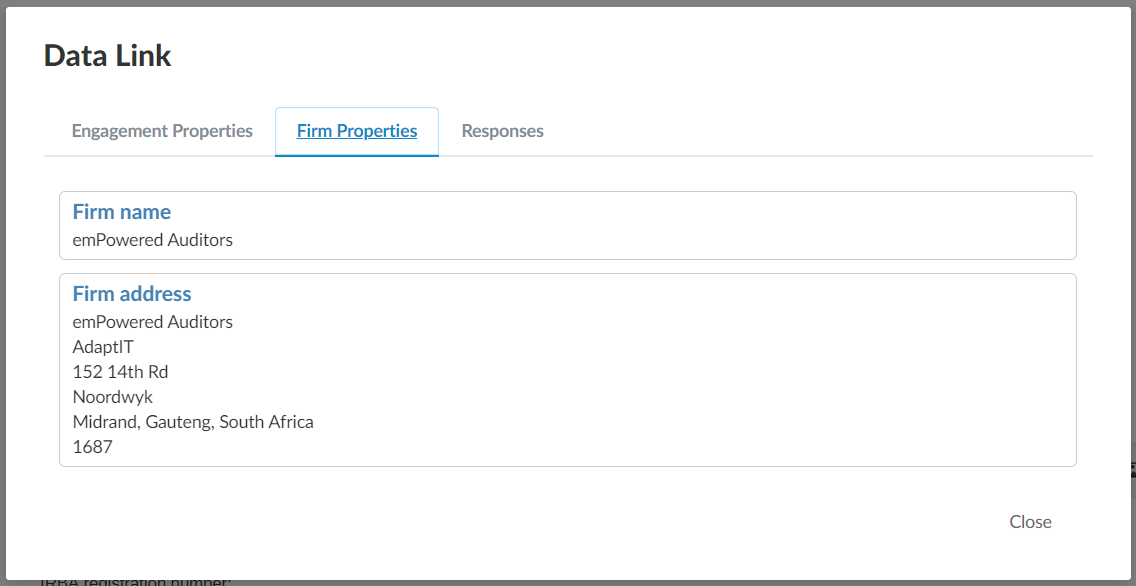
- Add a new text area, and add the following content, please note this is different to step 3 as this relates to firm/ practice (Text Area 5):

To automate the registration number, click on the “Insert Formula” in edit ribbon and insert response from document 101 – Entity / firm information
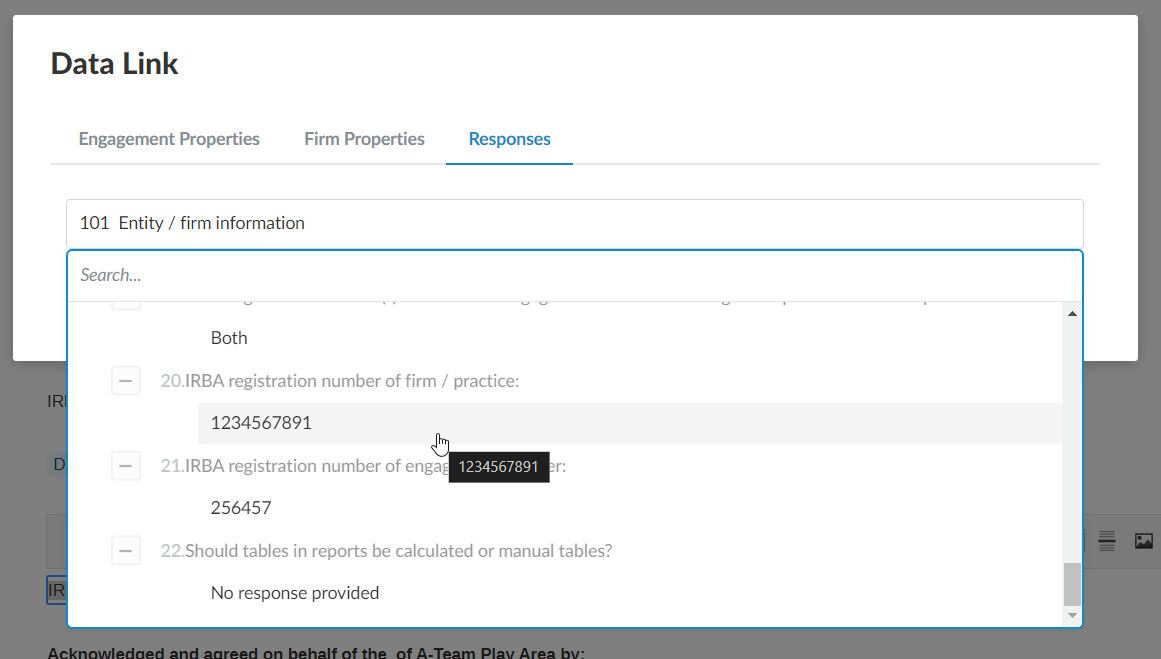
Add the following visibility conditions for this procedure by clicking on (…) and then “Edit visibility”
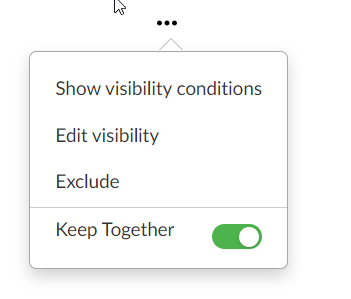
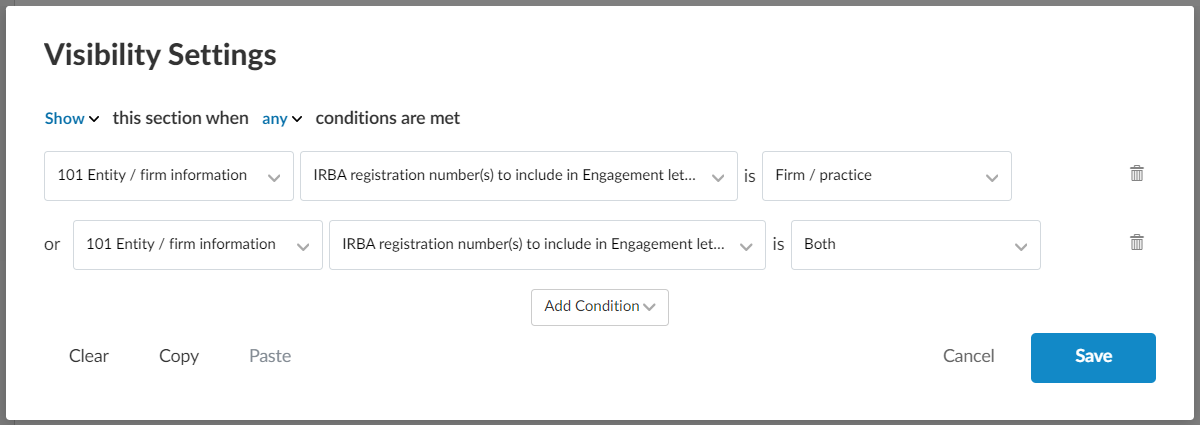
Rate this article:
|vote=None|
Processing...
(Popularity = 6/100, Rating = 0.0/5)
Related Articles
ISRS Agreed-Upon | Latest release
ISRS Agreed-Upon | Latest release
Compilation | 06.00 Practitioner sign-off
Probe Audit | 02.00 Partner sign-off
view all...
Search Results
How do i view the reason for my request being denied?
ABSA Corporate Bank South Africa Audit Confirmation Instructions
Nedbank Capital South Africa Audit Confirmation Instructions
Nedbank Commercial Banking Audit Confirmation Instructions
RMB Investment and Corporate Banking South Africa Audit Confirmation Instructions
view all...