When you are preparing to work on a new ISRS Agreed Upon engagement on Caseware Cloud, you need to determine how long the engagement will take and how much it will cost. You have done some initial assessment based on the prior year’s files, and you have considered the scope of this year’s work.
When you have determined these timelines and costs, you will want to share that information with the engagement team. You can add this information on Cloud by updating the properties of your engagement file and by creating milestone tasks for the entity.
Answer:
You can enter budget information for engagement files on Caseware Cloud. Simply enter the data on the engagement itself, time entries from the Time app so that it can be counted against the budgeted total.
1. Ensure that you have the Editor role or equivalent rights for the client entity.
2. Select the file for your engagement, then select Edit.

3. Enter the budgeted time and cost for this engagement.
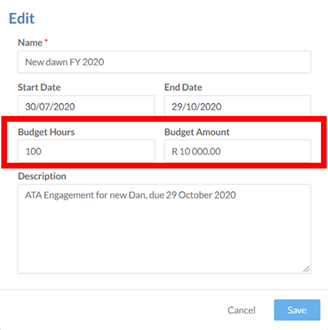
4. Then click on the Save button. You have now added budget information to your ISAE Attestation Engagement File.
As part of the planning process, you will determine the major engagement milestones and set deadlines for each of them. You can add these milestones to Cloud by creating a task for each of them.
1. Ensure that you have the Editor role or equivalent rights for the client entity.
2. Select the file for your engagement. On the detail pane, click on Add.
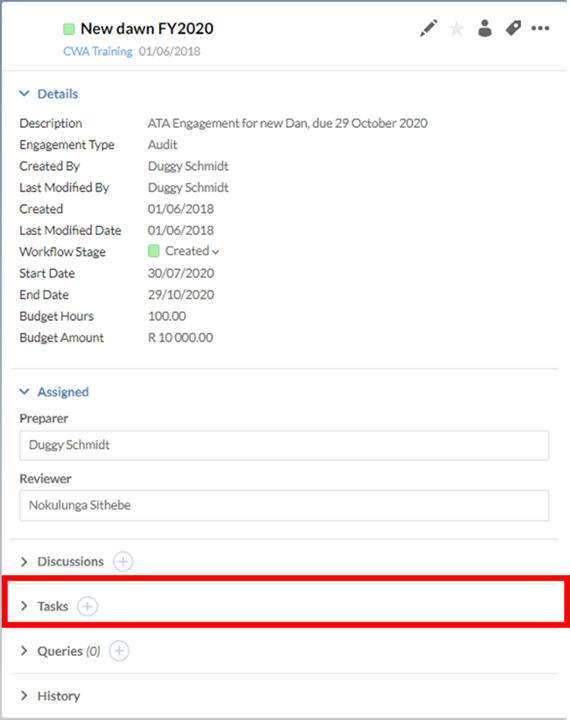
3. Enter a subject line, description and assignee for your task in the Create Task dialog.
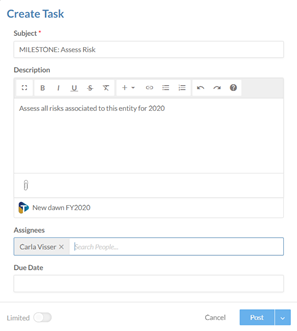
4. Choose a due date for this task.
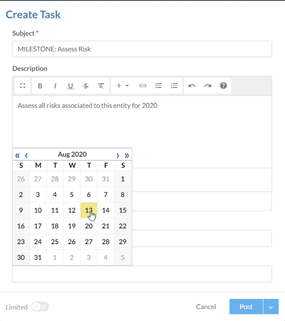
5. Click on Post
You have created a new task for your ISRS Agreed Upon engagement milestone with a specified deadline. You can repeat this process for all the milestones in your engagement, setting due dates for each stage.
Rate this article:
|vote=None|
Processing...
(Popularity = 2/100, Rating = 0.0/5)
Related Articles
ISRS Agreed Upon | How to View your assigned work in the ISRS Agreed-Upon application
ISRS Agreed Upon | How to manage the engagement documents
ISRS Agreed-Upon | Basic Introduction
ISRS Agreed Upon | How to create an engagement file
view all...
Search Results
User Profile for Bank Users Set Up
ABSA Corporate Bank South Africa Audit Confirmation Instructions
RMB Investment and Corporate Banking South Africa Audit Confirmation Instructions
Nedbank Commercial Banking Audit Confirmation Instructions
ABSA Business Banking South Africa Audit Confirmation Instructions
view all...