Index
Features
Property Practitioner Trust Account
Legal Practitioner Trust Account
Institutional Investors
New template
#ENDUSER #FIRMAUTHOR
When creating a file, you will be creating a file on the Latest template.
Firm authors will be able to access the templates to add their customisations.
Product settings
Design update for the Product Settings dialog
#ENDUSER #FIRMAUTHOR
This release features a brand new design for the Product Settings dialog to provide a consistent look and feel across each tab of the dialog.
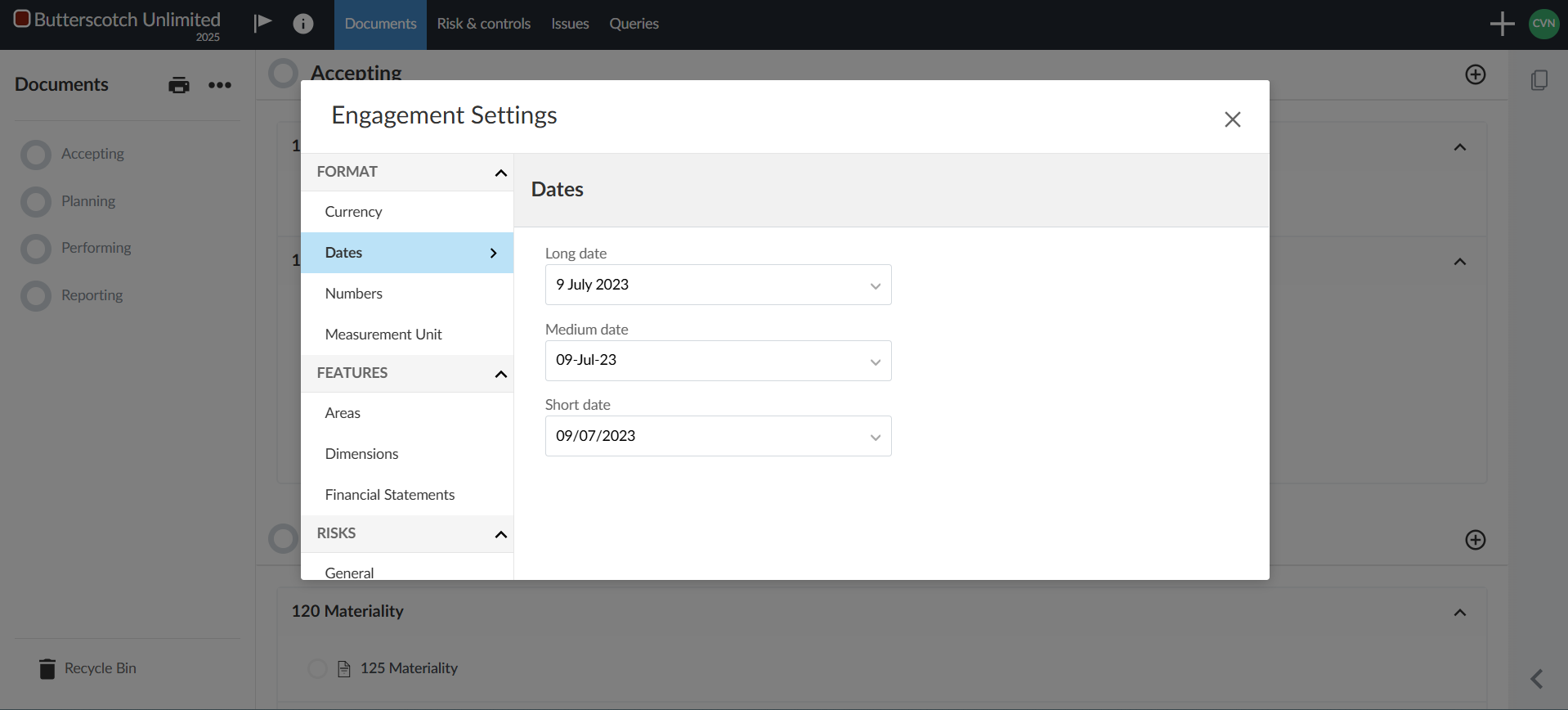
Components for firm authors
#FIRMAUTHOR
Firm authors can now create their own components and component categories in the firm template. Once they’ve created their components, they can assign components to content in the firm template, including content created by the primary author. Note that firm authors do not have access to customise the Risk Library and cannot assign components to this content.
As part of this feature, firm authors can also view the components and component categories created by the primary author, any visibility logic associated with these components, and which components are assigned to content in the template.
Firm authors cannot modify or delete components, component categories or component assignments to content created by the Caseware but they can add their own components to categories created by the primary author.
Note that while firm authors can assign components to financial groups they create, they cannot assign any components to primary author created groups.
Document Manager
Document numbering and alignment
#ENDUSER #FIRMAUTHOR
The documents in the document manager have been re-ordered and renumbered for ease of use and alignment with our other Cloud apps:
| 2024 Template | Latest template |
| Accepting |
| 100 File setup | 100 Engagement setup |
| 101 Entity / firm information | 101 Entity / firm information |
| 110 Accepting | 110 Client acceptance and continuance |
| 111 Engagement evaluation | 111 Engagement evaluation |
| 112.3 Formulation of agreed-upon procedures NEW |
| 130 Engagement letter | 116 Engagement letter |
| 116.1 Engagement letter NEW |
| 132 Firm's terms and conditions | 117 Firm’s terms and conditions |
| 131 Engagement letter (signed) | 118 Engagement letter (signed) |
| Performing |
| 200 Inquiries | 200 Inquiries |
| 200.3 Formulation of inquiries to relevant parties NEW |
| 202.3 Inquiries to relevant parties NEW |
| 270 Work program | 270 Work program |
| 270.3 Agreed-Upon procedures work program NEW |
| Reporting |
| 950 Reporting |
|
910 Legal Practitioner cover report
|
950 Legal Practitioner cover report
|
| 911 Agreed-upon procedures report | 951 Agreed-upon procedures report |
| 951.1 Agreed-upon procedures report NEW |
| 911.1 Agreed-upon procedures report – Fidelity Fund certificate and FIC registration | 951.2 Agreed-upon procedures report – Fidelity Fund certificate and FIC registration |
| 980 Final deliverables |
| 902 Senior checklist | 981 Senior checklist |
| 903 Partner sign-off | 982 Partner sign-off |
| 990 Engagement wrap-up |
| 912 Agreed-upon procedures report (Signed) | 992 Agreed-upon procedures report (Signed) |
| 940 Legal Practitioners Fidelity Fund – Application for refund | 993 Legal Practitioners Fidelity Fund – Application for refund |
| 994 Reconciliation of the last quarterly asset allocation report (Annexure A) NEW |
Bulk actions for documents
#ENDUSER #FIRMAUTHOR
The Documents page now features the option to make changes to multiple documents at once.
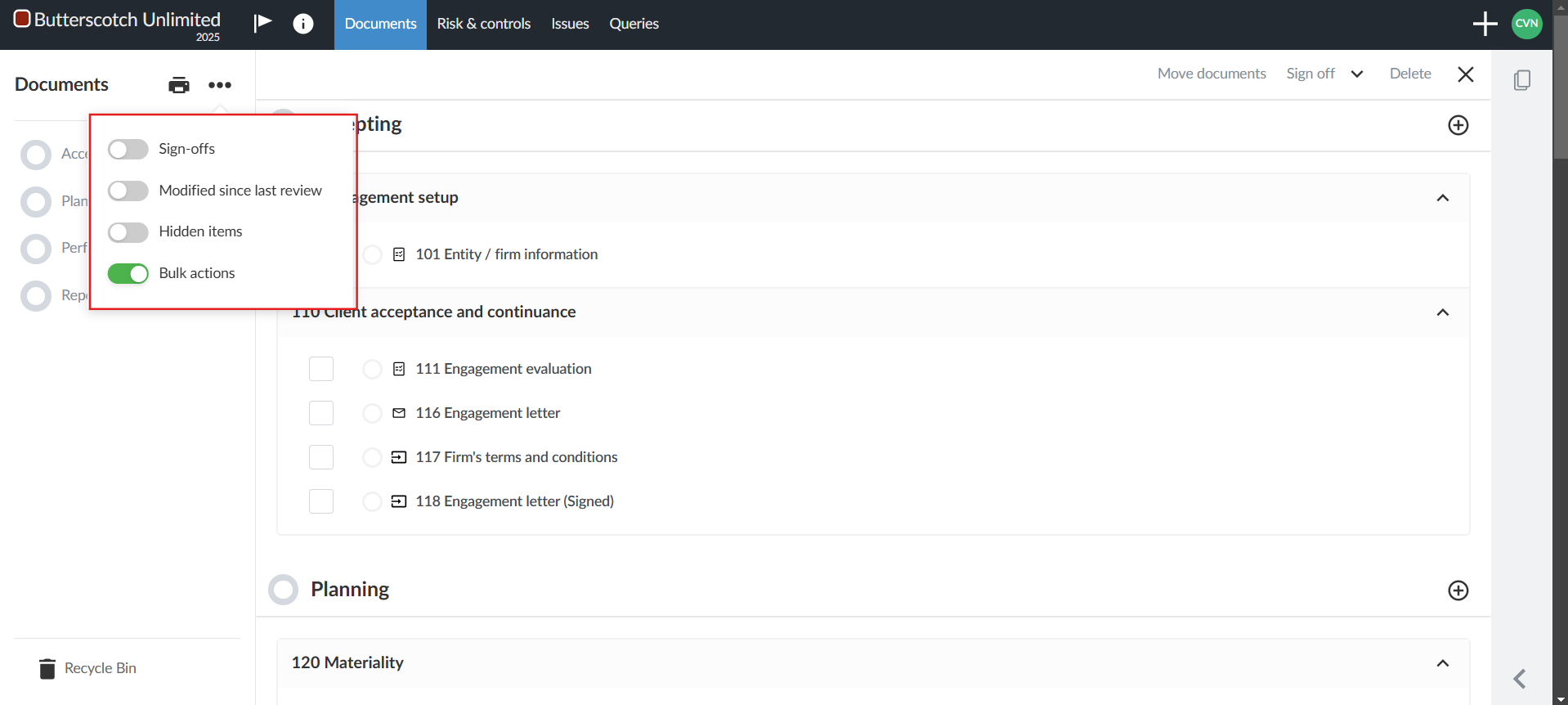
When you turn on the Bulk actions option from the More actions ( ) menu on the Documents page, you can select multiple documents and then move, delete or sign off on all of those documents at once.
) menu on the Documents page, you can select multiple documents and then move, delete or sign off on all of those documents at once.
Note that:
- Firm authors cannot delete documents created by primary authors
- End users cannot delete documents created by primary authors or firm authors
- The option to bulk sign off on documents is only available in engagements
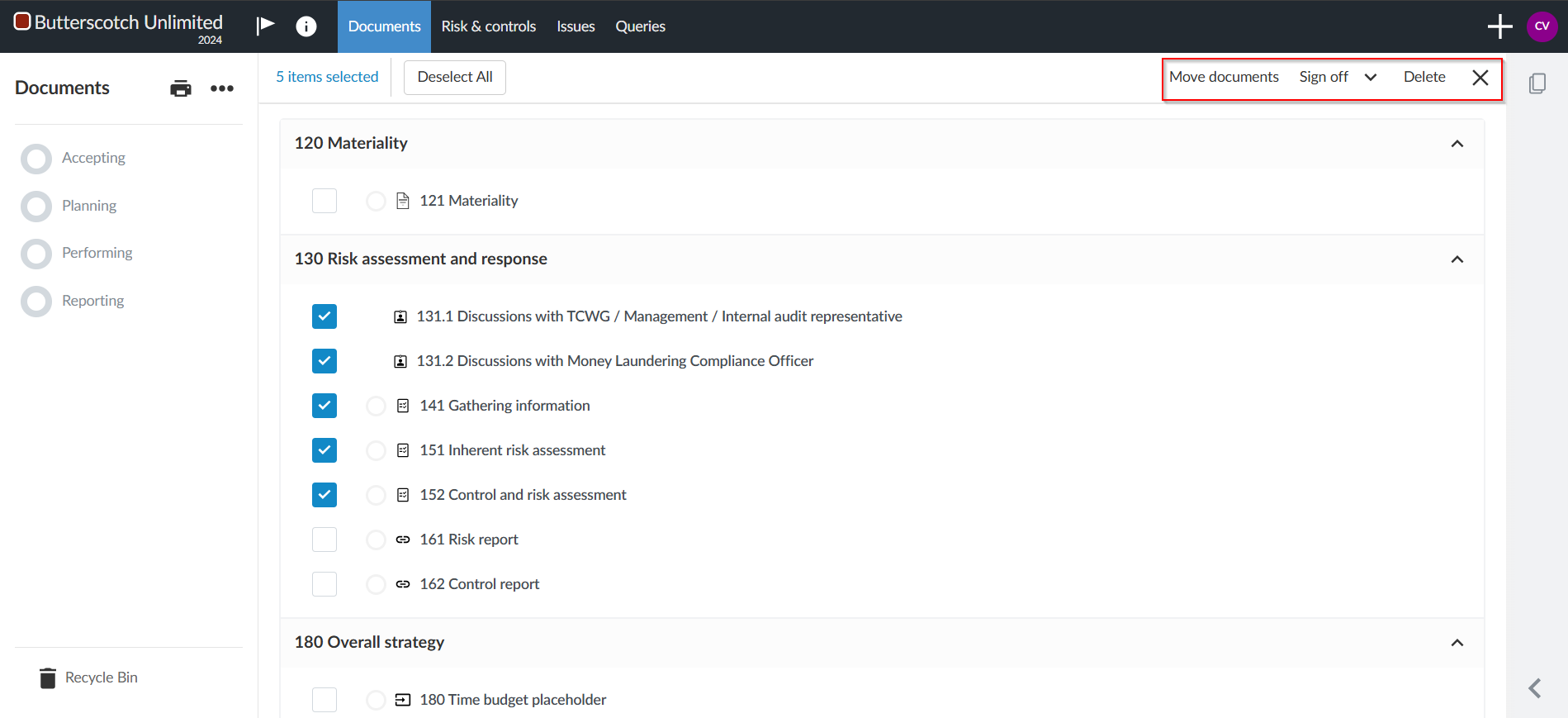
If users attempt to delete documents they don’t have permission to delete, a list of the documents that they cannot delete displays in the confirmation dialog.
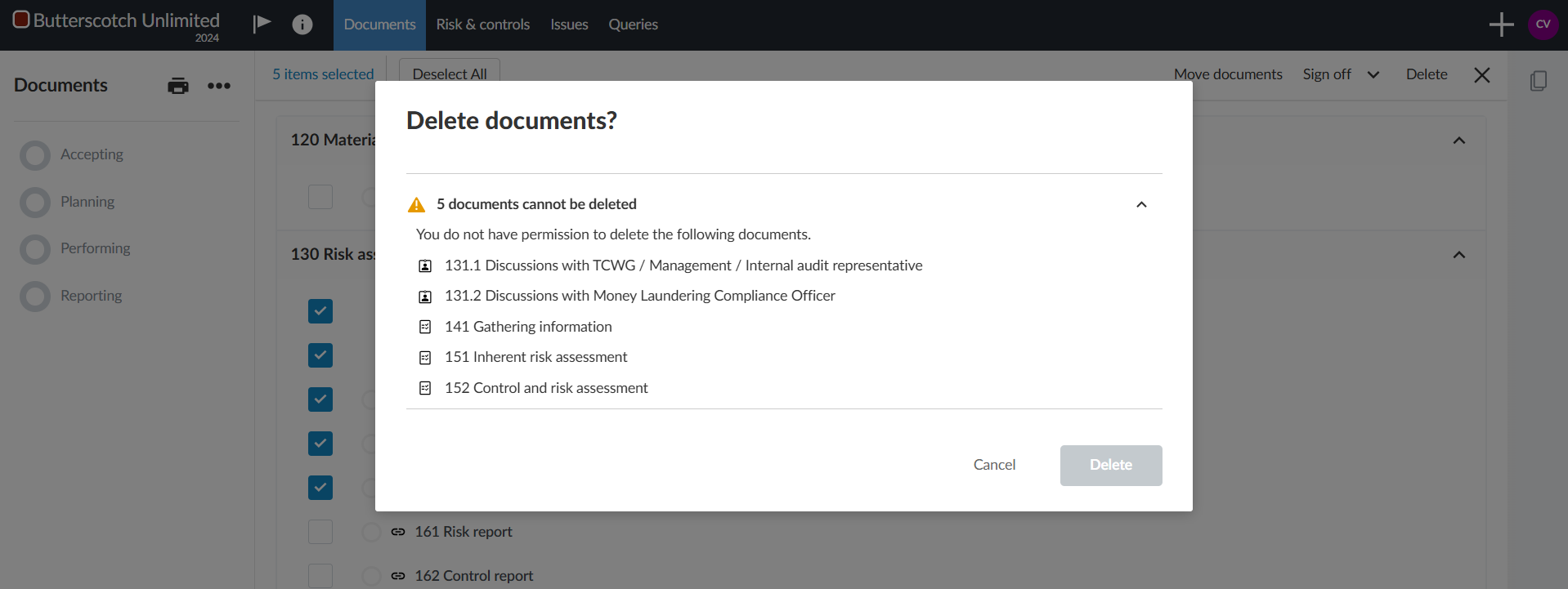
When users bulk sign off on documents, they can review the documents before they complete sign off. The Status column in the Review dialog informs users of additional information they may want to be aware of before they sign off on the documents. For example, if they are signing off on a checklist but not all the procedures have been signed off on, the Status column displays this information. They will also be informed if they have selected any documents that cannot be signed off on.
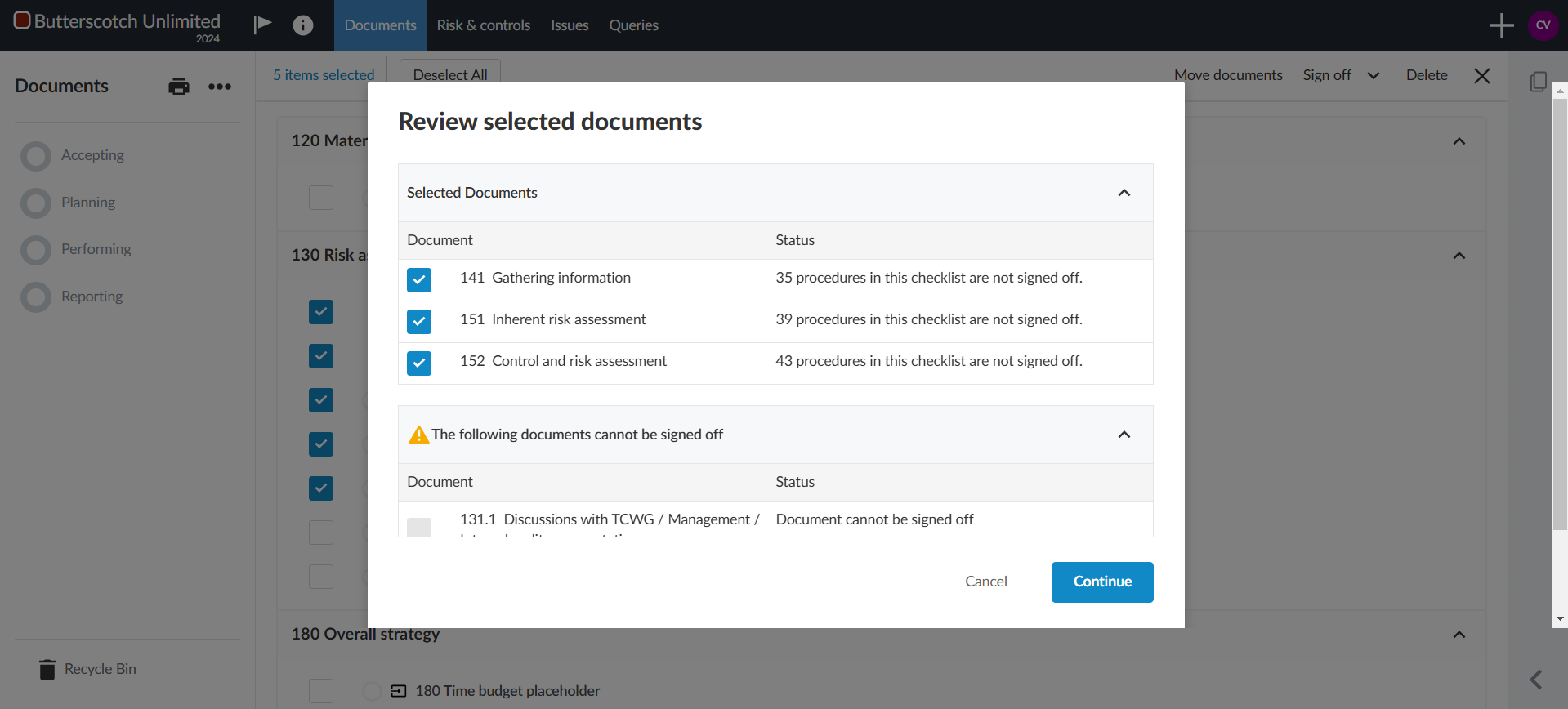
When you have completed the actions you want to take you can turn off Bulk actions from the More actions ( ) menu or select the Close (
) menu or select the Close ( ) icon.
) icon.
Review tool enhancements
#ENDUSER #FIRMAUTHOR
When users select the number next to a review tool in the Review Tools popover, the document now automatically jumps to the next item flagged for that review tool. This improvement makes it easier for users to navigate through items that need review in a document.
Note that this enhancement is only available for checklists, risks and the financial statements.
Letters
Numbered headings for text areas in letters
ENDUSER #FIRMAUTHOR
This release brings plenty of new options to customise numbered headings. The number of heading levels has been increased to five and you can now customise the numbering style of the headings. In addition to these customisation options for note headings, you can now also add headings with or without numbering to any text areas.
You can access and customise the numbered heading settings by selecting Numbered Heading Options from the Document settings ( ).
).
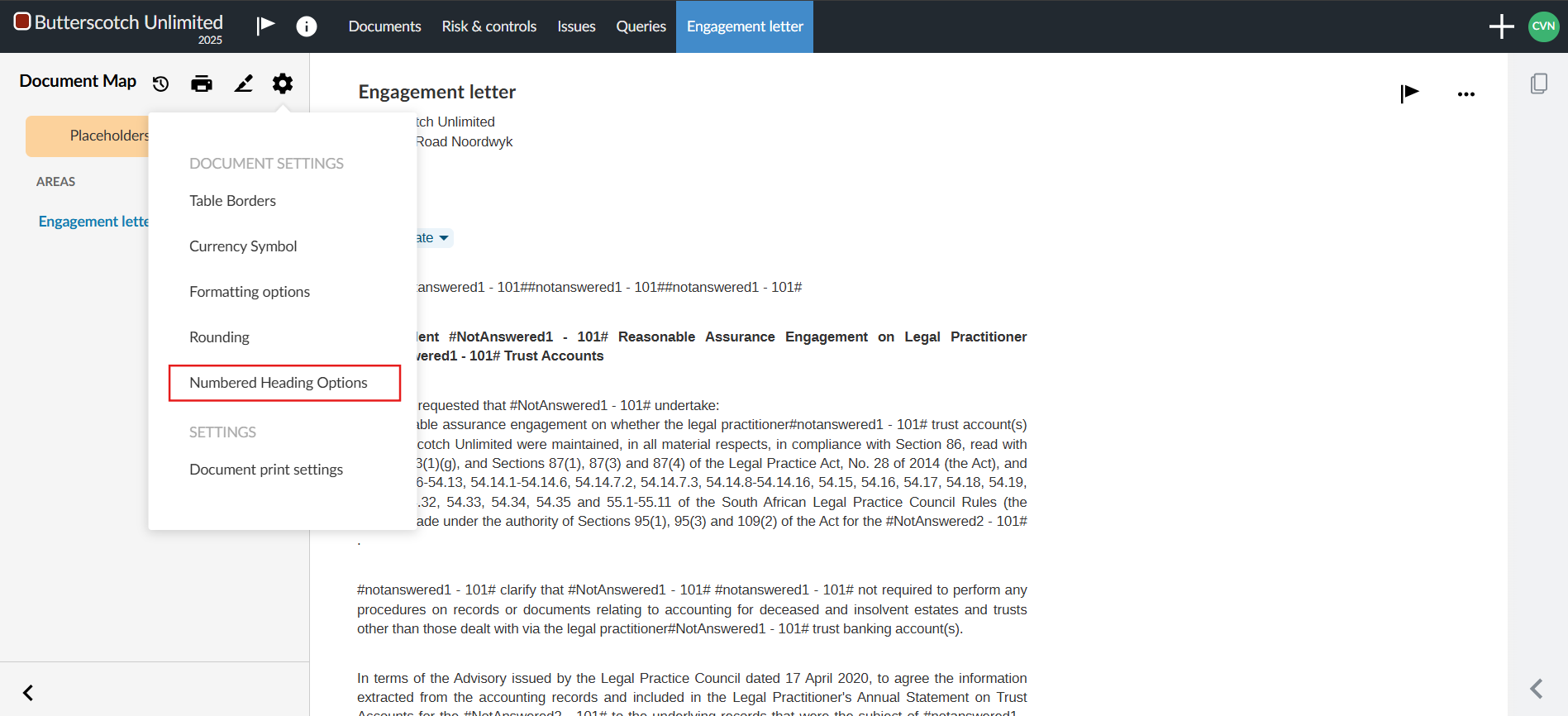
In the dialog, you can select whether to enable numbering for your headings, view what the current selected numbering format is, and select a new format from the available options.
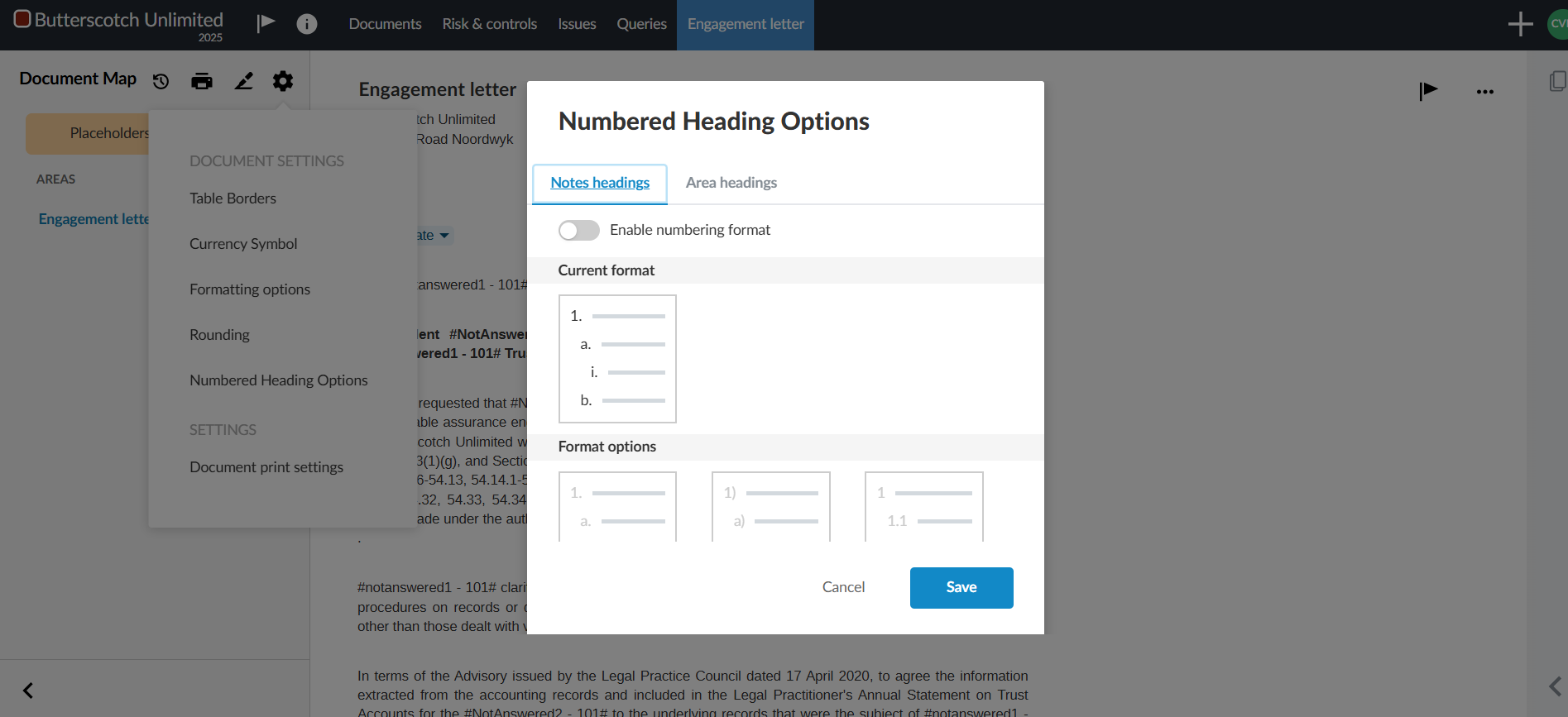
Note that for area headings, in addition to the options that are available for note headings, you also have the option to select a numbering format for area titles which display in the Document Map.
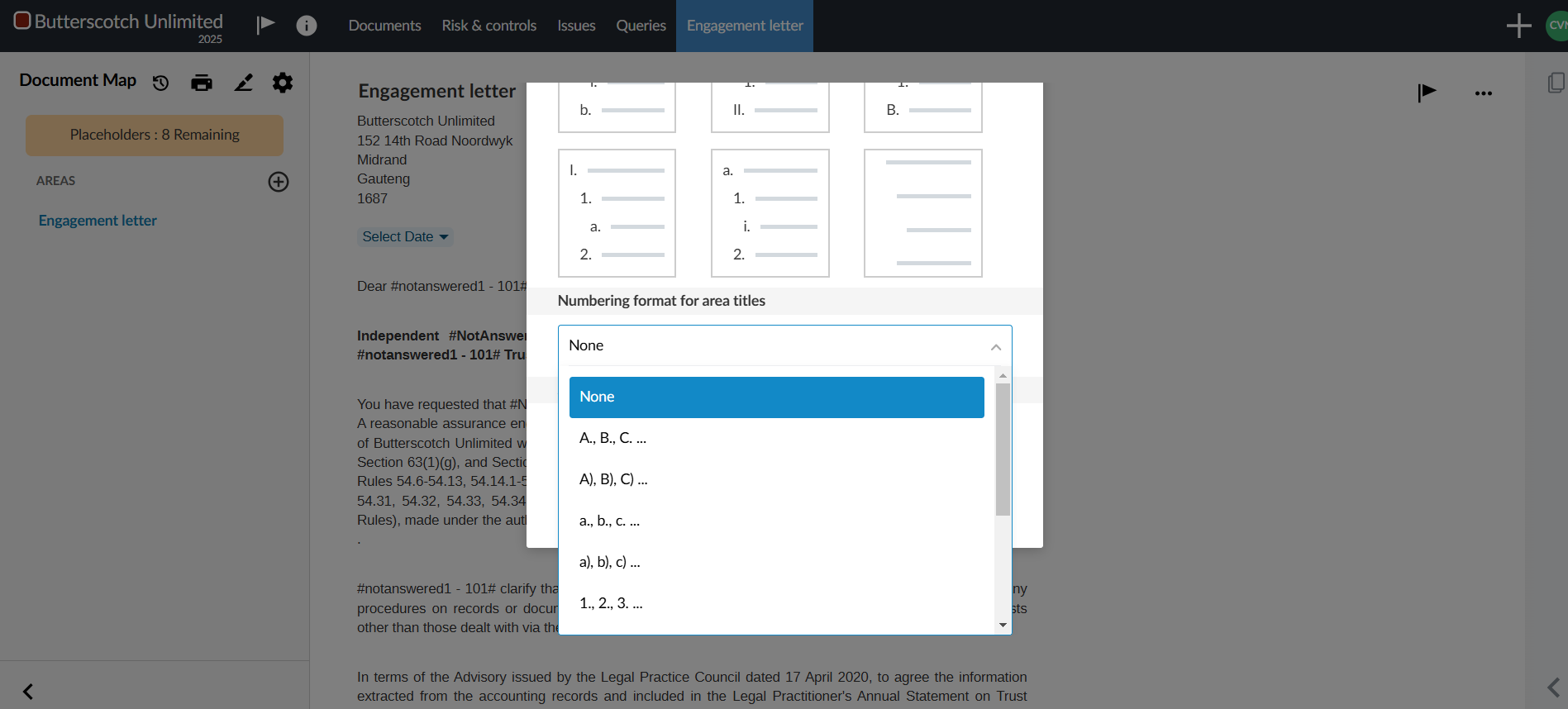
Customise headings in letters
#ENDUSER #FIRMAUTHOR
The following updates have been made to give you more customiszation options for headings in letters:
- The Formatting Options dialog now includes a field to set the font size for area titles.
- You can now add numbering for area titles in the Numbering Heading Options dialog. While previously the numbering was only displayed in the Document Map, it now also displays when you navigate to the area in the letters as well as in the table of contents
- All five heading levels for areas and notes can now be displayed in the table of contents.
- You can now hide individual headings for areas from the table of contents as well as hide the numbering for an individual heading from the More actions (
 ) menu for an area.
) menu for an area.
Dynamic tables
Dynamic vs Calculated vs Manual tables
#ENDUSER #FIRMAUTHOR
We have added a Dynamic table option to the calculated vs manual tables in letters and report.
Dynamic tables calculate similar to the calculated tables and they are completely customisable similar to manual tables.
Dynamic tables has been pre-selected for you.
For more information on how to edit dynamic tables, click here.
Hide zero balance columns in dynamic tables
#ENDUSER #FIRMAUTHOR
Dynamic table columns are now set to hide automatically if the column contains only zero balances from the table settings.
When you create a new dynamic table in a template or engagement, the Hide zero balance columns setting is turned on by default. For any existing dynamic tables created prior to this release, the setting is turned off.
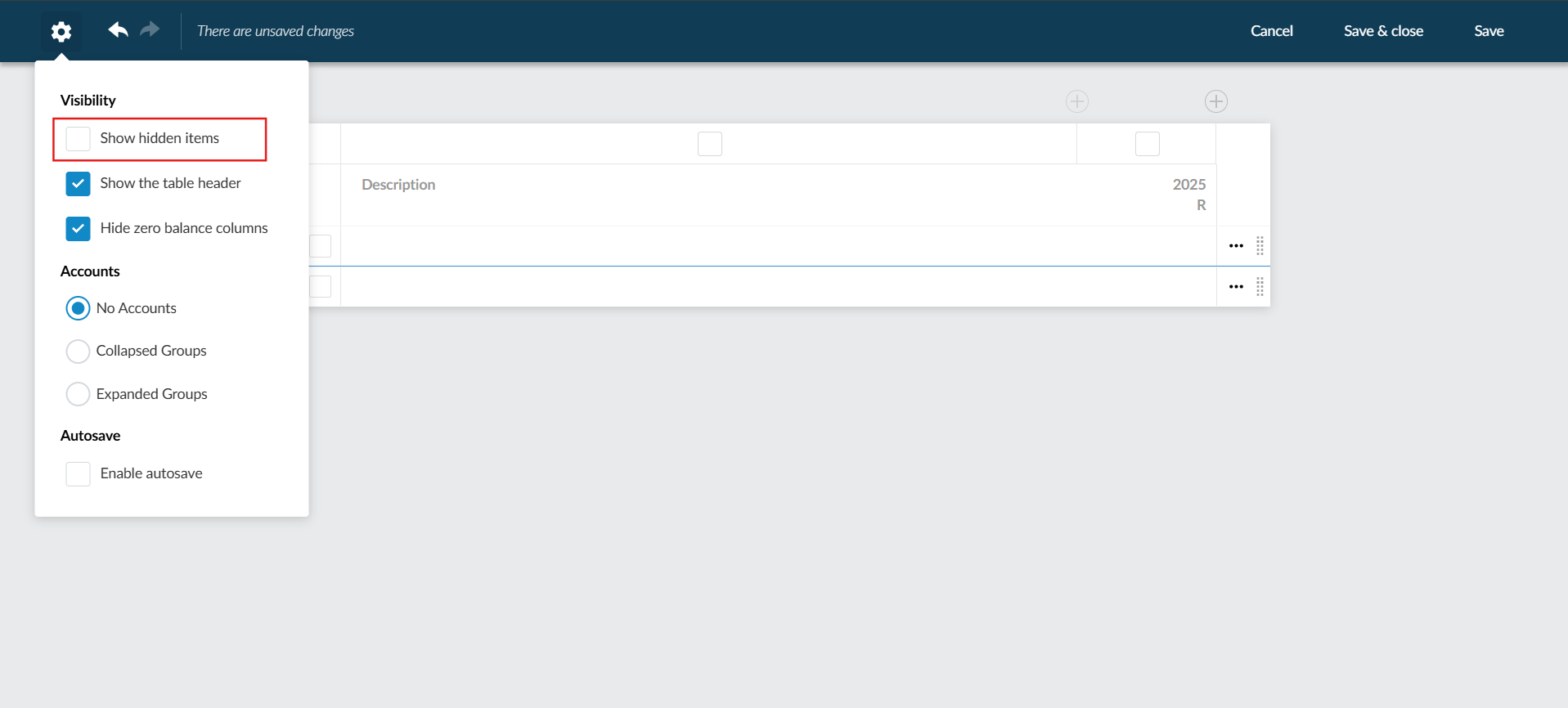
Issues for dynamic table rows
#ENDUSER
Users can now add issues to dynamic table rows. The Issues icon displays when users hover the cursor over the right side of a dynamic table row. They can then select the icon to add an issue.
Note that:
- Issues added to a child row are displayed at the parent level when the group of rows is collapsed. When the row is expanded, the issues display at the row they were added to.
- If a row should be hidden due to visibility logic, it will continue to display if an issue is attached to it and it is either outstanding or resolved. The row will be hidden if the issue is cleared. Note that whether an issue is attached to a hidden row or not, that row will not be included when printing the document.
- If an issue is added to a row and the row is later deleted, the issue is moved to the dynamic table at the table level.
Note that issues cannot be added to page break rows.
Page numbering settings for letters
#ENDUSER #FIRMAUTHOR
The print settings for financial statement areas now include a Page Numbering section. You can choose whether to continue the page numbering from the previous area or restart the numbering.
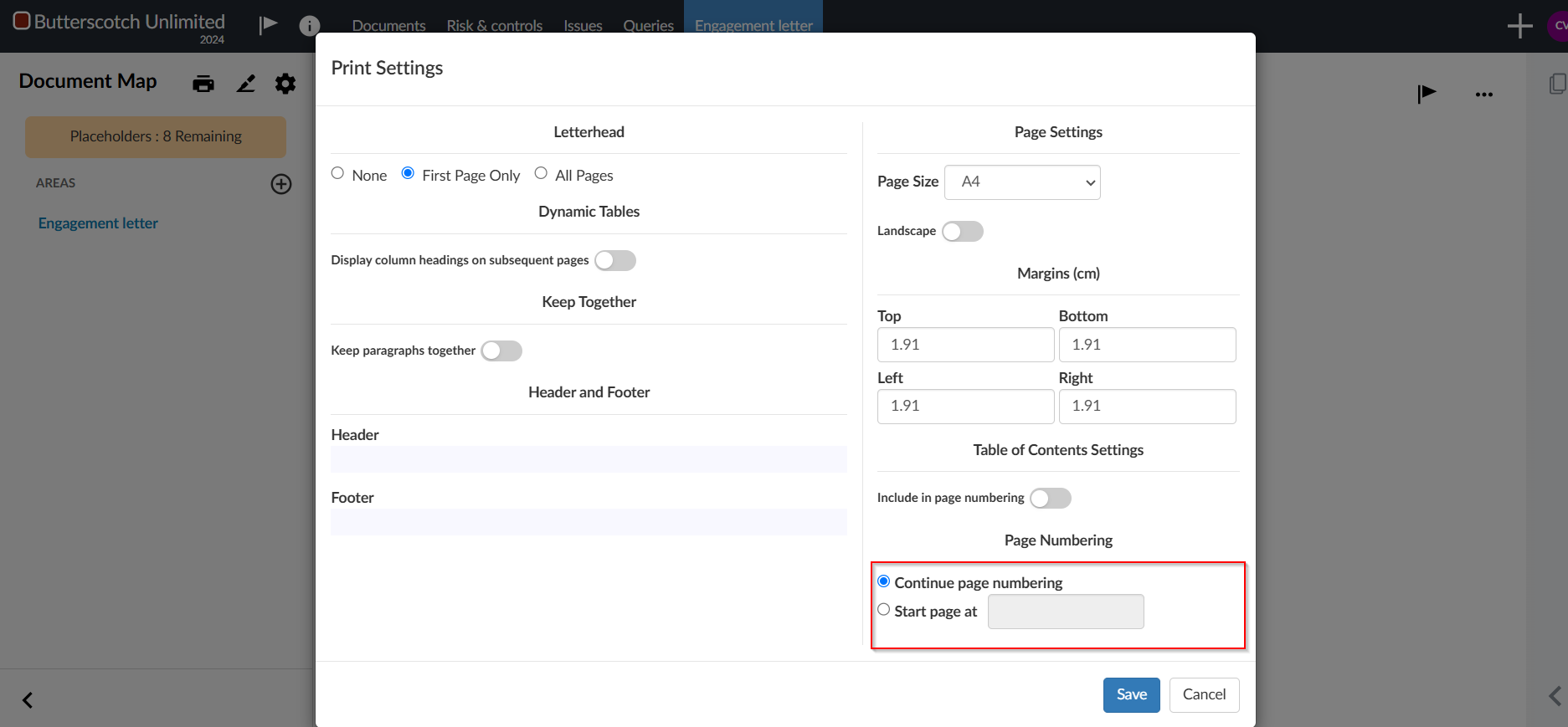
Custom calculations in letter text sections
#ENDUSER #FIRMAUTHOR
You can now add custom calculations to text sections. Similarly to custom calculations in dynamic tables, you can reference trial balance values and dynamic table cells in your calculations. These calculations will update automatically if the referenced values change.

Cell references within letters
#ENDUSER #FIRMAUTHOR
This release introduces cell referencing within the letters. You can now reference values from one dynamic table into another. This eliminates the need to manually enter the same value multiple times in different tables in the letters.
Version control
#ENDUSER #FIRMAUTHOR
Users can now save and compare previous versions of the letters to keep better track of what changes were made to the document and by whom.
Each type of change is marked with a colour:
- Green - new content
- Orange - modified content
- Red - removed content
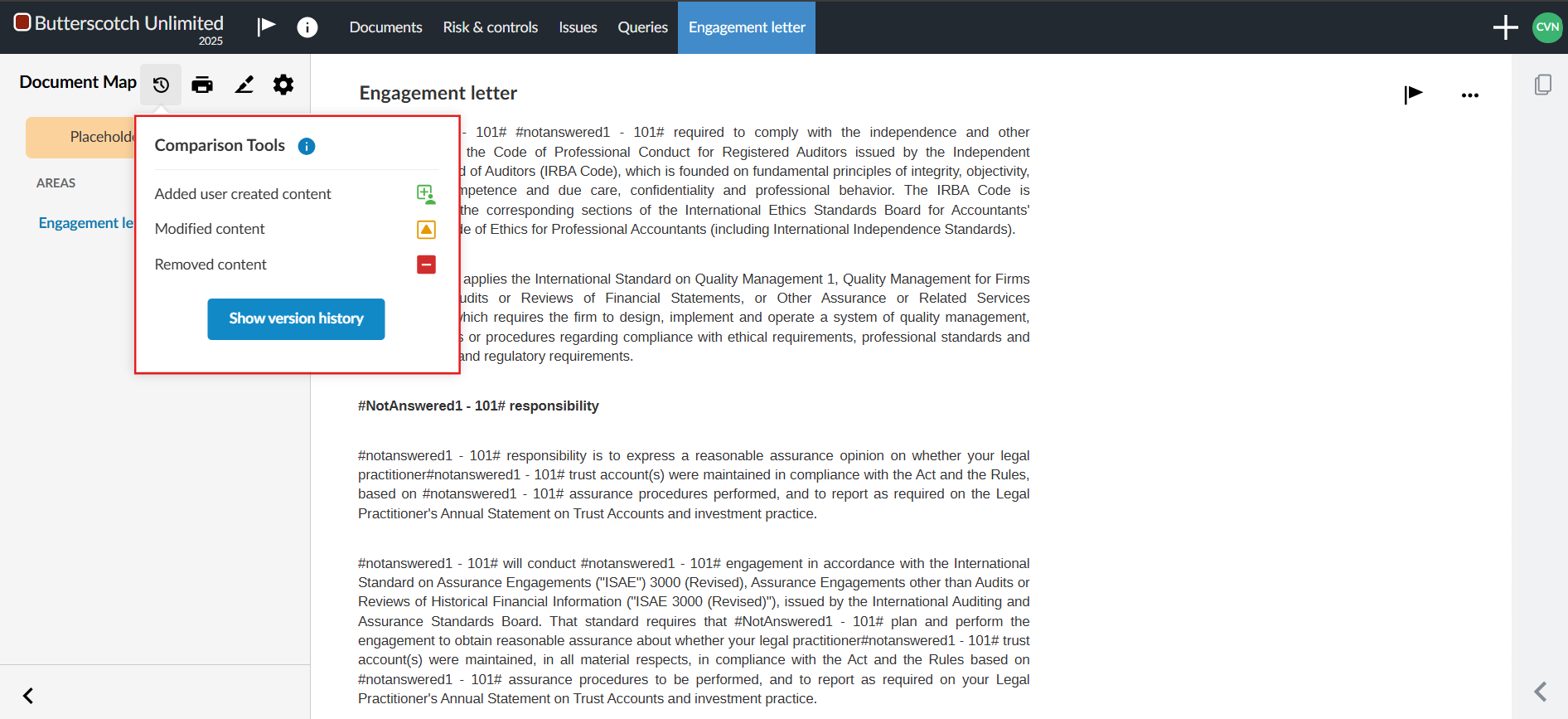
|
Notes:
- Individual formatting changes aren’t highlighted, but if a section contains formatting changes, it will display the ‘orange’ modified tracker
- Rearranged content may be tracked as removed (‘red’) from the original location and added (‘green’) to the new location, even though the content has not been added or removed.
- Changes to the following items are not tracked:
- Analysis charts
- Embedded images
- Embedded PDFs
- Document settings
|
For more information on version control, click here.
Checklists
Link annotations to checklist procedures
#ENDUSER #FIRMAUTHOR
Users can now link annotations to specific checklist procedures instead of the checklist document as a whole. Users can select a specific procedure after they select a checklist document from the Link dropdown. They can expand and collapse groups and procedures with sub-procedures to find the procedure they’re looking for. The selected procedure displays in blue.
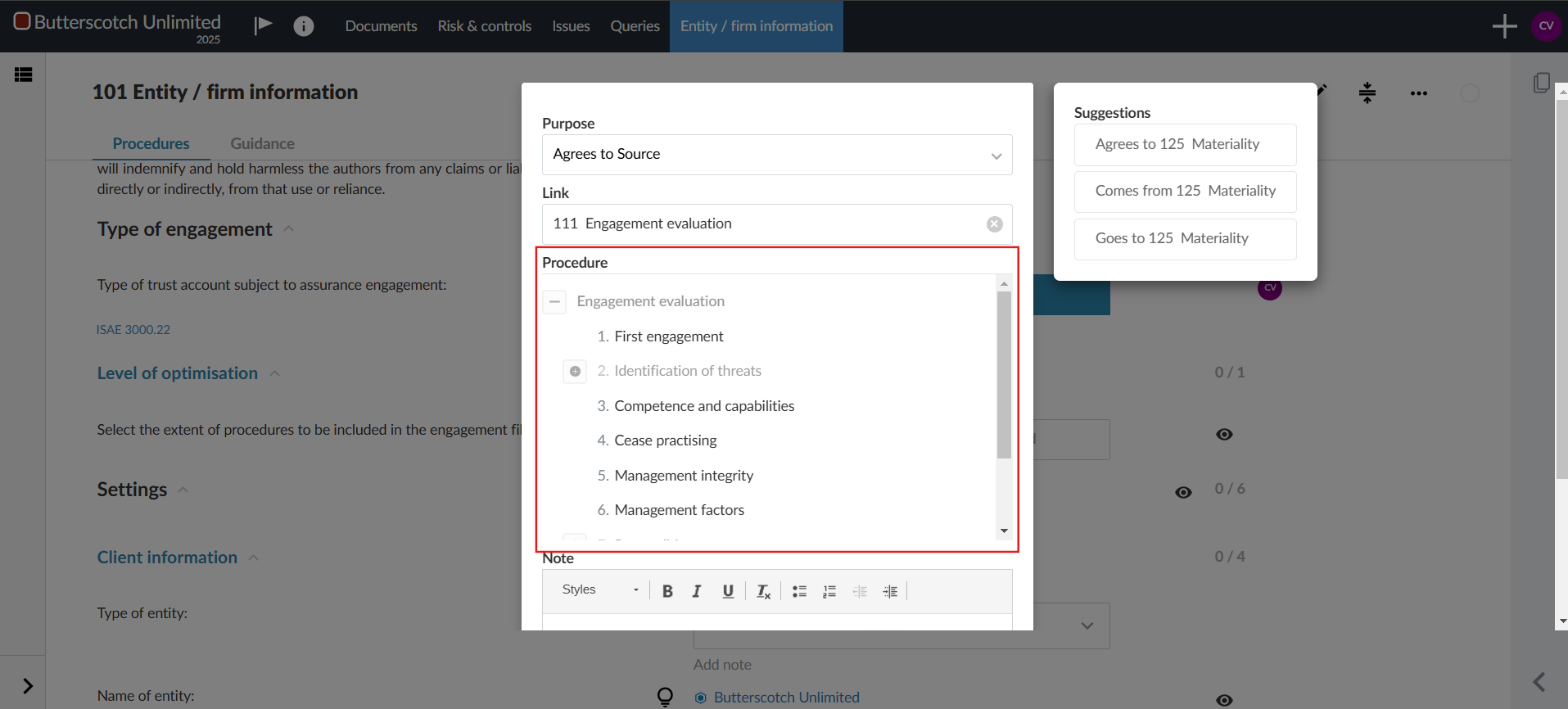
Other
Cloud connector updates
#ENDUSER #FIRMAUTHOR
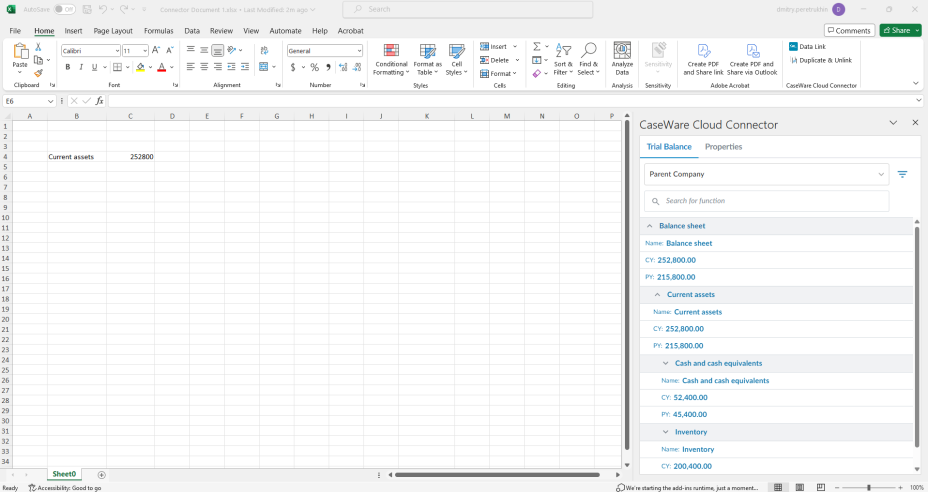
A number of improvements have been made to Cloud Connector as part of this release:
- The Cloud Connector pane now features a new design.
- A loading indicator has now been added to the pane so users are aware their data is still loading.
- Accounts and groups with a zero balance are now hidden by default. You can select the Include zero-balance items checkbox to show these items.
- Cloud Connector formulas now support using parent entity, subsidiary, and consolidated data for consolidation engagements.
- When you add a group to your spreadsheet from the Cloud Connector pane, all visible subgroups of that group are now also added.
Software fixes
General
- Document 101 Entity / Firm information has been aligned between ISRS Agreed-Upon and ISAE Attestation
The laws, regulations, and standards relating to the engagements on Property Practitioners’ Trust Accounts had no significant changes affecting this release.
The laws, regulations, and standards relating to the engagements on Property Practitioners’ Trust Accounts had no significant changes affecting this release.
Institutional Investors
Background
In terms of section B.2(H) of the Currency and Exchanges Manual for Authorised Dealers, institutional investors directly or indirectly holding portfolio assets are required, as part of their financial year-end audit, to obtain an audit report from their external auditors assessing their quarterly asset allocation reports.
The current template available on the South African Reserve Bank’s website can be found here. The template is based on the previous version of ISRS 4400, Agreed-Upon Procedures.
Content of reports and work programs
To make compliance easier, we have updated the content with the illustrative Agreed-Upon Procedures Report (the “illustrative report”) issued by SAICA:
| Matter identified | Work program | Comment |
| ENGAGEMENT SETUP |
| Entity / Firm information | 101 | Option included for the user to select institutional investor as a type of engagement. |
| ACCEPTING |
| Engagement evaluation | 111 |
Option included for the user to select the type of institutional investor.
Suggested answers have been populated that can be accepted or rejected by the assurance practitioner. |
| Formulation of agreed-upon procedures | 112.3 | Procedures added as per the illustrative reports. The procedures should be reviewed and approved/ adjusted by the assurance practitioner. |
| Engagement letter | 116.1 | The engagement letter has been adjusted to include the engaging party/ responsible party, intended users, purpose of the engagement, ethical standards, independent requirements and formulated procedures. |
| PERFORMING |
| Formulation of inquiries | 200.3 | Inquiries added as per the illustrative reports. The procedures should be reviewed and approved/ adjusted by the assurance practitioner. |
| REPORTING |
| Agreed-upon procedures report | 951.1 |
The report has been adjusted to include the engaging party/ responsible party, intended users, purpose of the engagement, ethical standards, independent requirements and formulated procedures for International Standard on Related Services (ISRS) 4400 (Revised), Agreed-Upon Procedures Engagements (ISRS 4400 (Revised)):
Section B.2(H) of the Currency and Exchanges Manual for Authorised Dealers. |
Prerequisites of using Cloud:
Firms will require a Caseware Cloud Instance, read more on the latest version of Caseware Cloud
here
Ensure you have the URL for your firm's Cloud instance
This URL will be provided via email with the following details once your firm's Cloud has been set up and ready for you to sign in with the e-mail address you provided:
You have been granted the role of System Administrator by receiving this email.
Click here to read more on the role of Cloud Administrator. As System Administrator, you are the authorised representative of your firm and have the authority to act on behalf of your firm to enter into the Master Hosted Software Agreement. You will be asked to acknowledge your acceptance of the Master Hosted Software Agreement the first time you sign in as System Administrator.
This role provides access to all functionality for your firm. If you would like to assign another staff member this role, then you can change this with of the following 2 options:
- Login by accessing the URL and create an account | Create a new user | Assign firm-wide permissions to this user who will be the Cloud Administrator
- Alternatively, you may contact your Caseware Africa Account manager or email info@casewareafrica.com to have it changed
Older previous release information
March 2024
Index
Features
Property Practitioner Trust Account
Legal Practitioner Trust Account
Features
New version
#ENDUSER #FIRMAUTHOR
When creating a file, you can create a file using the 2024 template.
Enhancements to engagement lockdown
#ENDUSER #FIRMAUTHOR
Within the engagement, you now have more control over the engagement lockdown, with a new Lockdown settings section that has been added to the product settings in your template.
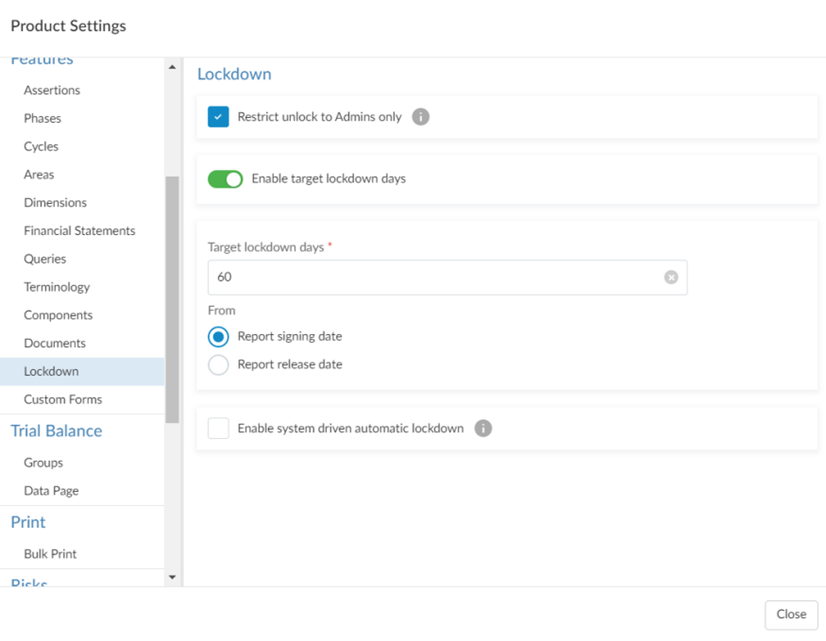
Within the Lockdown settings section, you can:
Documents page navigation
#ENDUSER #FIRMAUTHOR
When you navigate back to the Documents page after viewing a document, you are now automatically returned to the same location. This improvement ensures you don’t have to spend time navigating back to your previous location.
Tables in queries
#ENDUSER #FIRMAUTHOR
You can now use the Allow multiple rows option in query settings to add tables to queries.
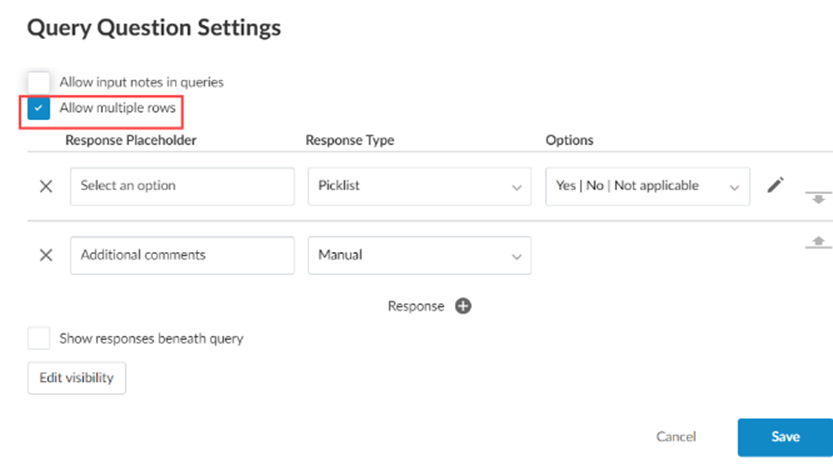
When you select this option, each response type you add to the query question displays as a column in the table. You can then select Add Row to add more rows to the table.
Note that you can have a maximum of three columns in a table.
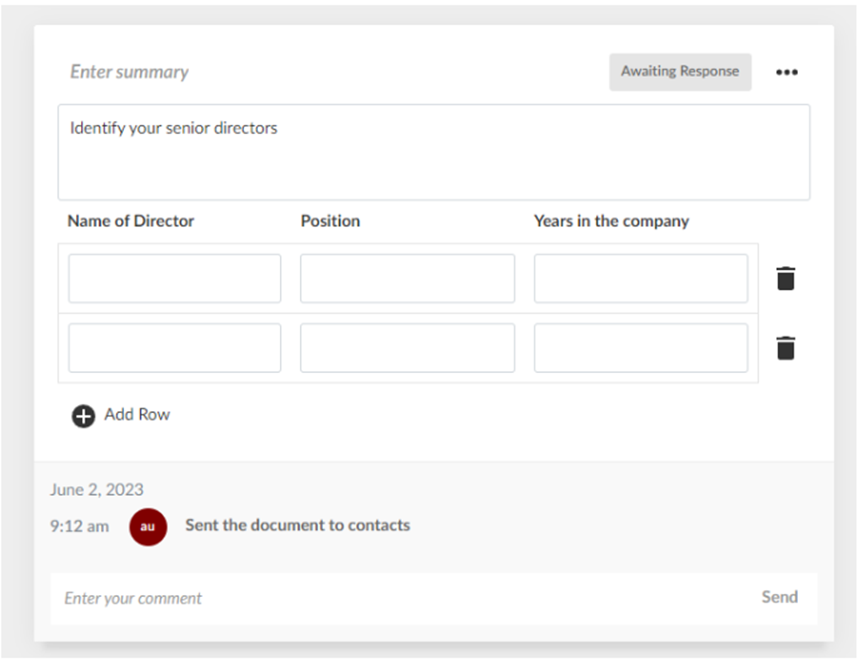
Cloud Connector materiality formulas
#ENDUSER #FIRMAUTHOR
Two new formulas have been added to Cloud Connector to allow materiality information to be used in Cloud Connector formulas. The formulas are:
- CWI.MATERIALITY - Returns the materiality information.
- CWI.TRIVIALMATERIALITY - Returns the Clearly Trivial materiality.
File restoration
#ENDUSER
Users can now download and restore deleted external documents eg. PDF, Excel, CVS, Word.There is now a recycle bin that stores deleted documents for up to 90 days.
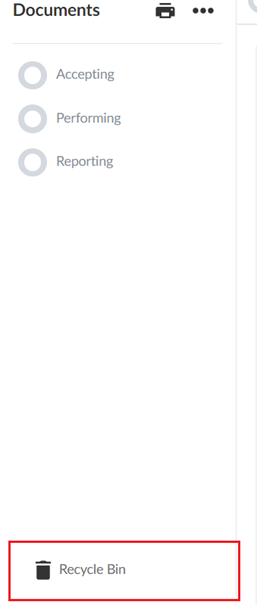
You will see a list of deleted documents and will have the option to download them locally to your machine.
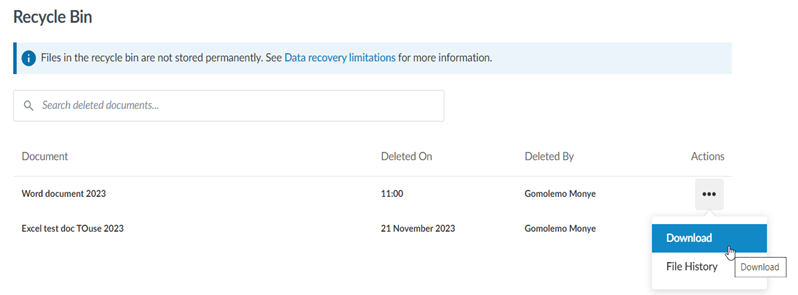
Create new engagement based on existing file
#ENDUSER
Users can now create new engagement files based on existing files from either the More actions ( ) menu for the existing engagement in Cloud or from the New engagement dialog.
) menu for the existing engagement in Cloud or from the New engagement dialog.
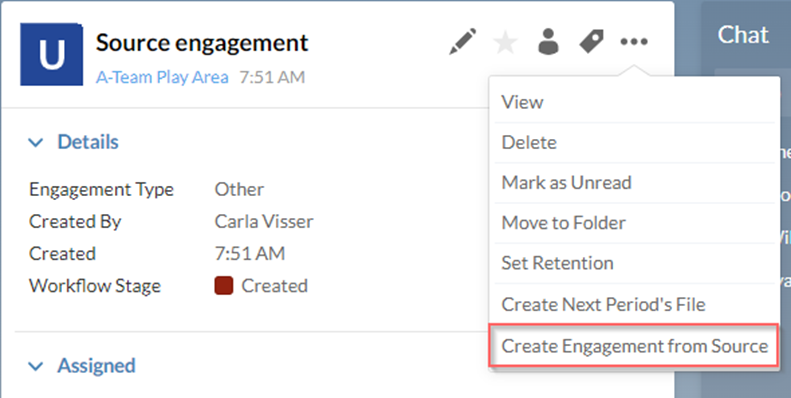
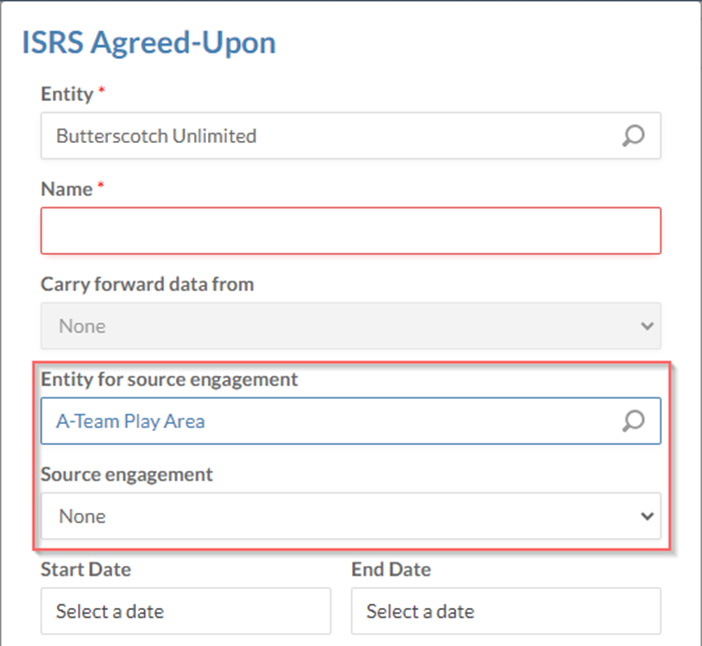
The following information will be copied from the source engagement:
- Customizations to grouping structures
- Customizations to queries
- External documents added to the engagement, such as PDFs and Microsoft Office files
- Customizations and responses to checklists
- Customizations to the financial statements
- Visibility settings
- Risks, controls and risk assessments
- Areas added to the engagement settings
- Signoff schemes and roles
Note that:
- Trial balance accounts and balances are not included
- Links to internal and external documents in queries are not included
- Locked engagements cannot be used as a source engagement
A link to the source engagement is available in the About dialog of the new engagement.
Enhancement to year-end vs reporting date
#ENDUSER
You are now able, if applicable, to report on periods less than 12 months. When selecting reporting dates, you will be prompted to select whether the reporting period is less than 12 months. If yes, you will be able to add a reporting start date, after which the reporting dates will update throughout the engagement file. We have enhanced our checklists, reports and letters to correctly reflect the year-end or reporting dates as set up by the user.
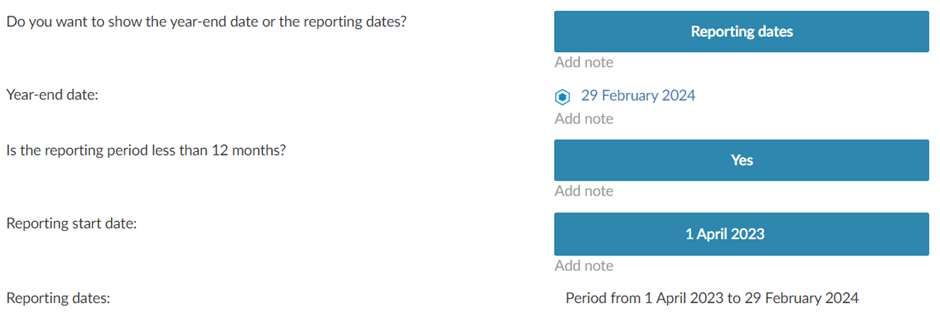

Calculated and manual tables
#ENDUSER
We have now included tables into the agreed-upon procedures report in document 911. The user will be allowed to choose whether they wish to use calculated or manual tables. As the name suggests, calculated tables will auto-calculate the necessary figures based on your inputs whereas the manual tables are completely manual. You can make your calculated vs manual selection in document 101.

Software fixes
General
Editing laws and regulation terms in reports and letters
You can now edit the output terms in letters and reports, from the engagement glossary that pertain to laws and regulations.
This is indicated by the removal of the  sign.
sign.
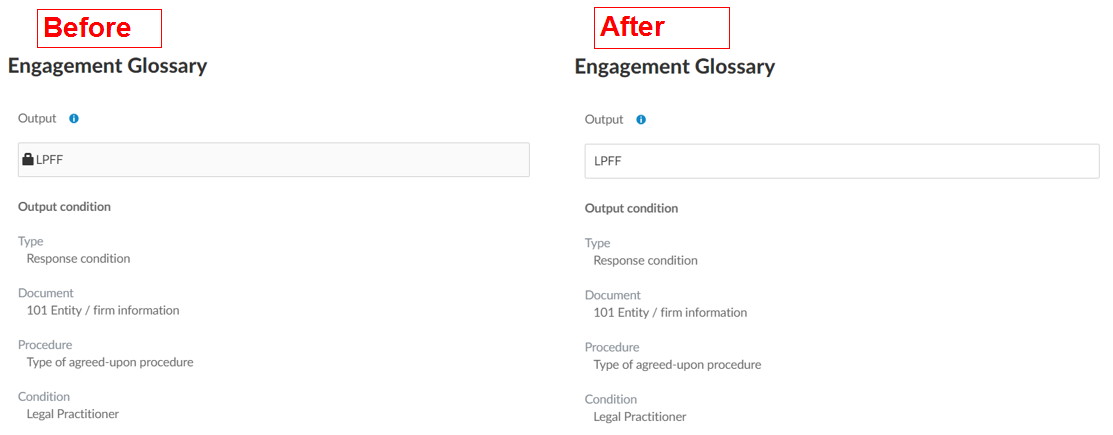
Please note that changing the output in one location will result in all instances of the term changing across the entire engagement.
Checklists
Renumbering of document 105 to document 101.
Queries
- Fixed an issue where when users create a new query in their Cloud firm site, the query displays with the old Query page design until the user refreshes the page.
- The old design for Queries is no longer supported and the new design is now enabled by default in all products.
Known matters
In some cases, users may see their own email addresses appear in the Total refunded field at the bottom of document 940 Legal Practitioner Fidelity Fund – Application for refund.
Property Practitioner Trust Account
The laws, regulations, and standards relating to the engagements on Property Practitioners’ Trust Accounts had no significant changes affecting this release.
Legal Practitioner Trust Account
Background
The Legal Practitioners’ Fidelity Fund (the “LPFF”) issued a directive on 19 October 2023 with regards to the application for refund of bank charges and audit fees.
The Application for a Refund of Bank Charges and Audit Fees Form, issued by the LPFF must be utilised for the purpose of claiming refundable bank charges and audit fees referred to in section 57(2)(a) and (c) of the Legal Practice Act No. 28 of 2014 (the “Act”).
In the directive the LPFF confirmed that an auditor appointed for purposes of a reasonable assurance engagement on trust banking accounts, must conduct Agreed-Upon Procedures on the Application for a Refund for Application of Bank Charges and Audit Fees.
Auditors are required to utilise the Agreed-Upon Procedures Report issued by the South African Institute of Chartered Accountants (SAICA), which is effective for agreed-upon procedures engagements on the Application for a Refund for Application of Bank Charges and Audit Fees beginning on or after 1 November 2023.
Content of reports and work programs
To make compliance easier, we have updated the content with the illustrative Agreed-Upon Procedures Report (the “illustrative report”) issued by SAICA:
| Matter identified | Work program | Comment |
| ACCEPTING |
| Engagement evaluation | 111 | Suggested answers have been populated that can be accepted or rejected by the assurance practitioner.
The illustrative report makes provision for engagements where the auditor agreed with the legal practitioner firm to comply with independent requirements in the performance of agreed-upon procedures engagement. The populated answers were adjusted to make provision for this option. |
| Formulation of agreed-upon procedures | 112.2 | Procedures adjusted to align with the illustrative report. The procedures should be reviewed and approved/ adjusted by the assurance practitioner. |
| Engagement letter | 130 | The engagement letter has been adjusted to align the purpose of the engagement, the subject matter, ethical standards, independent requirements, and formulated procedures with the illustrative. |
| PERFORMING |
| Formulation of inquiries | 200.2 | Inquiries adjusted to align with the illustrative report. The procedures should be reviewed and approved/ adjusted by the assurance practitioner. |
| REPORTING |
| Cover letter report | 910 | A cover letter to the agreed-upon procedures report has been included to align with the illustrative report. |
| Agreed-upon procedures report | 911 | The report has been adjusted to align with the illustrative report. |
Kindly find our other previous release information below:
Rate this article: