In the Product Settings window, you can change the default product settings for display options and formats. You can also enable and disable features to better suit the needs of your firm.
Answer:
To access the product settings:
-
Ensure that you have the Settings Admin role or similar. For more information, see Built-in roles and Assign security roles.
-
From the Cloud menu, select Settings | <your product name> | Manage Template.
-
Open the firm template.
-
To learn more, see Edit the firm template.
-
Select the Information icon at the top menu, then choose Settings.
-
The Product Settings dialog opens.
Add a currency
You can add a currency to your product to support additional currencies:
- Go to Format | Currency, then select Add currency.
- Enter the currency name in the text field to filter the list of currencies.
- You can also filter the list using the three-letter currency code from ISO 4217.
- Select the desired currency to add it to your product.
- You can also remove a currency from your product by selecting.
Customise the date format
Go to Format | Dates and choose formats for long and short dates by selecting them from the drop-down lists. The formats you specify apply to dates in checklists, queries, trial balance, date field placeholders, engagement properties and formulas in text areas.
Customise the number settings
At Format | Numbers, you can customise the following settings:
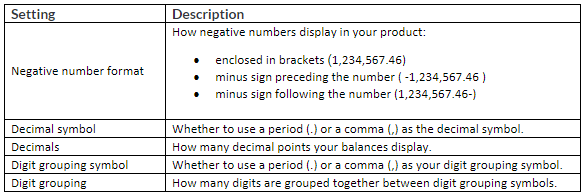
Customise the font settings
Choose a font from the drop-down list at Fonts | Font Settings to change the default font for deliverables, such as letters, worksheets, financial statements and memos.
Customise the Financial statements settings
You can enable or disable the following settings for financial statements:
-
Using the new financial statements layout.
-
Having negative balances show between brackets.
-
Having zero values show as dashes.
-
Showing the account numbers in the Description column with the account name in dynamic tables.
Customise the unit of measurement
Choose the preferred unit of measurement that you want to use across your product from the list of units at Format | Measurement Unit.
Rate this article:
|vote=None|
Processing...
(Popularity = 1/100, Rating = 0.0/5)
Related Articles
view all...
Search Results
User Profile for Bank Users Set Up
ABSA Corporate Bank South Africa Audit Confirmation Instructions
RMB Investment and Corporate Banking South Africa Audit Confirmation Instructions
Nedbank Commercial Banking Audit Confirmation Instructions
ABSA Business Banking South Africa Audit Confirmation Instructions
view all...