You can carry forward an ISRS Agreed Upon to re-use information, copying over answers from the prior year that have not changed. The carry forward process uses answers from the prior year when making decisions again in the current year. For auditors and accountants, this is often a time-saving utility where they accept all last year's changes or only work on the individual items that have changed.
Answer:
What will be carried forward
You can enter budget information for ISRS Agreed Upon engagement files on Caseware Cloud. Simply enter the data on the engagement itself, time entries from the Time app so that it can be counted against the budgeted total.
These are carried forward:
- Documents added by the engagement team in the prior year that were created in the engagement or uploaded directly
- New and modified checklist procedures
- New and modified client request queries
- New, modified and hidden text areas in letters, financial statements and memos
- New and modified dynamic tables in financial statements
- Responses to checklist procedures and client request queries
- Risks in the new risk module
|
Note: The new risk module must be enabled in your product.
|
- Signoffs to checklist procedures
- Issues of Consideration for next year type
- Materiality statements
- Links
- Document settings
You can't carry forward changes in your product template. For example, if the description of a procedure has been changed in the product template, you can't carry forward this change.
What is not carried forward
These are not carried forward:
- Annotations
- Issues that are not Consideration for next year type
- Control Report
- Risk Report and risks
- Risk Assessment Report
- Content that has been modified in the product template
To carry forward an engagement:
- Select Create Next Period's File from the More actions [...] icon.
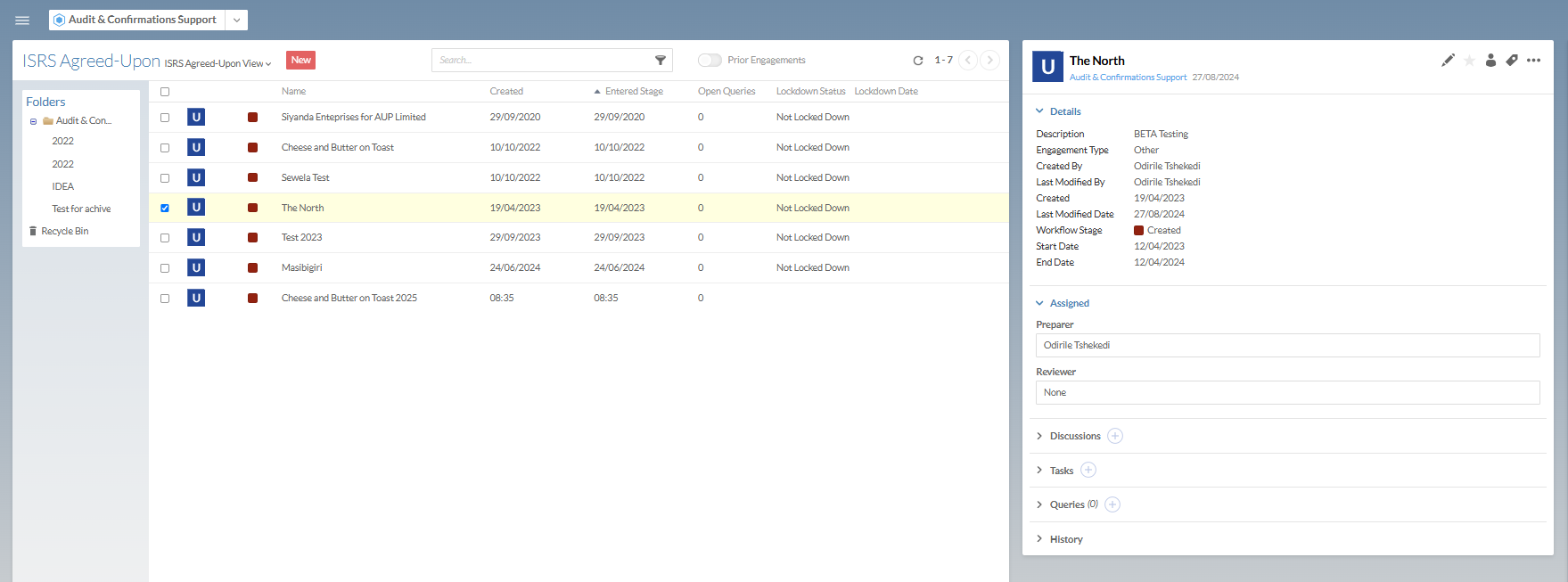
- Complete the Carry Forward dialog as required.
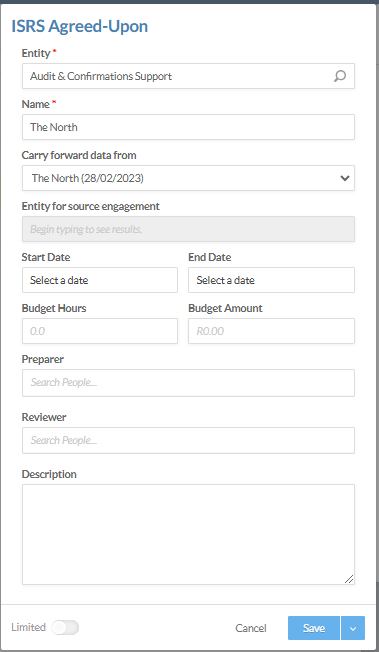
- Click on Save. The new engagement is created.
Carry forward modified procedures, queries, letters and responses
You can carry forward a procedure, a query, a letter or a financial statement section that was modified in a previous period, as well as responses and sign-offs.
To carry forward a procedure, a query, or a letter that was modified in a previous period:
- Open an engagement file that was previously carried forward.
- From the Documents tab, open a query or procedure that was modified during the previous engagement.
The following example shows a carried over procedure in Entity/firm information:
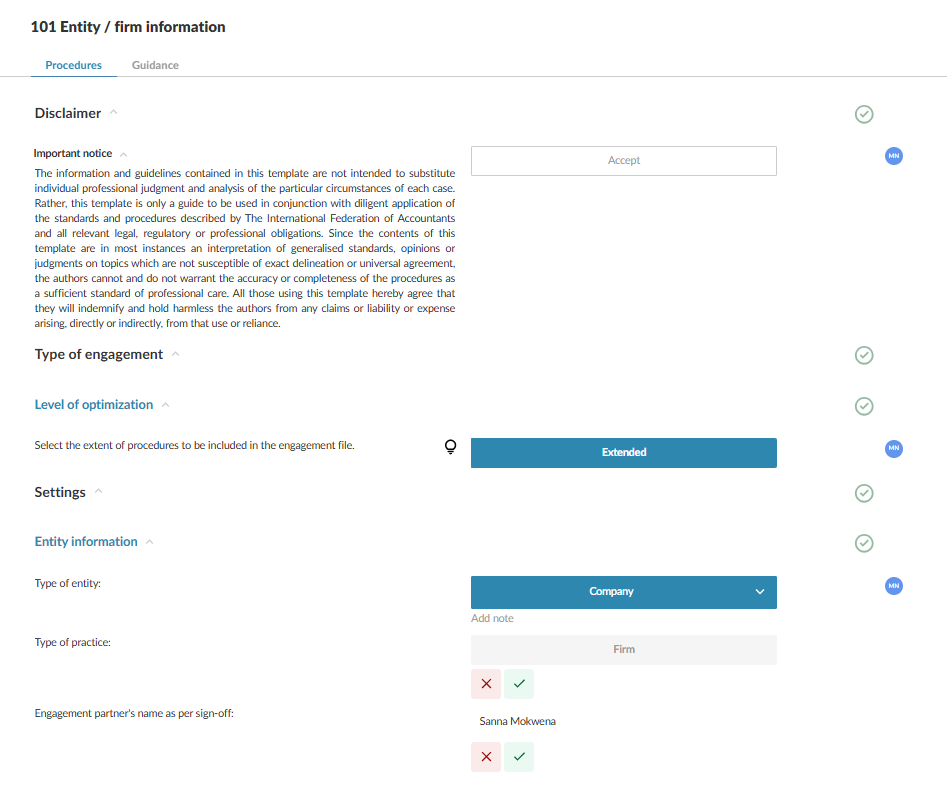
- Accept or Ignore changes as required.
- Select Carry forward and choose whether to accept the bulk carry forward action or dismiss it.
You can also carry forward responses to procedures and queries. You must accept or dismiss the procedure or query modifications before carrying forward responses.
|
Note: When you carry forward a financial statement, the Document Map shows the following information for each carried forward area:
|
- The number of items available for carry forward.
To carry forward a response from a previous period:
Carry forward of responses is only available if a query or a procedure has carry forward options. You cannot carry over a response unless you carry over its related query or procedure first. If a sign-off is available for the response, it is automatically carried forward and shown on the page once you carry forward the response.
- Open an engagement file that was previously carried forward.
- From the Documents tab, open a query or procedure whose response was modified during the previous engagement.
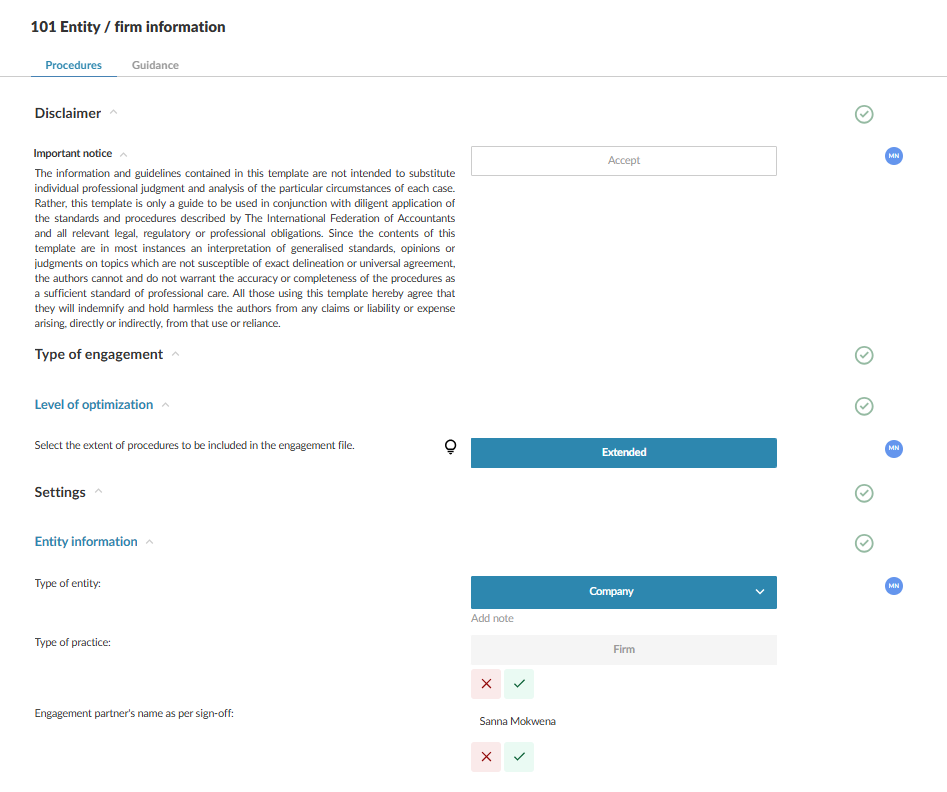
- Accept or Ignore changes as required.
- Select Carry forward and choose whether to accept the bulk carry forward action or dismiss it.
|
Note: If the responses have been signed off in the previous period, the sign-off information displays on the page once you carry over the responses.
|
Carry forward new documents
You can carry forward documents that were added to an engagement in a prior period.
To carry forward a document that was added in the previous year:
- Open an engagement file that was previously carried forward.
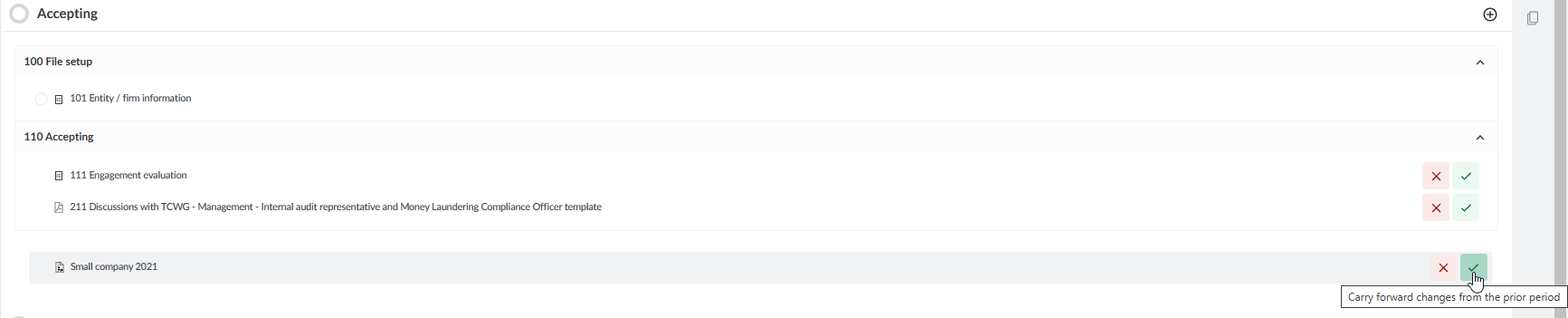
- Select the Add document icon to carry forward the new document.
- Select the Ignore suggestion icon to prevent carrying forward a specific document.
- Select Carry forward and choose whether to accept the bulk carry forward action or dismiss it.
Carry forward materiality
You can carry forward values in the materiality statement from a previous engagement.
To carry forward materiality from a previous engagement:
- Open an engagement file that was carried forward that includes entries in the materiality statement.
- From the Documents tab, select the materiality statement.
- Select Carry forward and choose whether to accept the bulk carry forward action or dismiss it.
Rate this article:
|vote=None|
Processing...
(Popularity = 4/100, Rating = 0.0/5)
Related Articles
Caseware Working Papers | Create an engagement file that is synced on Caseware Cloud for the next period (roll forward)
ISAE Attestation | How to roll forward an engagement
ISRS Agreed Upon | How to create an engagement file
ISRS Agreed Upon | How to set deadlines and budgets for a new ISRS Agreed Upon engagement
view all...