Index
Features
Content improvements
Legal Practitioner Trust Accounts
Property Practitioner Trust Accounts
New template
#ENDUSER #FIRMAUTHOR
We have renamed the version field to ‘Template”
When creating a file, you can now choose between our previous templates (2023 & 2024) and the new template (Latest).
Firm authors will be able to access the templates to add their customisations.
Product settings
Design update for the Product Settings dialog
#ENDUSER #FIRMAUTHOR
This release features a brand new design for the Product Settings dialog to provide a consistent look and feel across each tab of the dialog.
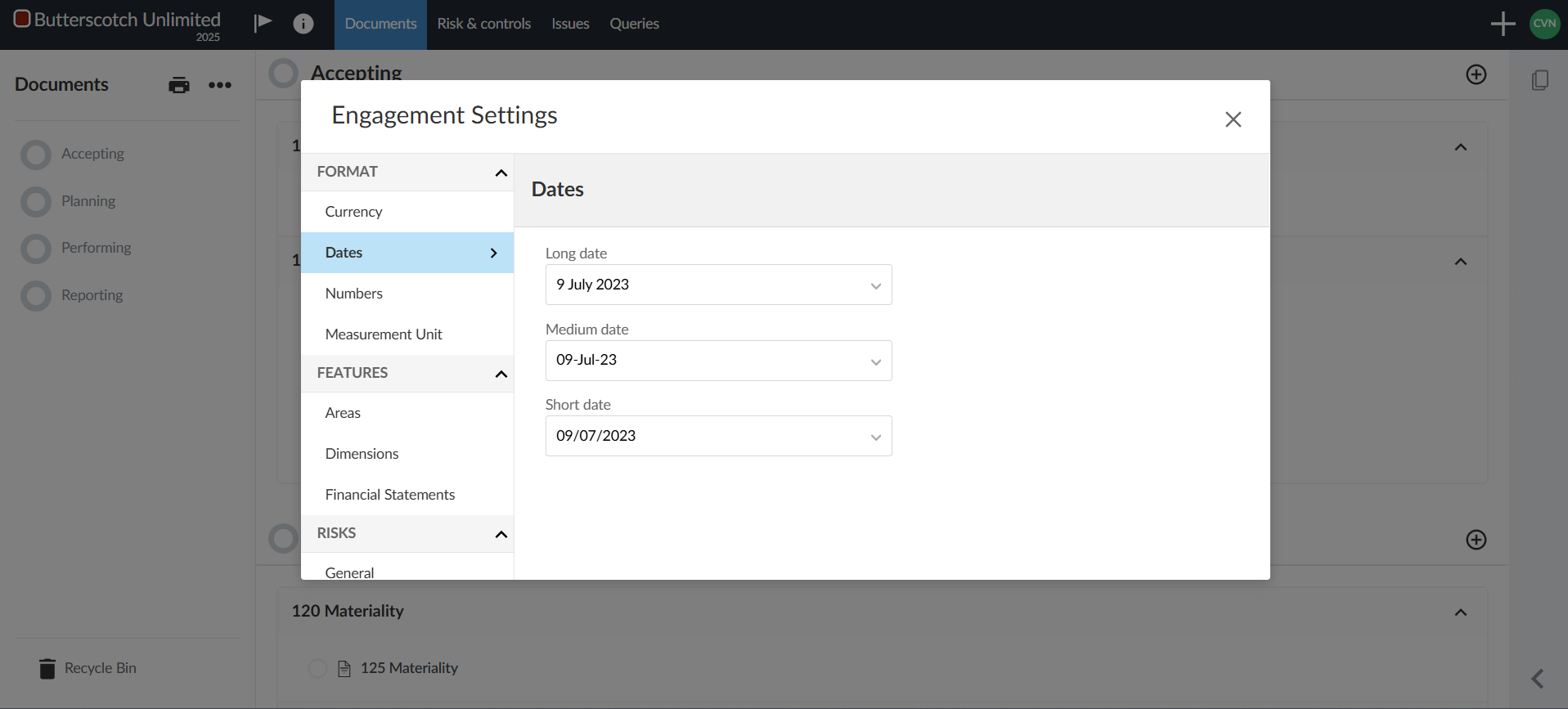
Components for firm authors
#FIRMAUTHOR
Firm authors can now create their own components and component categories in the firm template. Once they’ve created their components, they can assign components to content in the firm template, including content created by the primary author. Note that firm authors do not have access to customise the Risk Library and cannot assign components to this content.
As part of this feature, firm authors can also view the components and component categories created by the primary author, any visibility logic associated with these components, and which components are assigned to content in the template.
Firm authors cannot modify or delete components, component categories or component assignments to content created by the Caseware but they can add their own components to categories created by the primary author.
Note that while firm authors can assign components to financial groups they create, they cannot assign any components to primary author created groups.
Document Manager
Document numbering and alignment
#ENDUSER #FIRMAUTHOR
The documents in the document manager have been re-ordered and renumbered for ease of use and alignment with our other Cloud apps:
| 2024 Template | Latest template |
| Accepting |
| 100 Client acceptance and continuance | 100 Engagement setup |
| 101 Entity / firm information | 101 Entity / firm information |
| 110 Client acceptance and continuance |
| 111 Engagement evaluation | 111 Engagement evaluation |
| 116 Engagement letter | 116 Engagement letter |
| 117 Firm’s terms and conditions |
| 117 Engagement letter (signed) | 118 Engagement letter (signed) |
| Planning |
| 120 Materiality | 120 Materiality |
| 121 Materiality | 125 Materiality |
| 130 Risk assessment and response | 130 Risk assessment and response |
| 131.1 Discussions with TCWG / Management / Internal audit representative | 135.1 Discussions with TCWG / Management / Internal audit representative |
| 131.2 Discussions with Money Laundering Compliance Officer | 135.2 Discussions with Money Laundering Compliance Officer |
| 180 Overall strategy | 180 Overall strategy |
| 181 Planning memorandum | 182 Planning memorandum |
| 182 Engagement quality review - Planning | 183 Engagement quality review - Planning |
| Reporting |
| 940 Evaluate evidence and findings |
| 910 Subsequent events | 941 Subsequent events |
| 950 Reporting |
|
929 Property Practitioner cover report
|
950 Property Practitioner cover report
|
| 930 Reasonable assurance report | 951 Reasonable assurance report |
| 930.2 Reasonable assurance report | 951.2 Reasonable assurance report |
| 930.4 Reasonable assurance report submission checklist | 951.4 Reasonable assurance report submission checklist |
| 935.1 Legal Practitioner’s annual statement checklist | 952.1 Legal Practitioner’s annual statement checklist |
| 935.2 Legal Practitioner’s statement on trust accounts | 952.2 Legal Practitioner’s statement on trust accounts |
| 960 Communication |
| 925 Report to management and those charged with governance | 961 Report to management and those charged with governance |
| 970 Representations |
| 926 Letter of representation | 972 Letter of representation |
| 980 Final deliverables |
| 915 Senior checklist | 981 Senior checklist |
| 916 Partner sign-off | 982 Partner sign-off |
| 983.1 LPA summary NEW |
| 983.2 LPC summary NEW |
| 983.3 PPA summary NEW |
| 917 Engagement quality review – Execution and completion | 984 Engagement quality review – Execution and completion |
| 990 Engagement wrap-up |
| 941 Fidelity fund certificate | 994 Fidelity fund certificate |
| 942 List of trust banking accounts held | 995 List of trust banking accounts held |
| 943 Financial statements | 996 Financial statements |
| 944 IT3(b) certificates | 997 IT3(b) certificates |
| 945 Bank letter | 998 Bank letter |
| 946 Written representation on matters relevant to the engagement | 999 Written representation on matters relevant to the engagement |
Bulk actions for documents
#ENDUSER #FIRMAUTHOR
The Documents page now features the option to make changes to multiple documents at once.
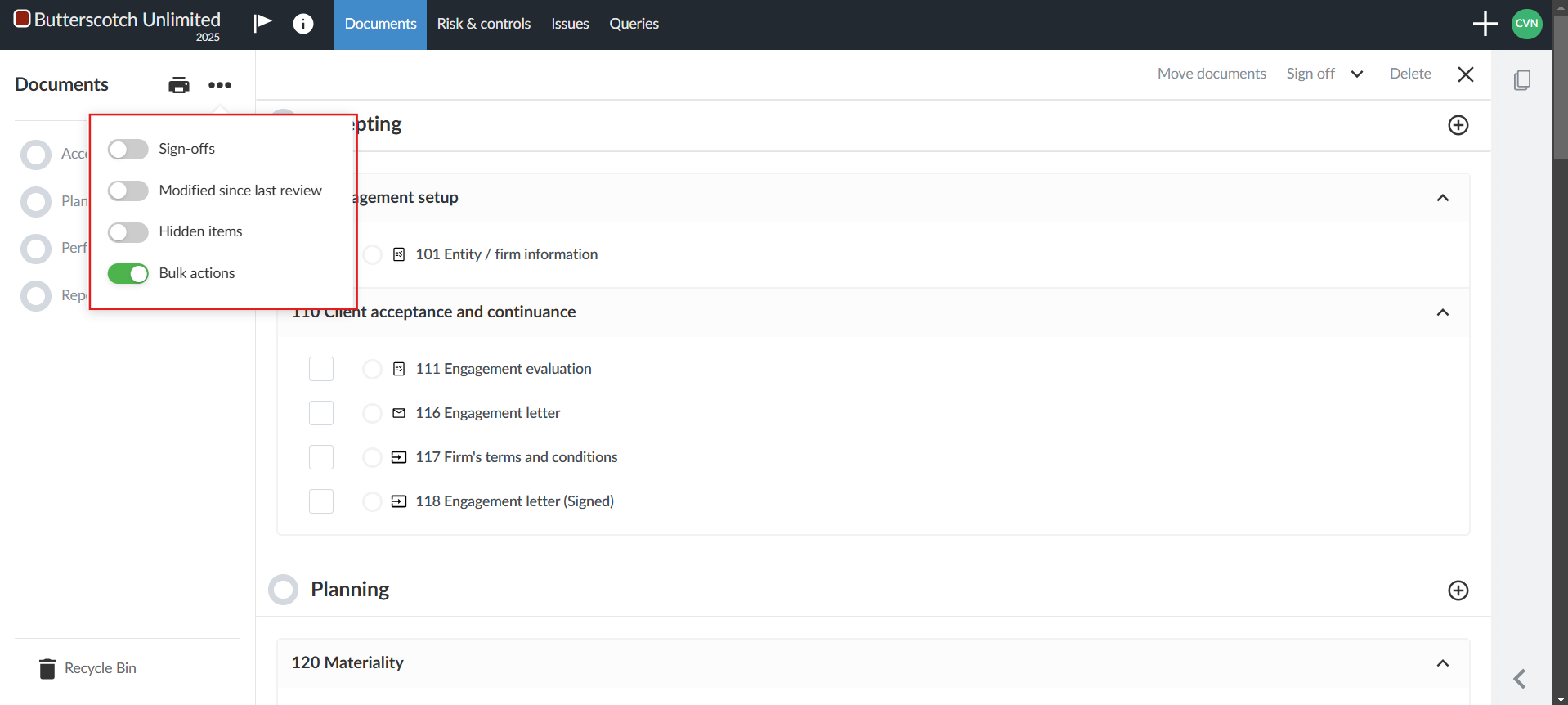
When you turn on the Bulk actions option from the More actions ( ) menu on the Documents page, you can select multiple documents and then move, delete or sign off on all of those documents at once.
) menu on the Documents page, you can select multiple documents and then move, delete or sign off on all of those documents at once.
Note that:
- Firm authors cannot delete documents created by primary authors
- End users cannot delete documents created by primary authors or firm authors
- The option to bulk sign off on documents is only available in engagements
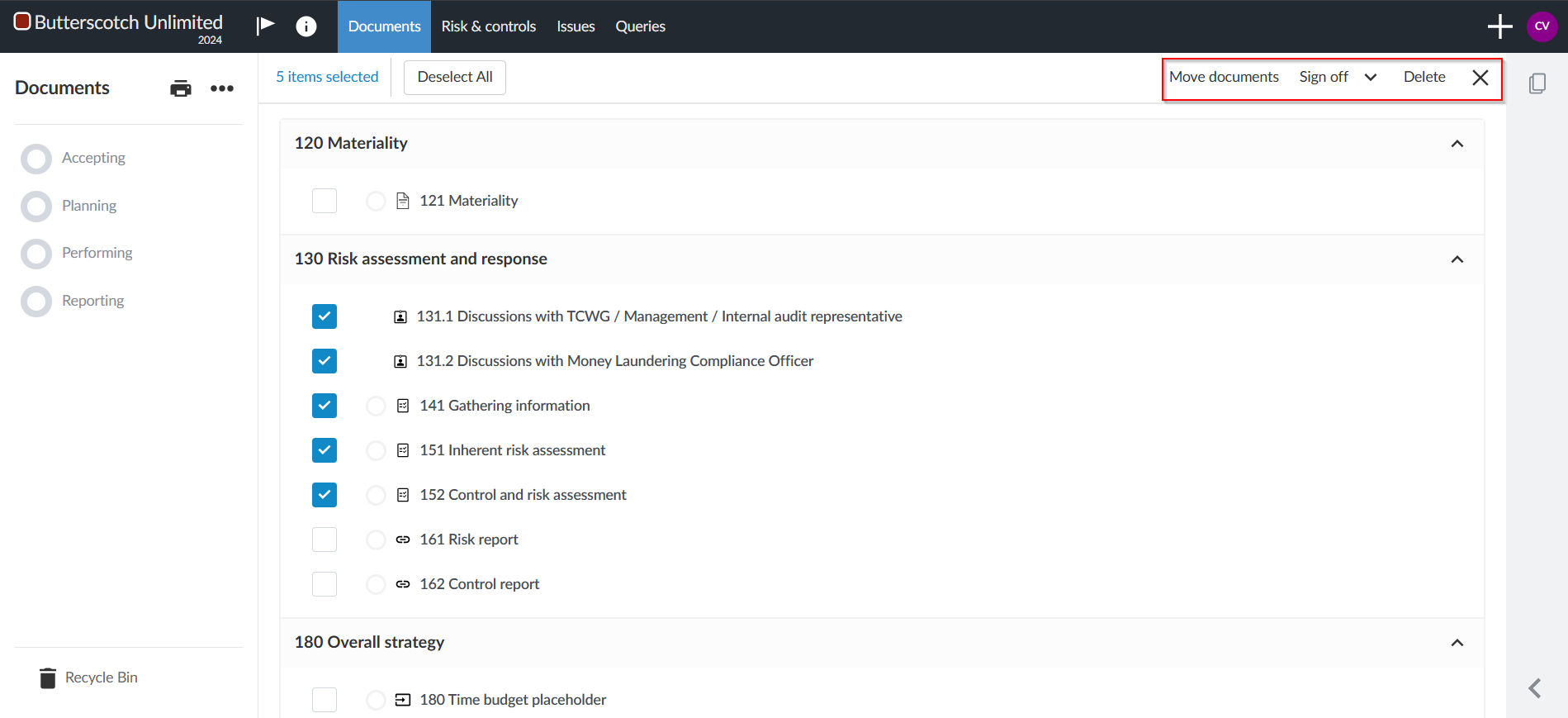
If users attempt to delete documents they don’t have permission to delete, a list of the documents that they cannot delete displays in the confirmation dialog.
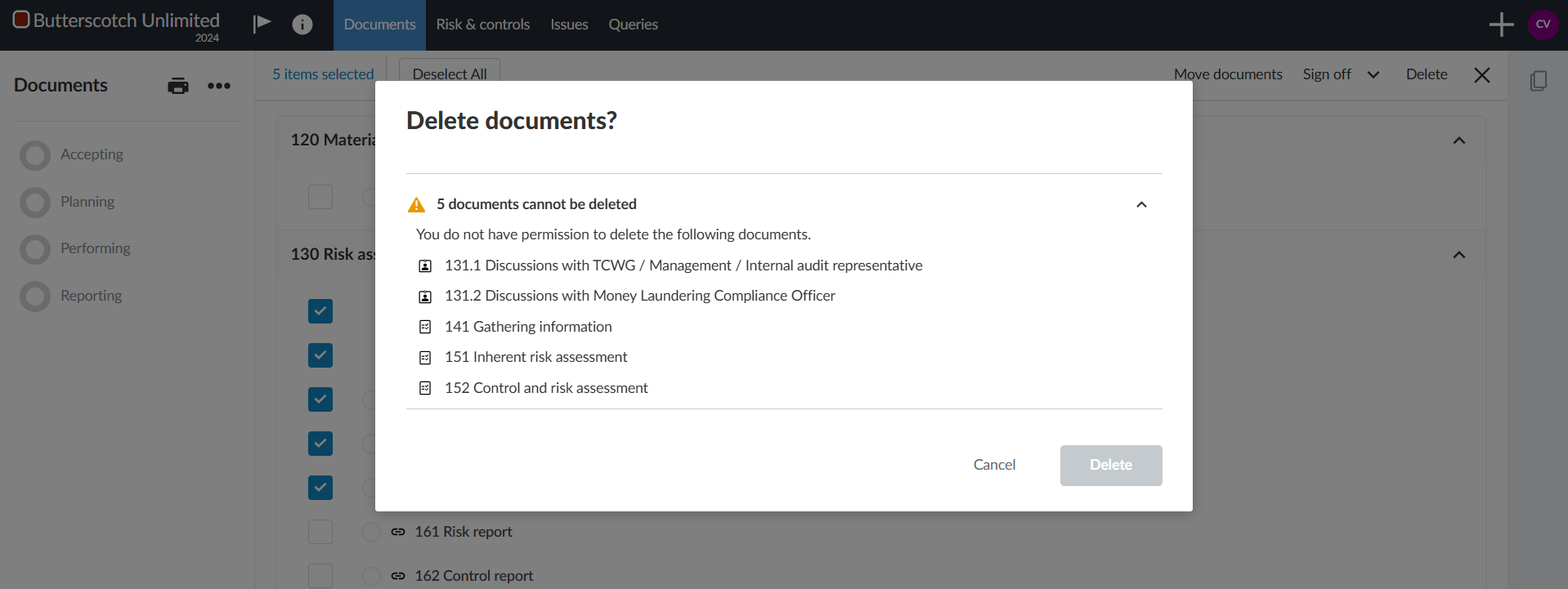
When users bulk sign off on documents, they can review the documents before they complete sign off. The Status column in the Review dialog informs users of additional information they may want to be aware of before they sign off on the documents. For example, if they are signing off on a checklist but not all the procedures have been signed off on, the Status column displays this information. They will also be informed if they have selected any documents that cannot be signed off on.
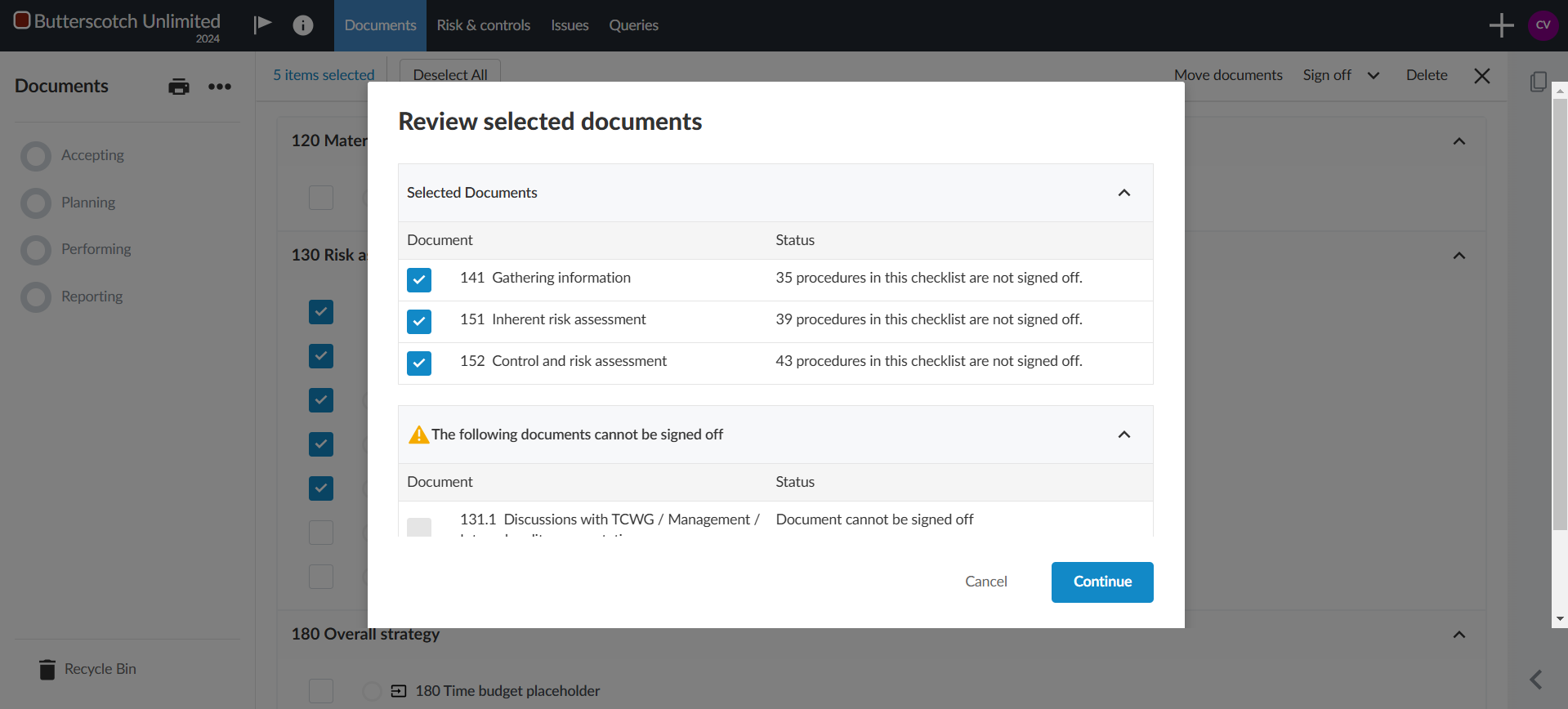
When you have completed the actions you want to take you can turn off Bulk actions from the More actions ( ) menu or select the Close (
) menu or select the Close ( ) icon.
) icon.
Review tool enhancements
#ENDUSER #FIRMAUTHOR
When users select the number next to a review tool in the Review Tools popover, the document now automatically jumps to the next item flagged for that review tool. This improvement makes it easier for users to navigate through items that need review in a document.
Note that this enhancement is only available for checklists, risks and the financial statements.
Letters
Numbered headings for text areas in letters
ENDUSER #FIRMAUTHOR
This release brings plenty of new options to customise numbered headings. The number of heading levels has been increased to five and you can now customise the numbering style of the headings. In addition to these customisation options for note headings, you can now also add headings with or without numbering to any text areas.
You can access and customise the numbered heading settings by selecting Numbered Heading Options from the Document settings ( ).
).
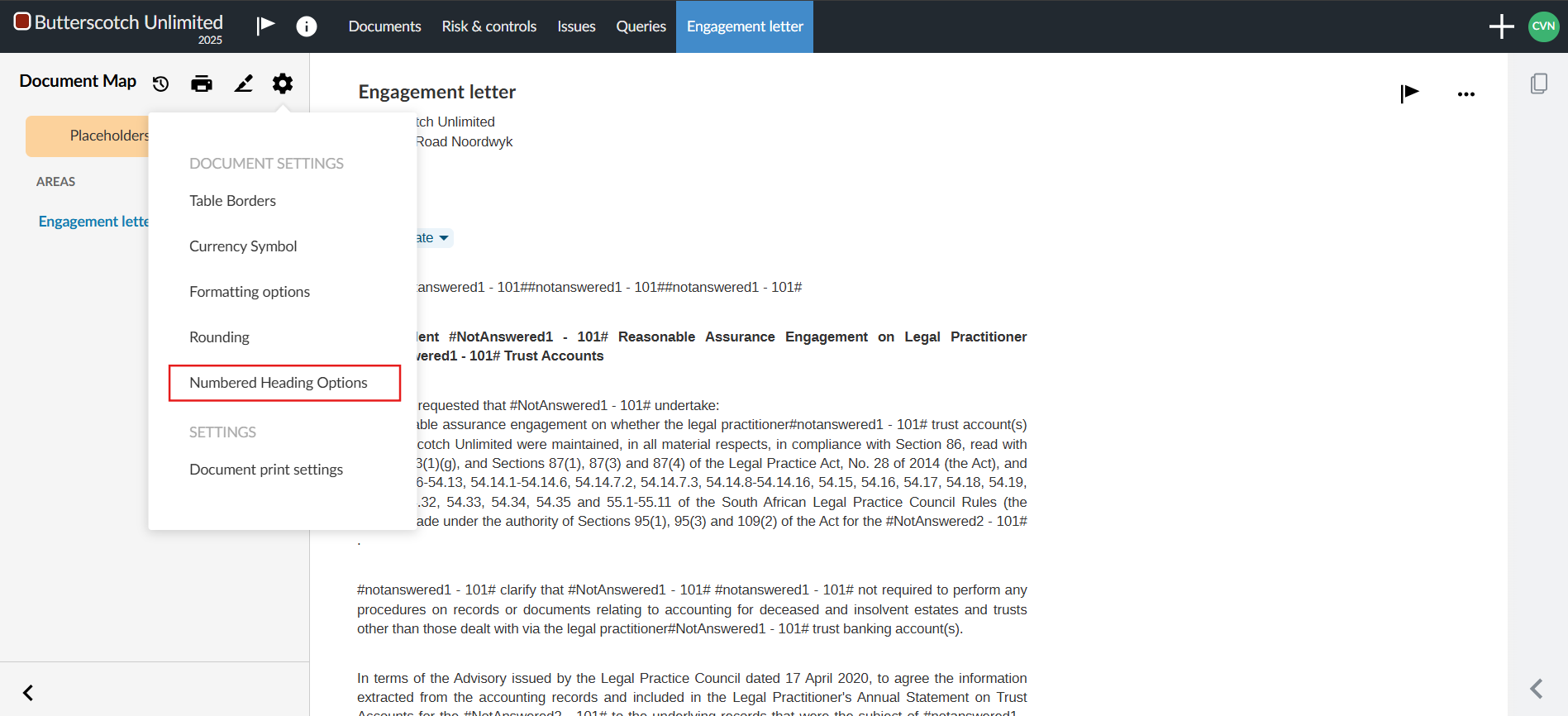
In the dialog, you can select whether to enable numbering for your headings, view what the current selected numbering format is, and select a new format from the available options.
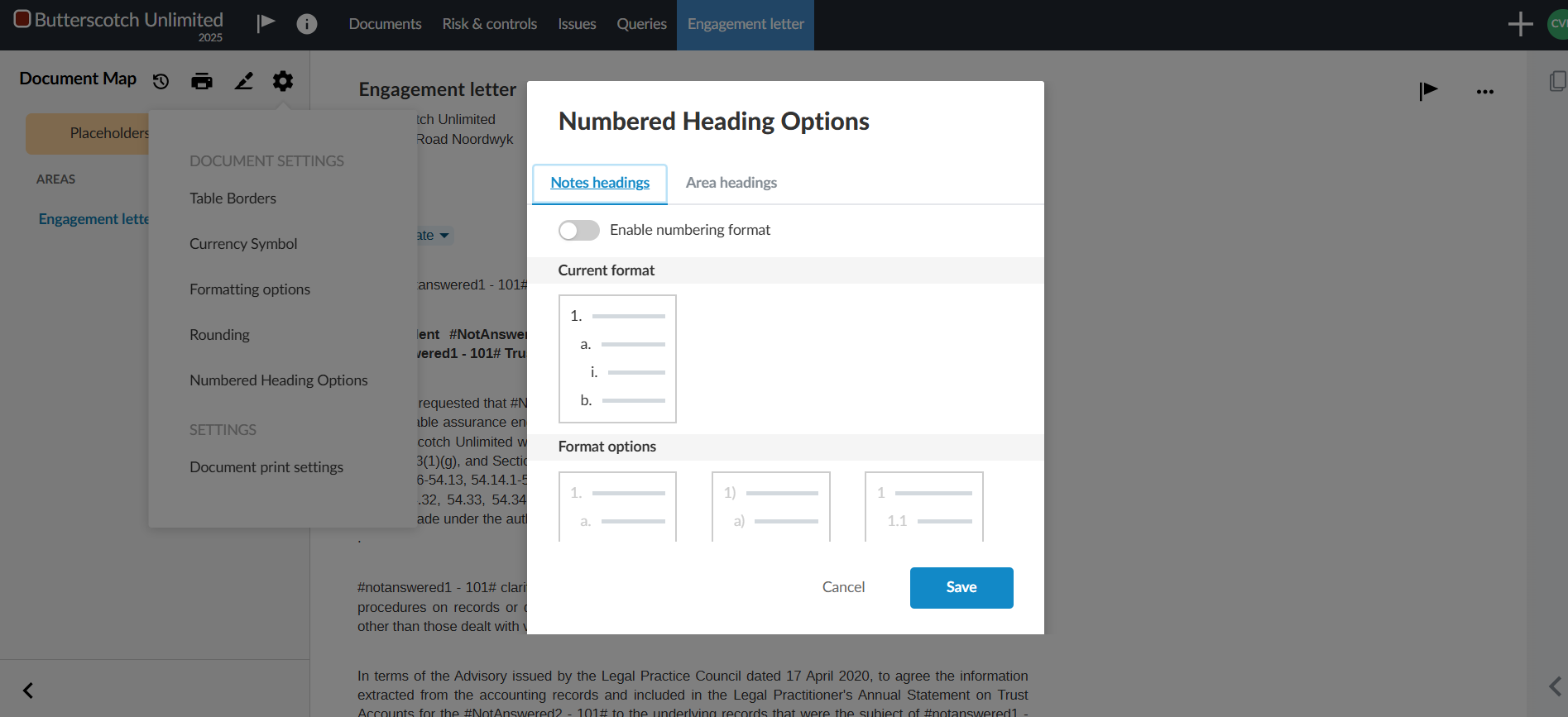
Note that for area headings, in addition to the options that are available for note headings, you also have the option to select a numbering format for area titles which display in the Document Map.
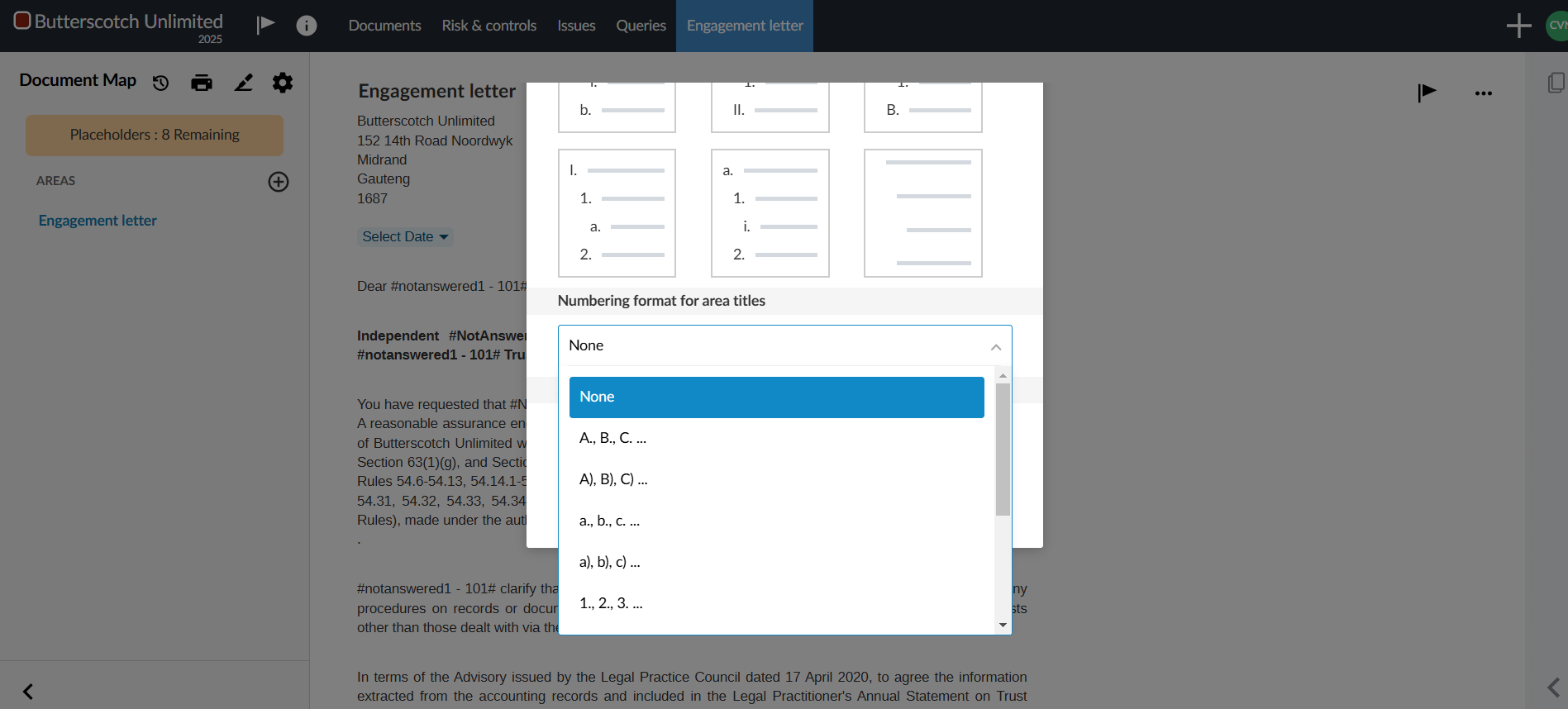
Customise headings in letters
#ENDUSER #FIRMAUTHOR
The following updates have been made to give you more customiszation options for headings in letters:
- The Formatting Options dialog now includes a field to set the font size for area titles.
- You can now add numbering for area titles in the Numbering Heading Options dialog. While previously the numbering was only displayed in the Document Map, it now also displays when you navigate to the area in the letters as well as in the table of contents
- All five heading levels for areas and notes can now be displayed in the table of contents.
- You can now hide individual headings for areas from the table of contents as well as hide the numbering for an individual heading from the More actions (
 ) menu for an area.
) menu for an area.
Dynamic tables
Dynamic vs Calculated vs Manual tables
#ENDUSER #FIRMAUTHOR
We have added a Dynamic table option to the calculated vs manual tables in letters and report.
Dynamic tables calculate similar to the calculated tables and they are completely customisable similar to manual tables.
Dynamic tables has been pre-selected for you.
For more information on how to edit dynamic tables, click here.
Hide zero balance columns in dynamic tables
#ENDUSER #FIRMAUTHOR
Dynamic table columns are now set to hide automatically if the column contains only zero balances from the table settings.
When you create a new dynamic table in a template or engagement, the Hide zero balance columns setting is turned on by default. For any existing dynamic tables created prior to this release, the setting is turned off.
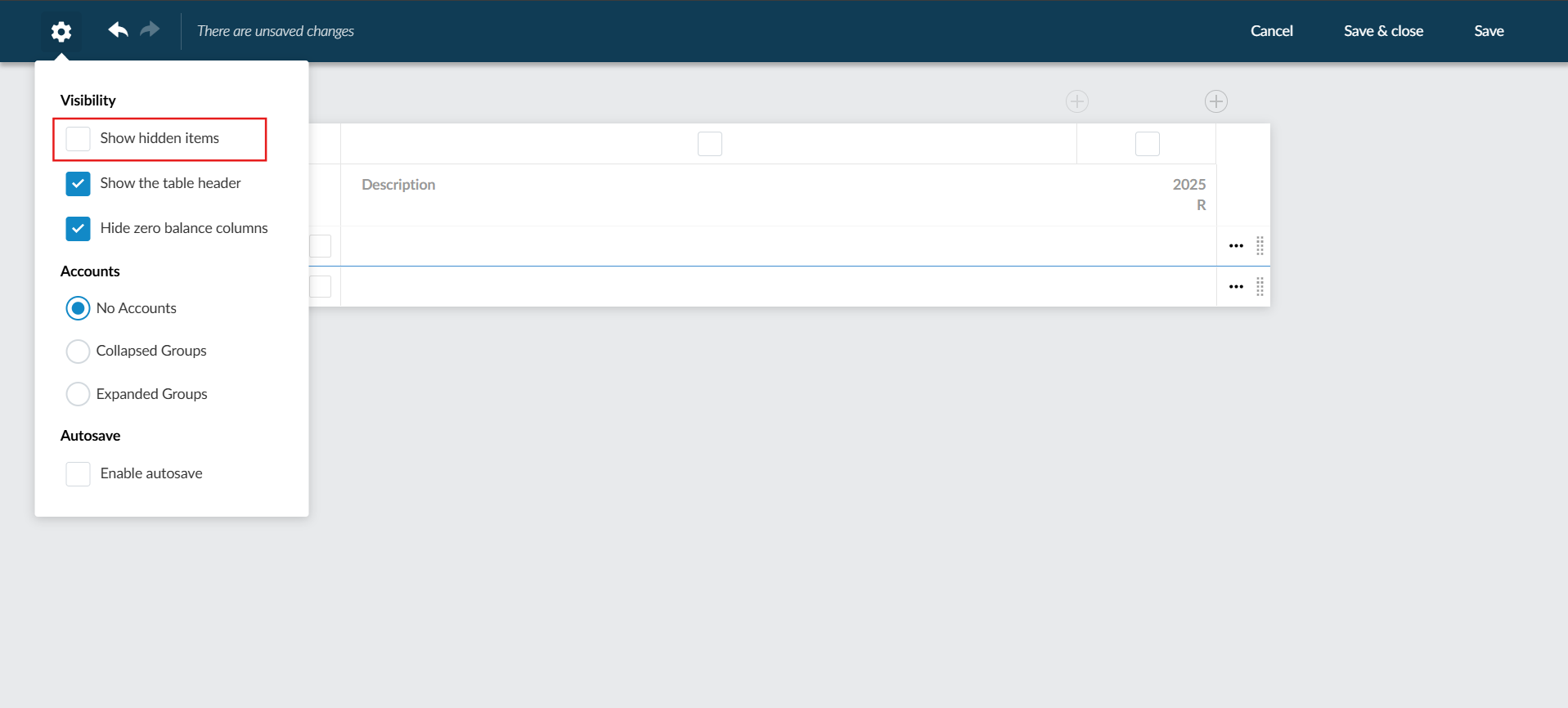
Issues for dynamic table rows
#ENDUSER
Users can now add issues to dynamic table rows. The Issues icon displays when users hover the cursor over the right side of a dynamic table row. They can then select the icon to add an issue.
Note that:
- Issues added to a child row are displayed at the parent level when the group of rows is collapsed. When the row is expanded, the issues display at the row they were added to.
- If a row should be hidden due to visibility logic, it will continue to display if an issue is attached to it and it is either outstanding or resolved. The row will be hidden if the issue is cleared. Note that whether an issue is attached to a hidden row or not, that row will not be included when printing the document.
- If an issue is added to a row and the row is later deleted, the issue is moved to the dynamic table at the table level.
Note that issues cannot be added to page break rows.
Page numbering settings for letters
#ENDUSER #FIRMAUTHOR
The print settings for financial statement areas now include a Page Numbering section. You can choose whether to continue the page numbering from the previous area or restart the numbering.
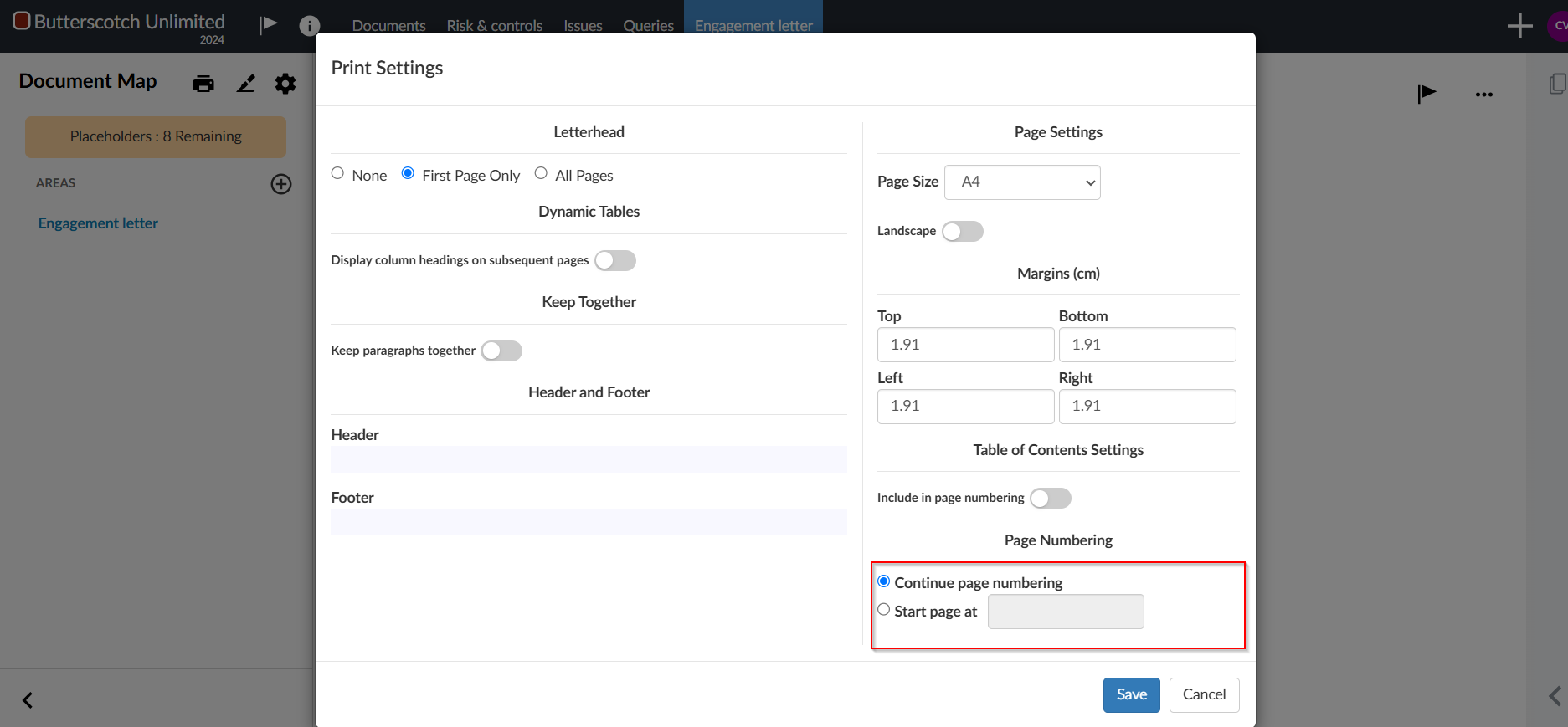
Custom calculations in letter text sections
#ENDUSER #FIRMAUTHOR
You can now add custom calculations to text sections. Similarly to custom calculations in dynamic tables, you can reference trial balance values and dynamic table cells in your calculations. These calculations will update automatically if the referenced values change.

Cell references within letters
#ENDUSER #FIRMAUTHOR
This release introduces cell referencing within the letters. You can now reference values from one dynamic table into another. This eliminates the need to manually enter the same value multiple times in different tables in the letters.
Version control
#ENDUSER #FIRMAUTHOR
Users can now save and compare previous versions of the letters to keep better track of what changes were made to the document and by whom.
Each type of change is marked with a colour:
- Green - new content
- Orange - modified content
- Red - removed content
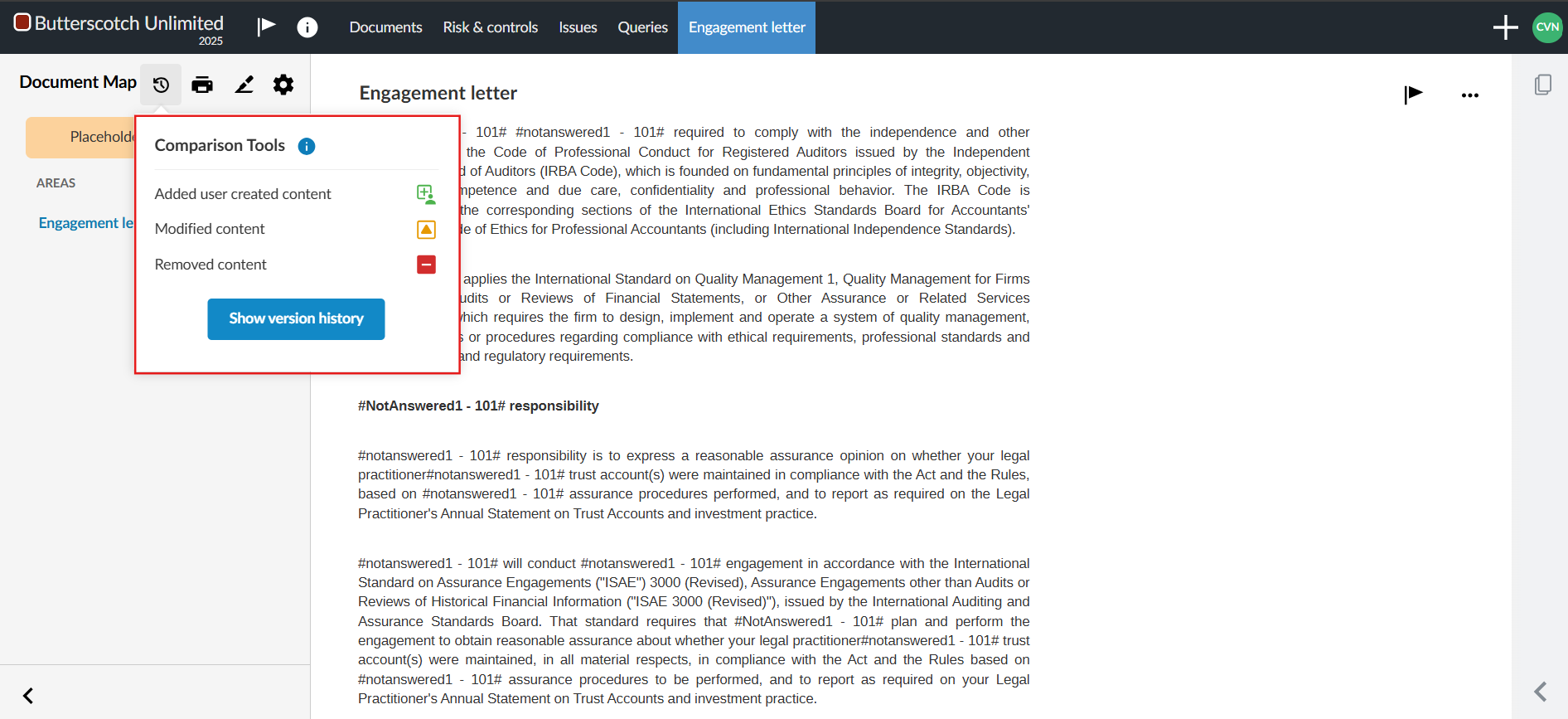
|
Notes:
- Individual formatting changes aren’t highlighted, but if a section contains formatting changes, it will display the ‘orange’ modified tracker
- Rearranged content may be tracked as removed (‘red’) from the original location and added (‘green’) to the new location, even though the content has not been added or removed.
- Changes to the following items are not tracked:
- Analysis charts
- Embedded images
- Embedded PDFs
- Document settings
|
For more information on version control, click here,
Checklists
Link annotations to checklist procedures
#ENDUSER #FIRMAUTHOR
Users can now link annotations to specific checklist procedures instead of the checklist document as a whole. Users can select a specific procedure after they select a checklist document from the Link dropdown. They can expand and collapse groups and procedures with sub-procedures to find the procedure they’re looking for. The selected procedure displays in blue.
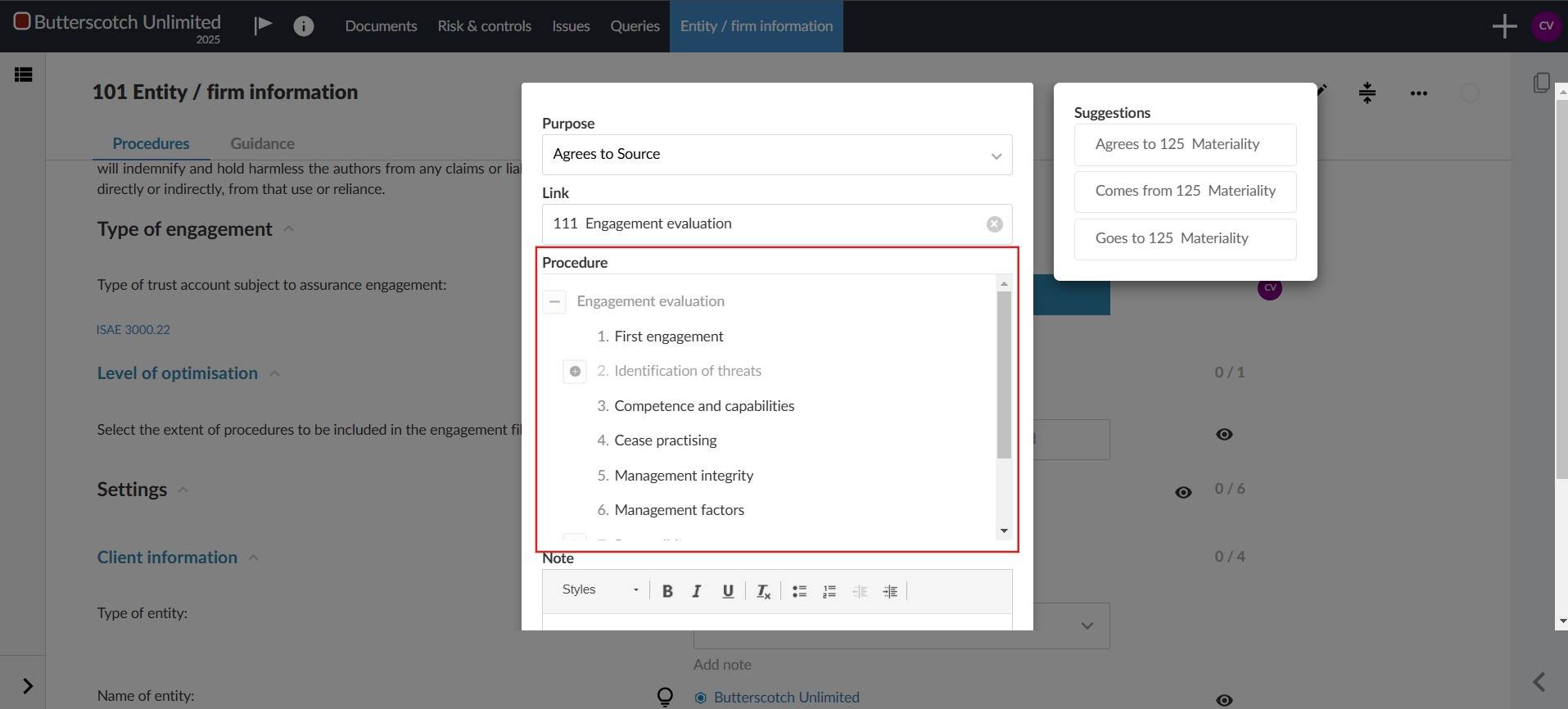
Materiality
Materiality form (125)
#ENDUSER #FIRMAUTHOR
The following updates have been made to the Materiality form.
Guidance information sections
You can add guidance information for users to include special instructions, assumptions or any necessary information you need to communicate related to each of the Materiality document sections as well as to the overall document guidance area.
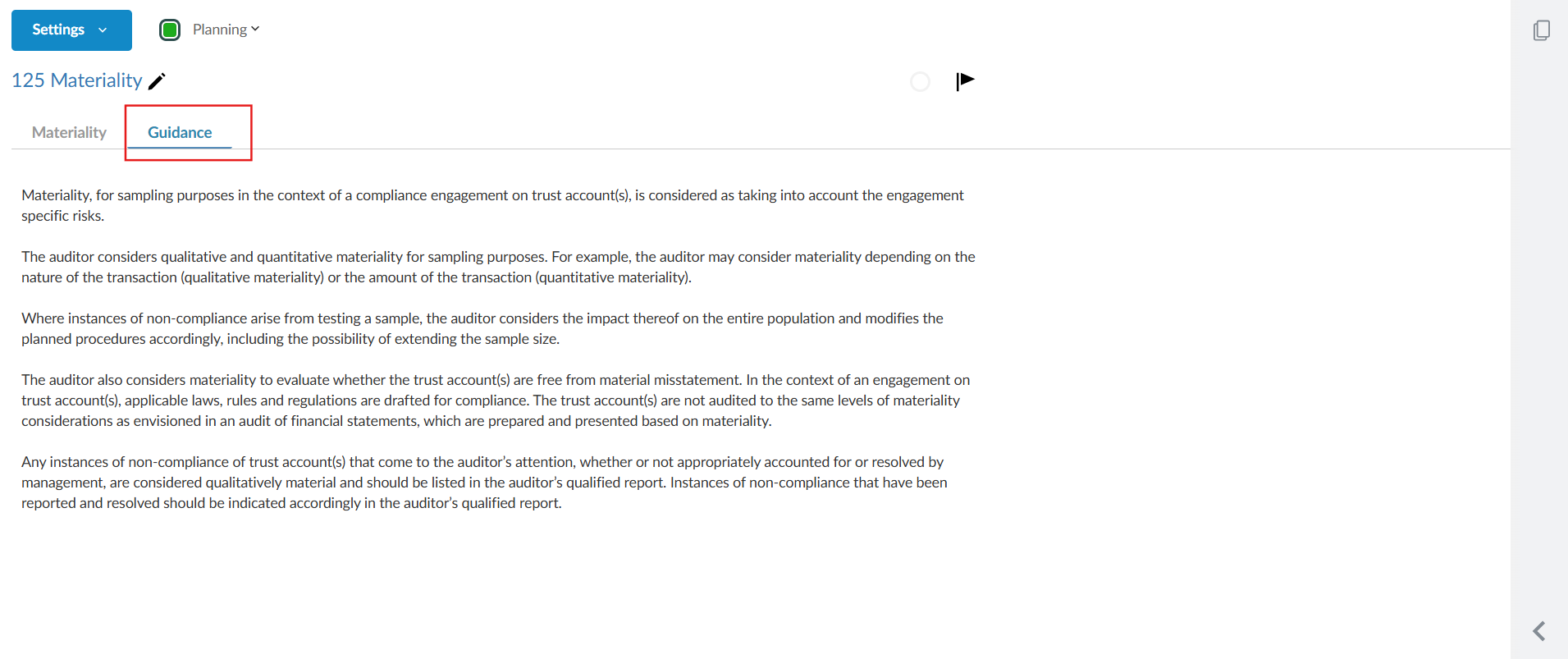
Firm authors also have the ability to enable their own guidance information sections and can choose whether to retain guidance information sections added by primary authors.
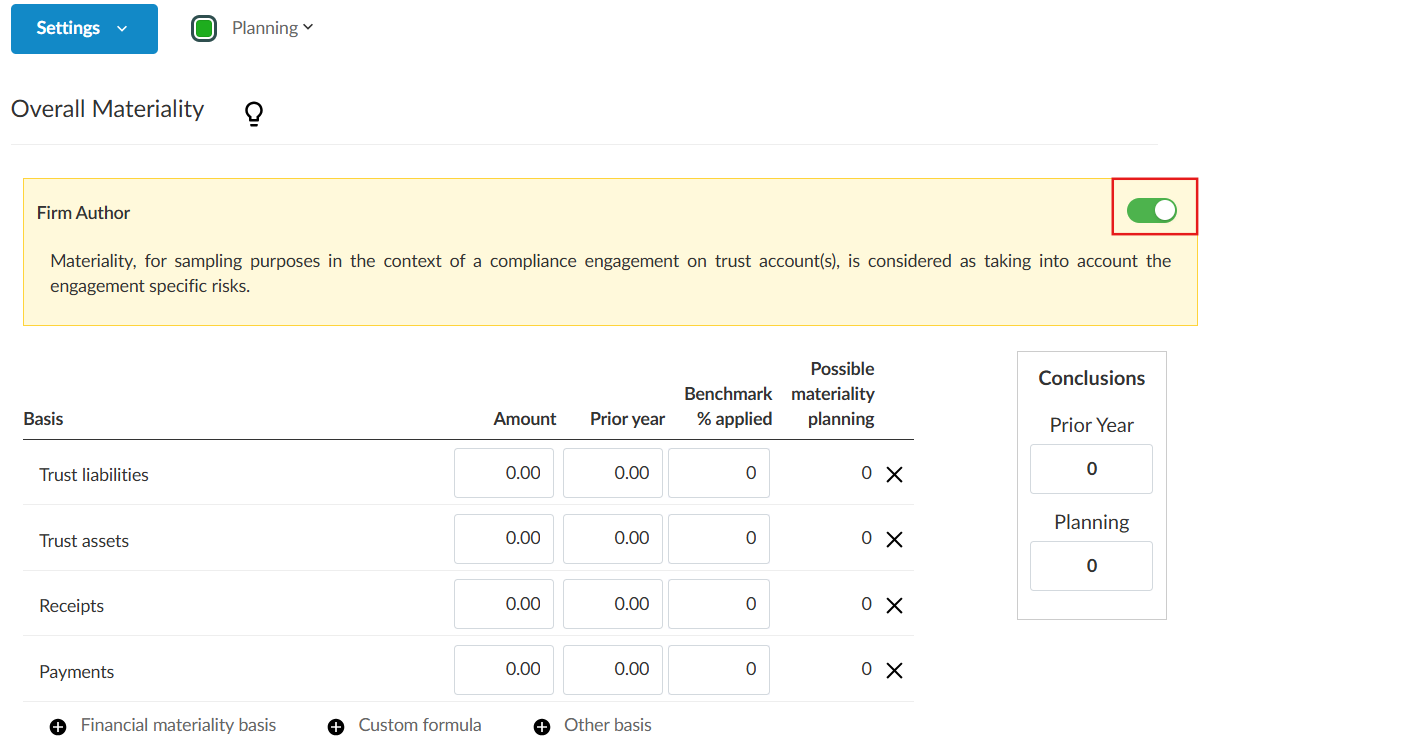
Qualitative disclosures section
You can now enable a new section to document possible misstatements in qualitative disclosures.
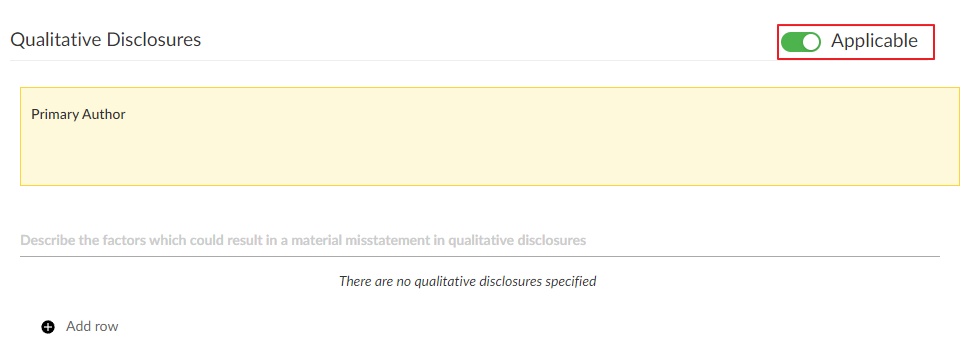
Performance materiality based on preset percentages
You can now choose to define preset percentages to calculate the Performance Materiality levels. Firm authors can customise the percentage values. Any updates made to the product template in the future will not override the customisations made by the firm author.
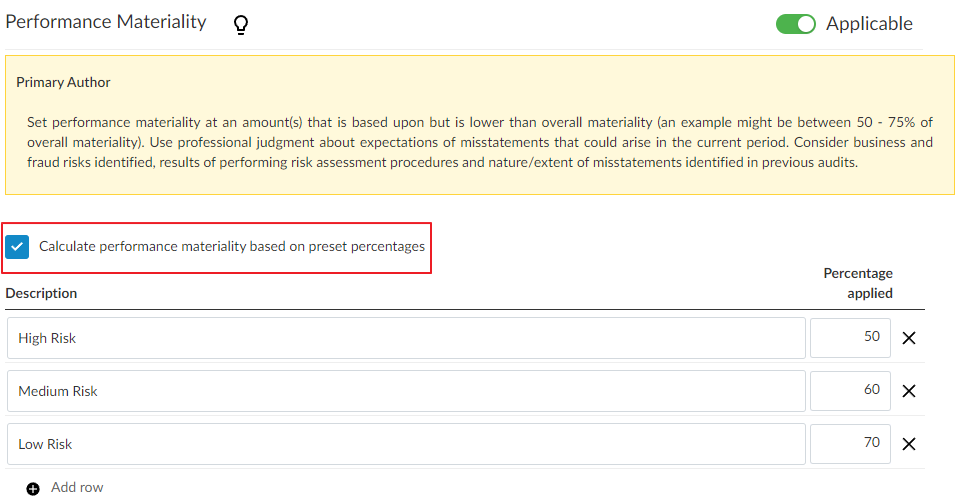
End users can then use the predefined percentages when completing the materiality document.
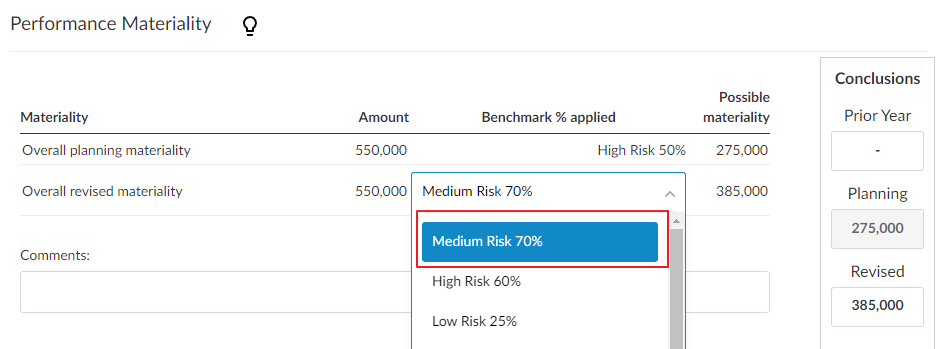
Trivial misstatements amount calculated based on preset percentages
You can now define preset percentages to calculate the amount below which misstatements would be clearly trivial.
Firm authors can customise the percentage values. Any updates made to the product template in the future will not override the customisations made by the firm author.
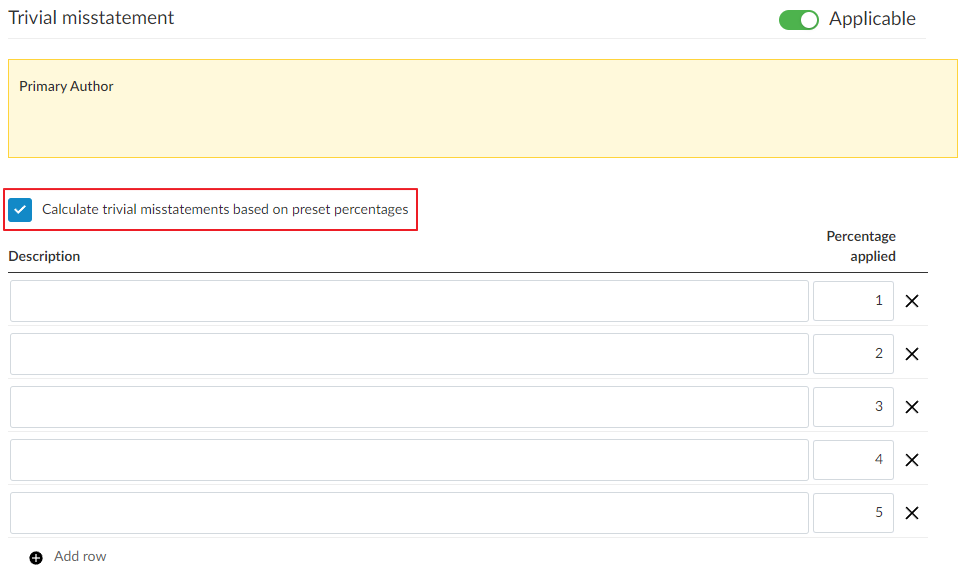
Custom formulas for the Overall Materiality Table
#ENDUSER #FIRMAUTHOR
You can now use custom formulas in the Overall Materiality Table.
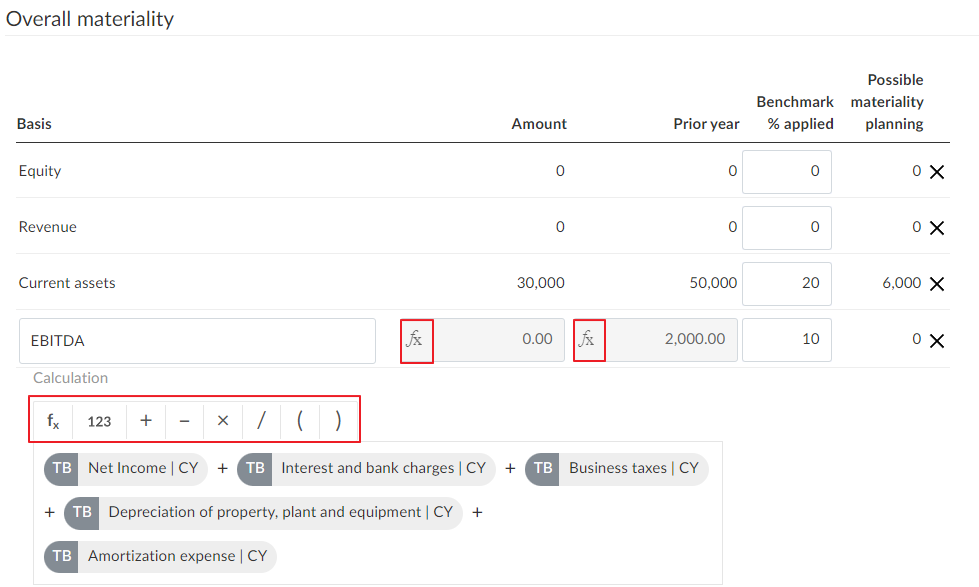
Materiality and performance materiality for specific circumstances for areas
#ENDUSER #FIRMAUTHOR
In the materiality document, you can now document materiality and performance materiality for specific circumstances for areas.
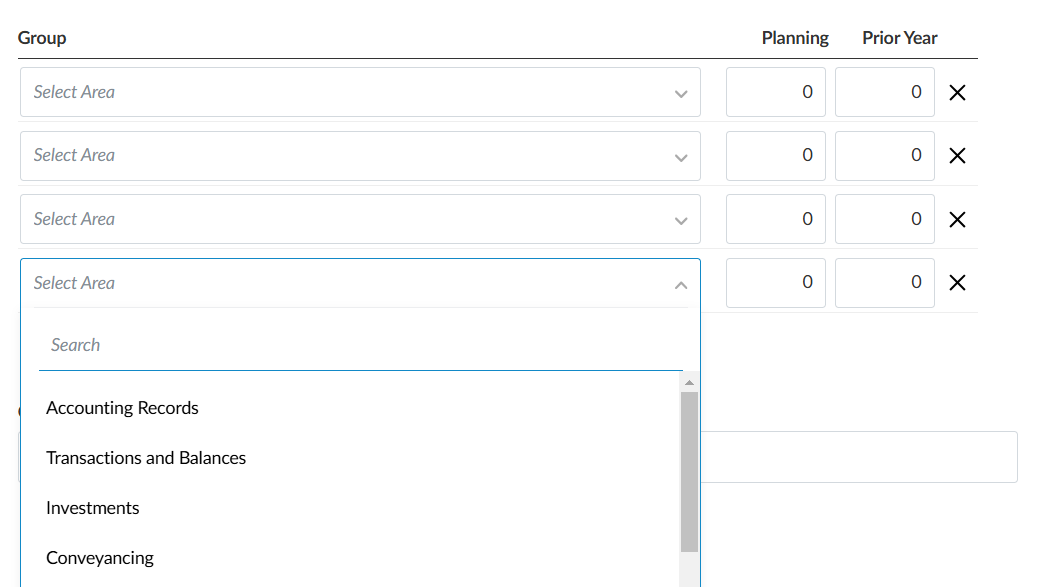
Other
Cloud connector updates
#ENDUSER #FIRMAUTHOR
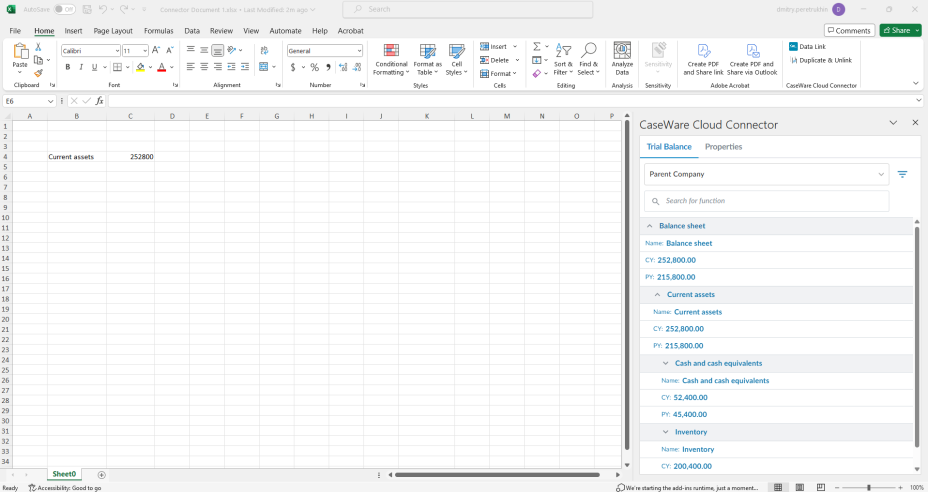
A number of improvements have been made to Cloud Connector as part of this release:
- The Cloud Connector pane now features a new design.
- A loading indicator has now been added to the pane so users are aware their data is still loading.
- Accounts and groups with a zero balance are now hidden by default. You can select the Include zero-balance items checkbox to show these items.
- Cloud Connector formulas now support using parent entity, subsidiary, and consolidated data for consolidation engagements.
- When you add a group to your spreadsheet from the Cloud Connector pane, all visible subgroups of that group are now also added.
Software fixes
General
- Document 101 Entity / Firm information has been aligned between ISAE Attestation and ISRS Agreed-Upon
Queries
- Fixed an issue where #NotAnswered were in one of the query question, even though all questions were answered in document 101 Entity / Firm information
Summaries
983 is a new summary feature. The update introduces a comprehensive summary function that consolidates all procedures with authoritative reference to the relevant sections of the specific act and/or rules that the engagement partner needs to conclude on. This summary is generated when an exception is identified for a procedure with the relevant authoritative reference or when these procedures are not completed, ensuring thorough compliance reporting.
The engagement partner can review the exceptions (if any) in the summary and ensure that the conclusion in each work program accurately reflects the presence or absence of exceptions.
If an exception is noted, the conclusion in each work program should clearly indicate non-compliance.
Where the conclusion does not accurately reflect the presence or absence of exceptions, the engagement partner can follow the link to the work program and adjust the conclusion.
Compliance areas covered by the summary:
Legal Practitioners:
- Section 86, read with Section 63(1)(g), and Sections 87(1), 87(3) and 87(4) of the Legal Practice Act, No. 28 of 2014
- Rules 54.6-54.13, 54.14.1-54.14.6, 54.14.7.2, 54.14.7.3, 54.14.8-54.14.16, 54.15, 54.16, 54.17, 54.18, 54.19, 54.31, 54.32, 54.33, 54.34, 54.35 and 55.1-55.11 of the South African Legal Practice Council Rules
Property Practitioners:
- Sections 54(1), (2), (3), (5) and (10) of the Property Practitioners Act, No. 22 of 2019
The laws, regulations, and standards relating to the engagements on Legal Practitioners’ Trust Accounts had no significant changes affecting this release.
The laws, regulations, and standards relating to the engagements on Property Practitioners had no significant changes affecting this release.
Prerequisites of using Cloud:
Firms will require a Caseware Cloud Instance, read more on the latest version of Caseware Cloud
here
Ensure you have the URL for your firm's Cloud instance
This URL will be provided via email with the following details once your firm's Cloud has been set up and ready for you to sign in with the e-mail address you provided:
- From: donotreply@casewarecloud.com
- Subject: Welcome to Caseware Cloud
- URL to access your firm: https://za.casewarecloud.com/Your firm's unique instance
- System Administrator E-mail address: Your email address
You have been granted the role of System Administrator by receiving this email.
Click here to read more on the role of Cloud Administrator. As System Administrator, you are the authorised representative of your firm and have the authority to act on behalf of your firm to enter into the Master Hosted Software Agreement. You will be asked to acknowledge your acceptance of the Master Hosted Software Agreement the first time you sign in as System Administrator.
This role provides access to all functionality for your firm. If you would like to assign another staff member this role, then you can change this with of the following 2 options:
- Login by accessing the URL and create an account | Create a new user | Assign firm-wide permissions to this user who will be the Cloud Administrator
- Alternatively, you may contact your Caseware Africa Account manager or email info@casewareafrica.com to have it changed
I already have CaseWare Cloud, what should I do next to start using ISAE Attestation in the cloud?
To activate ISAE Attestation cloud application and transfer your existing unutilised ATA license tokens to the cloud, contact your CaseWare Africa account manager or email
info@casewareaftrica.com
How to use tokens for ISAE Attestation on the cloud?
Click here to gain an understanding of the token usage process.
Older previous release information
March 2024
Index
Features
Content improvements
Legal Practitioner Trust Accounts
Property Practitioner Trust Accounts
Features
New version
#ENDUSER #FIRMAUTHOR
When creating a file, you can now choose between our previous versions (2022 & 2023) and the new version (2024).
Firm authors will be able to access both versions to add their customisations.
Enhancements to engagement lockdown
#ENDUSER #FIRMAUTHOR
Within the engagement, you now have more control over the engagement lockdown, with a new Lockdown settings section that has been added to the product settings in your template.
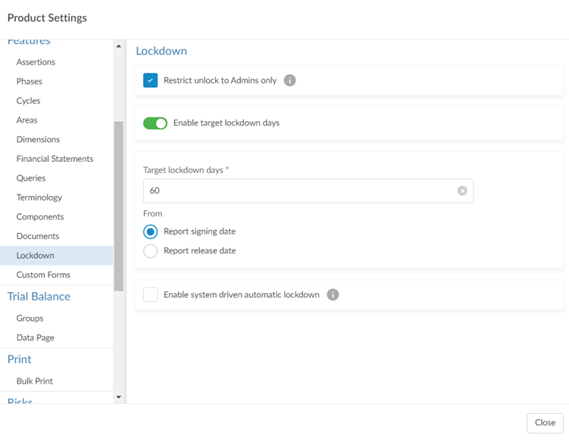
Within the Lockdown settings section you can:
- Restrict unlock to Admins only - Restrict the ability to unlock engagements to users with Admin roles in Cloud,
- Enable target lockdown days - Select to enable target lockdown days and:
- Set the target lockdown days and;
- Select whether the days are counted from report signing date or report release date. Note: End users will be able to select the report signing date or report release date in the engagement properties pop-over
- Enable system driven automatic lockdown - Select the lockdown to lock automatically when the target lockdown day is met.
Documents page navigation
#ENDUSER #FIRMAUTHOR
When you navigate back to the Documents page after viewing a document, you are now automatically returned to the same location. This improvement ensures you don’t have to spend time navigating back to your previous location.
Tables in queries
#ENDUSER #FIRMAUTHOR
You can now use the 'Allow multiple rows' option in query settings to add tables to queries.
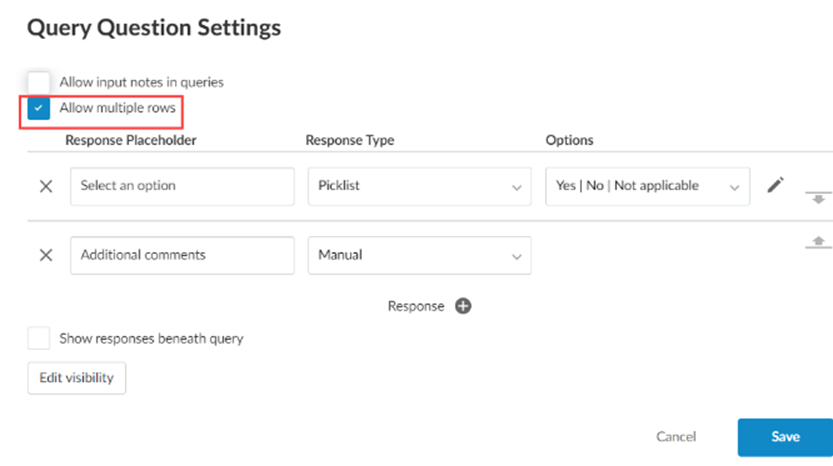 When you select this option, each response type you add to the query question displays as a column in the table. You can then select 'Add row' to add more rows to the table.
When you select this option, each response type you add to the query question displays as a column in the table. You can then select 'Add row' to add more rows to the table.
Note that you can have a maximum of three columns in a table.
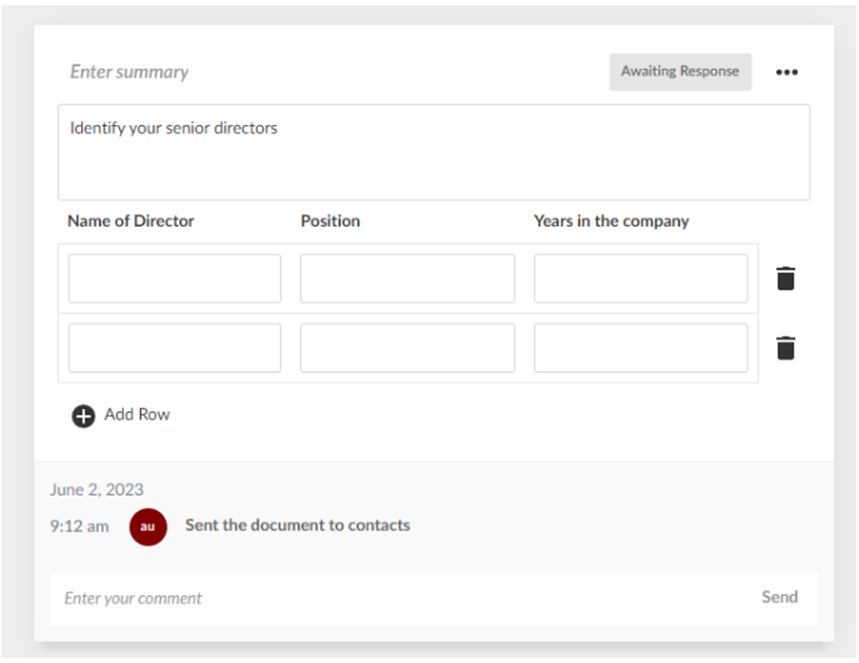
Cloud Connector materiality formulas
#ENDUSER #FIRMAUTHOR
Two new formulas have been added to Cloud Connector to allow materiality information to be used in Cloud Connector formulas. The formulas are:
- CWI.MATERIALITY - Returns the materiality information.
- CWI.TRIVIALMATERIALITY - Returns the Clearly Trivial materiality.
Excel working papers can now pull through the following materiality information from document 121, using new cloud connector formulas:
- Overall materiality at the planning stage
- Overall materiality that has been revised
- Performance materiality at the planning stage
- Performance materiality that has been revised
- Clearly trivial materiality
File restoration
#ENDUSER
Users can now download and restore deleted external documents eg. PDF, Excel, CVS, Word.
There is now a recycle bin that stores deleted documents for up to 90 days
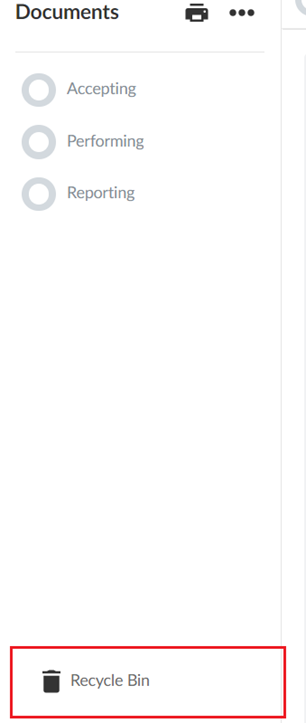
You will see a list of deleted documents and will have the option to download them locally to your machine.
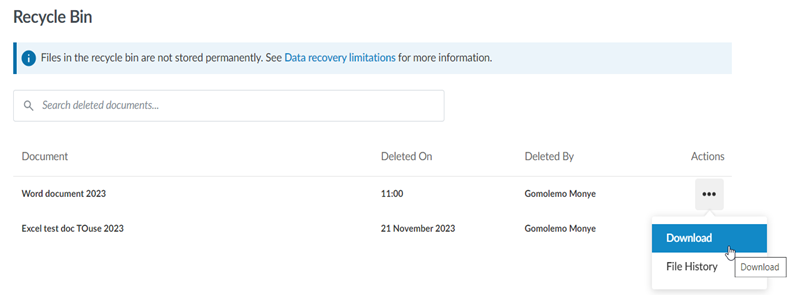
Carry forward of controls
#ENDUSER
Controls are now included when engagements are carried forward
Create new engagement based on existing file
#ENDUSER
Users can now create new engagement files based on existing files from either the More actions ( ) menu for the existing engagement in Cloud or from the New engagement dialog.
) menu for the existing engagement in Cloud or from the New engagement dialog.
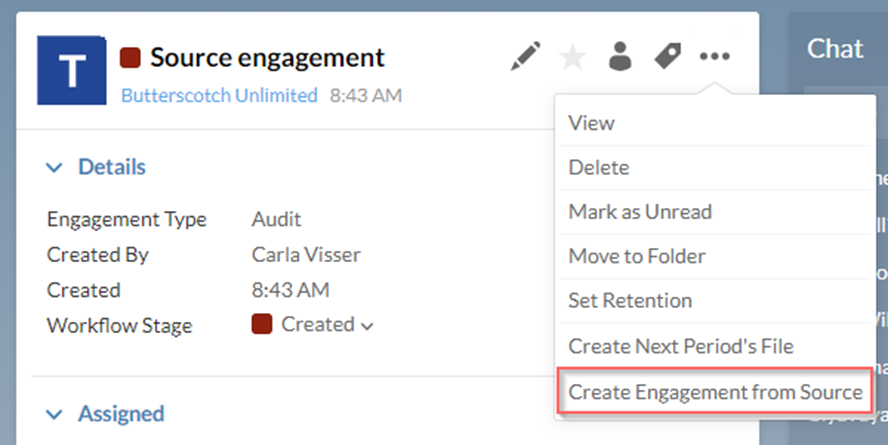
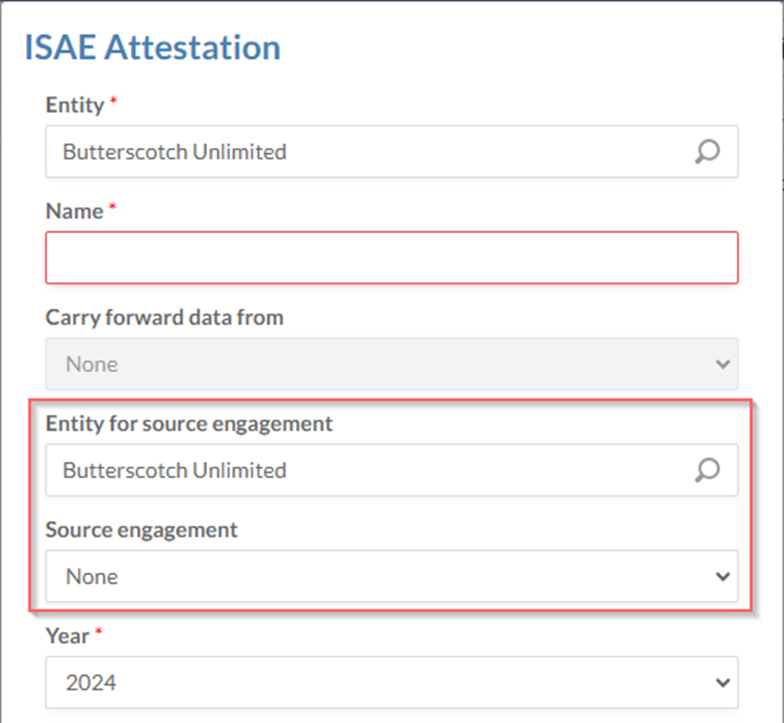
The following information will be copied from the source engagement:
- Customizations to grouping structures
- Customizations to queries
- External documents added to the engagement, such as PDFs and Microsoft Office files
- Customizations and responses to checklists
- Customizations to the financial statements
- Visibility settings
- Risks, controls and risk assessments
- Areas added to the engagement settings
- Signoff schemes and roles
Note that:
- Trial balance accounts and balances are not included
- Links to internal and external documents in queries are not included
- Locked engagements cannot be used as a source engagement
A link to the source engagement is available in the About dialog of the new engagement.
Software fixes
General
The location of the procedure calculated vs manual tables has moved to:
- Document 101 for reports and letters and;
- The document itself for checklists were necessary.
Checklist
- Renaming of document 101 from Client / firm information to Entity / firm information
Queries
- Fixed an issue where when users create a new query in their Cloud firm site, the query displays with the old Query page design until the user refreshes the page.
- The old design for Queries is no longer supported and the new design is now enabled by default in all products.
Know matters
Collapse functionality in document 121 Materiality is not working on certain headings.
When a user clicks on the headings Performance Materiality as well as Trivial Misstatement the collapse functionality does not work and sections remain expanded
Content improvements
ISQM 2
The requirements of ISQM2 Engagement Quality Review, effective for audits and reviews of financial statements for periods on or after 15 December 2022, are addressed in this release. The changes in ISQM2 are intended to:
- Extend the scope of engagements subject to an EQ Review (“EQR”).
- Audits of financial statements of listed entities.
- Audit or other engagements for which an EQR is required by law or regulation.
- Audits of other engagements required by the firm’s SoQM policies and procedures,
- Appropriate response to address one or more quality risk(s).
- Strengthen the eligibility criteria for an individual to be appointed as an Engagement Quality Reviewer (“EQ Reviewer”); and
- Enhance the EQ reviewer’s responsibility relating to the performance and documentation of an EQR.
The revised requirements focus on the objective evaluation of significant judgments made by the engagement team and the conclusions reached thereon.
ISQM2.24 requires that the EQR perform procedures at an appropriate time during the engagement. Some of the procedures the EQR is required to perform, for example reading and obtaining an understanding of the nature and circumstances of the engagement and entity, should be performed during planning. To facilitate timeous execution of required procedures, the Engagement Quality Review checklist is split in two, one for planning and one for execution and finalisation.
The design of both documents took into account that engagement quality reviews can be performed by both external and internal EQ Reviewers.
We added and amended the following documents in terms of this standard:
- Amendments
- 917 – Engagement Quality Review – Execution and finalisation
- Additions
- 182 – Engagement Quality Review – Planning
182 - Engagement quality review - Planning (NEW)
182 includes questions related to those procedures that the EQR are expected to perform at planning stage, including:
- Reading the firm’s relevant SoQM policies and procedures (ISQM2.18(b) & 20(b) & 21 & 22 & 24).
- Considering and concluding on eligibility to act as EQ Reviewer (ISQM2.23)
- Obtaining an understanding of engagement and entity (ISQM2.25) as well as results from the firm’s monitoring and remedial action process (ISQM2.25)
- Having required discussions with engagement partners and where appropriate other engagement team members (ISQM2.25(b)).
- Review of audit evidence relating to significant judgments made by the engagement team during planning (ISQM2.25(c))
|
Matter identified
|
ISQM ref
|
Comment
|
|
EQR assistants
|
|
The EQ Reviewer will record whether assistants will be used to perform the EQR.
When assistants are used, questions will be added to prompt the EQ Reviewers to execute their responsibilities with regards to work performed by the assistants, for example determining what the firm’s policies or procedures are related to the nature, timing and extent of direction and supervision by the EQ Reviewer.
The description of questions will also be amended to extent the action to the assistants.
|
|
EQ Reviewers declaration
|
ISQM2.20
ISQM2.30(a)
|
The EQ Reviewer and assistants to complete a declaration to record their experience as evidence of their competence and capabilities as EQ reviewers.
The documented evidence can be used to conclude on the eligibility of the EQ Reviewer and assistants in accordance with the firm’s SoQM policies or procedures.
As noted in par 2.1.1, the EQ Reviewers do not sign the Engagement Team Members’ declaration as they are not deemed to be part of the engagement team.
|
917 - Engagement quality review - Execution and finalisation
917 has been updated with questions that prompts the EQR to perform actions to address the requirements of ISQM2
Core and Extended options
Engagement teams can now elect to include procedures in their engagement file that address the minimum requirements of ISAE 3000, being the "Core" profile, or they can elect to include "Extended" procedures. The 'Extended" option not only includes the procedures based on the requirements of ISAE 3000; it also includes additional procedures and questions based on the application and other explanatory material.
The extended procedures will especially benefit inexperienced engagement team members that is not as familiar with the practical application of ISAE 3000. A firm might also elect to apply "Extended" on engagements based on your own documentation policies.
The engagement team elects between "Core" and 'Extended" by answering a question in 101 Entity / firm information.
Legal Practitioner Trust Accounts
The laws, regulations, and standards relating to the engagements on Legal Practitioners’ Trust Accounts had no significant changes affecting this release.
Property Practitioner Trust Account
The laws, regulations, and standards relating to the engagements on Property Practitioners had no significant changes affecting this release.
Kindly find our other previous release information below:
Rate this article: