Guidance on how to update your existing or previous firm template
Instructions:
Update your existing firm template
- Install your previous firm template
- Open the previous firm template in Caseware
- Go to Tools | Templates then double click the old firm template for it to open
- Do not update your file yet.
- Click cancel if prompted to update your file
- Open the financials of your old firm template
- Run menu select Options | Enable special features
- Enter GetAllContent
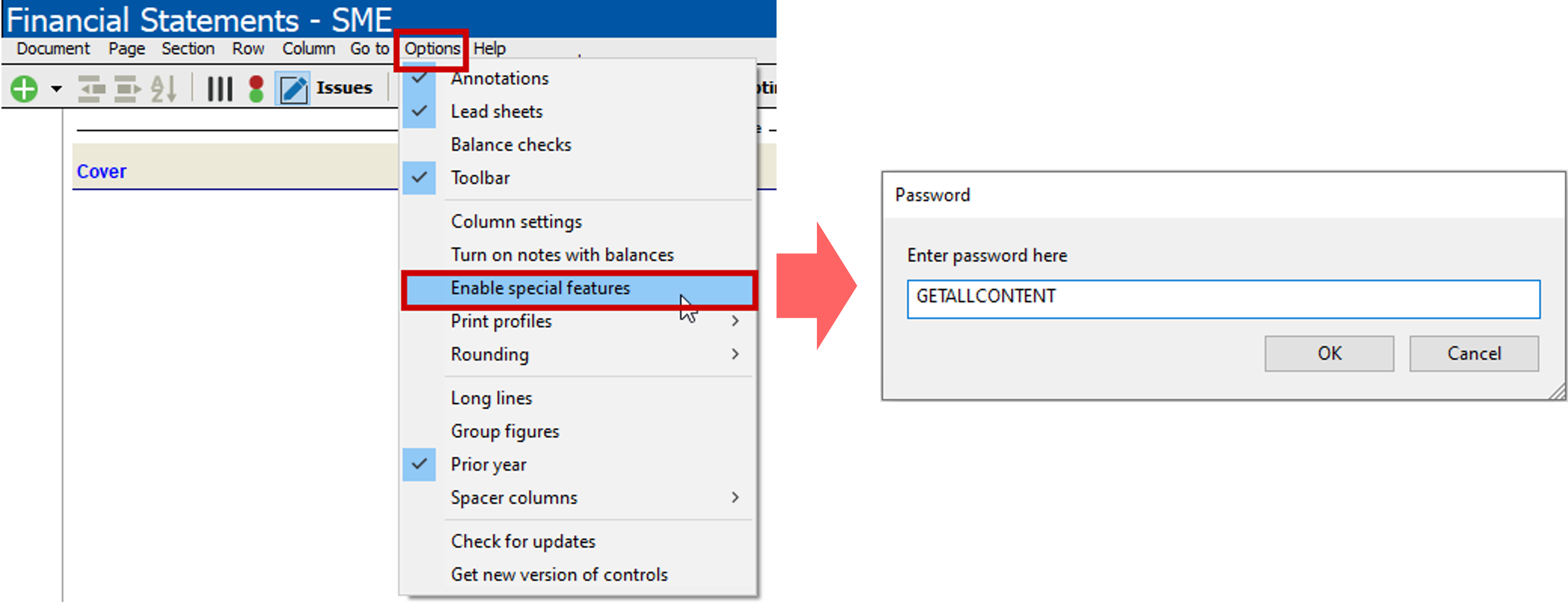
- Enable all Probe Sections - click here for guidance.
- Once the process is completed you should save and backup this file
Rate this article:
|vote=None|
Processing...
(Popularity = 0/100, Rating = 0.0/5)
Related Articles
Probe | How to update Probe firm template (Firm champion only)
Cloud App | How to manage the firm template
Firm Template | AFS Page - Settings and format
Firm Template | Rounding in the AFS
view all...