How to retrieve Working Paper Files on Caseware Cloud?
Answer:
Steps to follow in retrieving the Working Paper Files on Caseware Cloud:
1. In the Caseware Cloud application, go to the "Settings" menu and select "Working Papers Backups". This will open the Backups page, which will allow you to go through the process of retrieving your backup files.
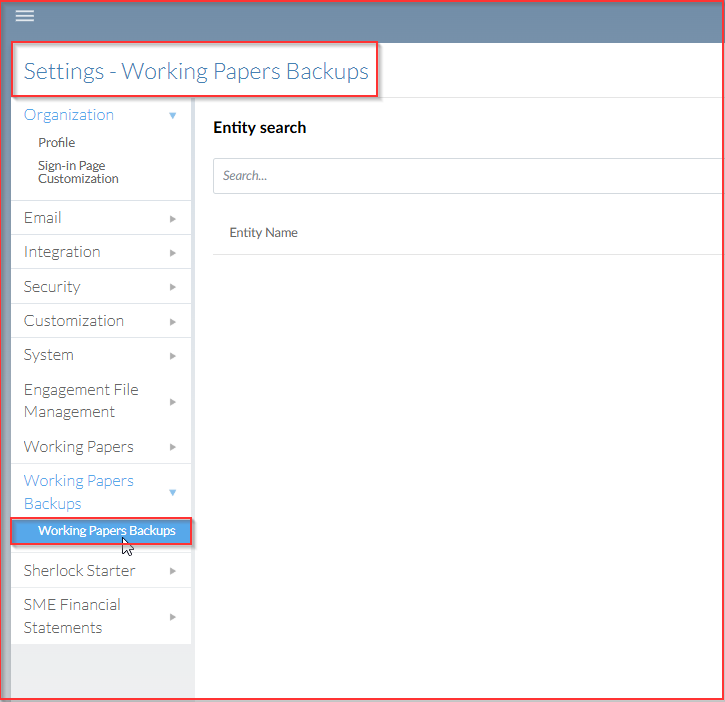
2. Select the entity for which you would like to retrieve backup files.
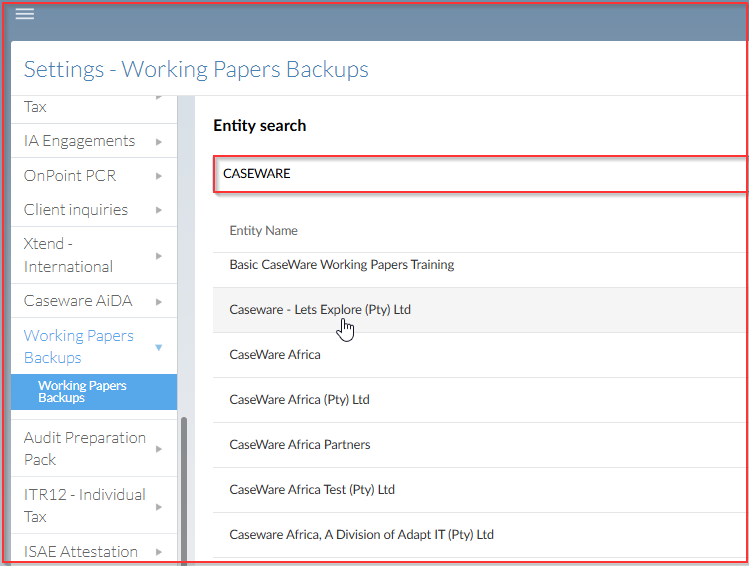
3. Select the file for which you would like to retrieve.
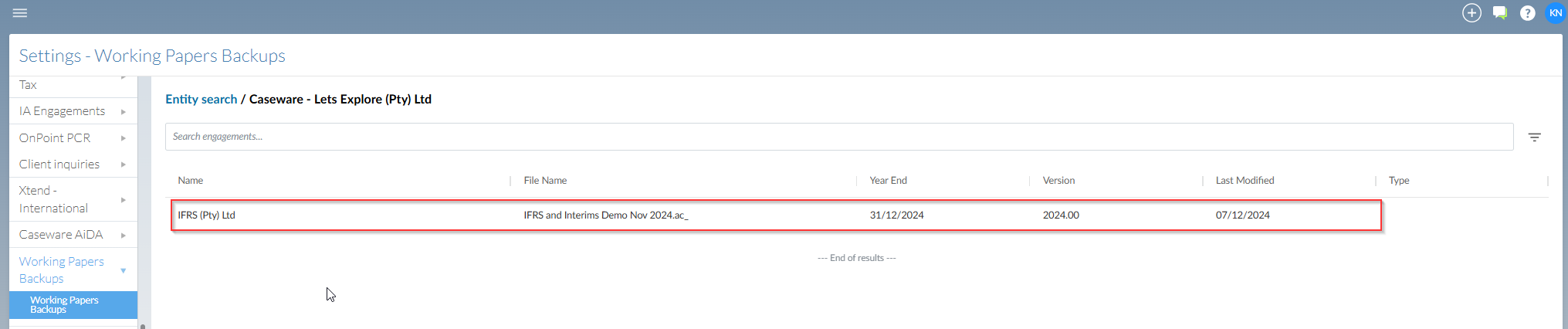
4. Select the backup file version you would like to retrieve, and then select ''Download''.
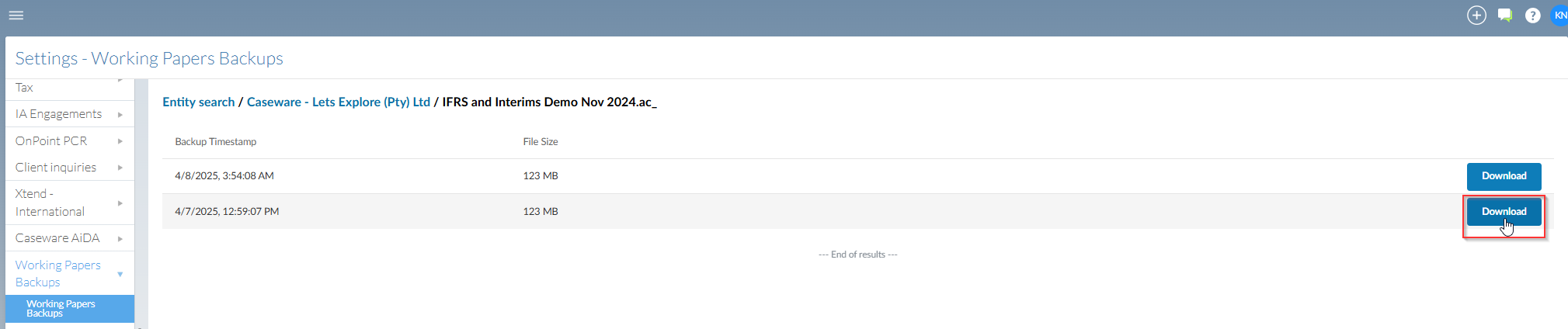
5. Once the download is complete, you would have retrieved a backup file and it will available on your downloads on your desktop.
If you need any further assistance with retrieving your backup files, please contact Caseware Support at Caseware Africa Support
Rate this article:
|vote=None|
Processing...
(Popularity = 0/100, Rating = 0.0/5)
Related Articles
Retrieving Completed Confirmations
Changing User Settings
Changing the Location/Language Settings on Confirmation.com
Probe 2023.20.13 What's New
view all...