This article will provide guidance on how to rename and sort the index page, as well as New Companies Act changes.
Instructions:
This article will cover the following topics:
- New Companies Act Changes
- Renaming the Index Page
- Sorting the Index Page
In accordance with S29 (1) (e) of the Companies Act, the first page of the financial statements now includes one of the following statements, based on the Engagement Type, indicating whether:
- The Financial statements have been audited in compliance with any applicable requirements of the Act; or
- If not audited, the financial statements have been independently reviewed in compliance with any applicable requirements of the Act; or
- The financial statements have not been audited or independently reviewed.
- The user has the choice to disclose the Preparer details and Level of Assurance on the Index page using Settings and Format.
- The information will include the name, and professional designation, if any, of the individual who prepared, or supervised the preparation of, the financial statements.
The Info Store (10.10) should be completed first for the information to pull through.
- Open the Settings and Format dialogue of the Index page and select to show/hide the preparer’s details and level of assurance.
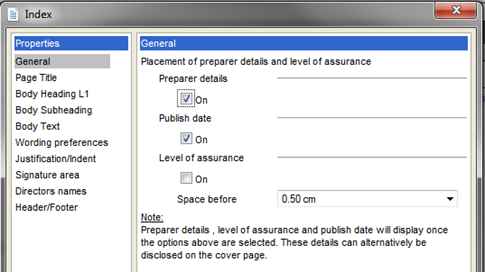
- The information will appear at the bottom of the Index page if selected to show.
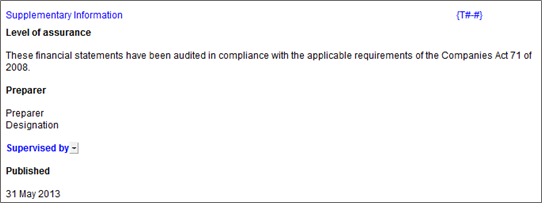
To rename the Index page title, right-click on the Index page title and select Properties.
- In the Line properties section select Other and type in Contents.
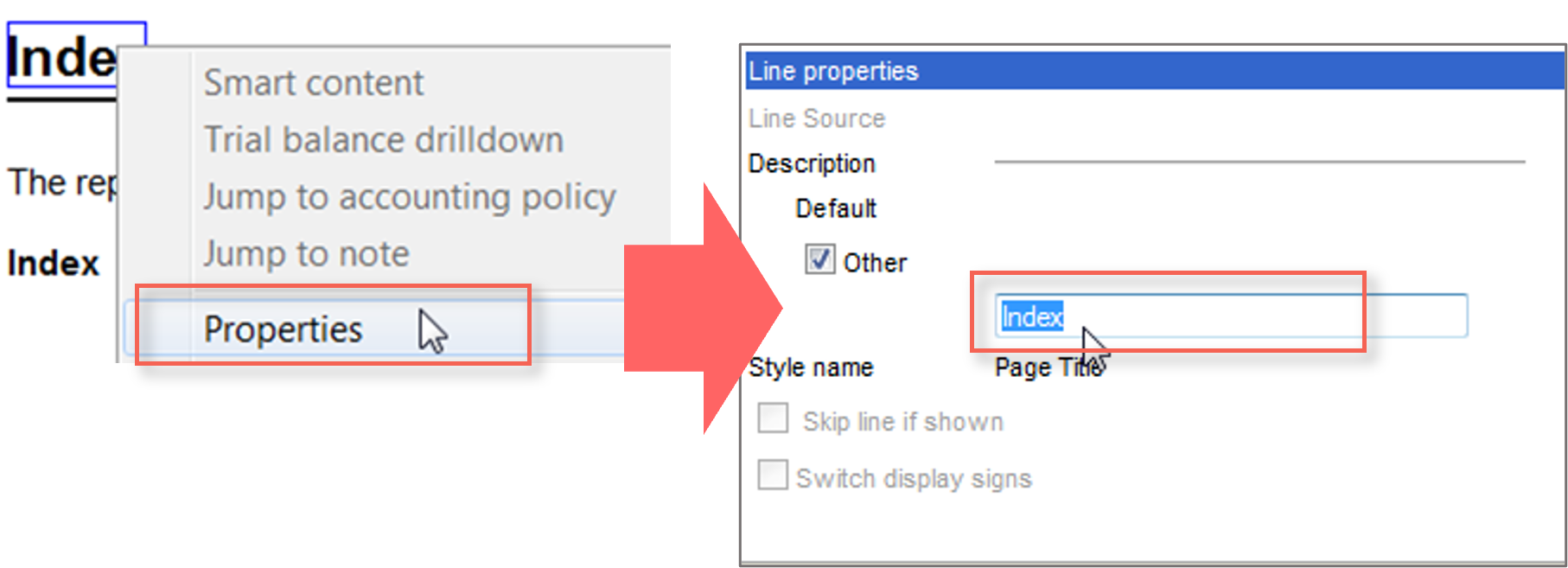
- Click on the OK button to close the dialogue.

- To rename the Index column heading to Contents within the page:
- Select Settings and Formatting | Wording preferences
- Users are able to change Page the Pages from within the same dialogue screen.

- Click on the “OK” button to close the dialogue.

CaseView provides the option to sort the financial statements. This feature is often required by users working with the IFRS template with Large Enterprise content and users working on the GRAP template. Due to additional blank reports available on these templates’ users may draft the report in the CaseView financial statements and require the report to be reordered. In order to sort the financial statements users will require the Builder Mode to be activated. Refer to Sorting the Statements for more information on sorting the financial statements.
Rate this article:
|vote=None|
Processing...
(Popularity = 1/100, Rating = 0.0/5)
Related Articles
Firm Template | AFS Page - Settings and format
Caseware | Inconsistent Database Indices Detected | What do I do when Caseware Working Papers is unable to read the contents of a database index file (.CDX or DBF)?
Cloud App | How to manage the firm template
Firm Template | Configuration Footer
view all...
Search Results
ISRS Agreed-upon| How to include text areas for firm sign off in engagement letter
What does the Confirmation Control Log Report provide?
Adding Client Signers
I can’t request authorisation from a client signer as the name is greyed out (cannot be selected)?
Are there any sign up costs for a new user or an audit firm to use the Confirmation.com service?
view all...