Answer:
Error Executing Scripts in IDEA®
In Caseware IDEA you may get a script error when running certain tasks. The error could be related to the settings on your PC. Two areas to check:
-
List separators
-
OneDrive
List Separators
List separator in regional settings does not match the list separator used in Excel or CaseWare working papers
-
A list separator is used to separate parameters used in functions, like they are used in Excel. This is the same in IDEA and are dependent on your regional settings.
-
The most common separators used can either be a comma (“,”) or a (“;”)
-
If your regional settings are different to your settings in Excel and CaseWare working papers, this will cause an error in IDEA such as “invalid syntax” or “bad equation used”.
-
If you see these errors, please check the following:
- To test if the list separators are working, you can try use a function in IDEA software, in the equation editor, if you are familiar with IDEA
- Otherwise, we first need to check which list separator is used in Excel for this example:
- Open a blank workbook in Excel
- Create the following formula

- The formula used is CONCATENATE(A1,B1)
- If no errors occur, then your list separator is a comma “,”
- If there is an error, then your separator is a semi colon “;”
- Try this formula instead:
- CONCATENATE(A1;B1)
- Once you have identified which list separator you are using, you will need to make sure your regional settings match this.
- To do this, click on the Windows button

- Once the windows menu pops up, type in “control panel”
- You should see this, and then select it to open it:
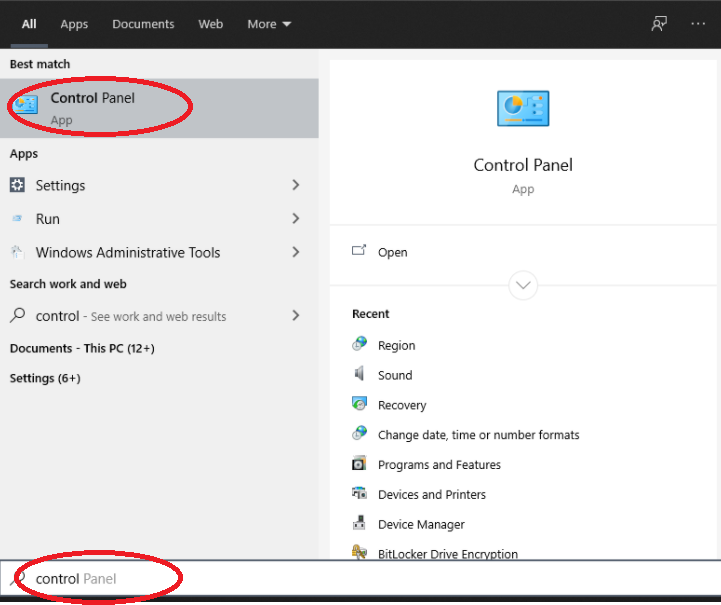
- Change view by: to category and click on “Change date, time or number formats”
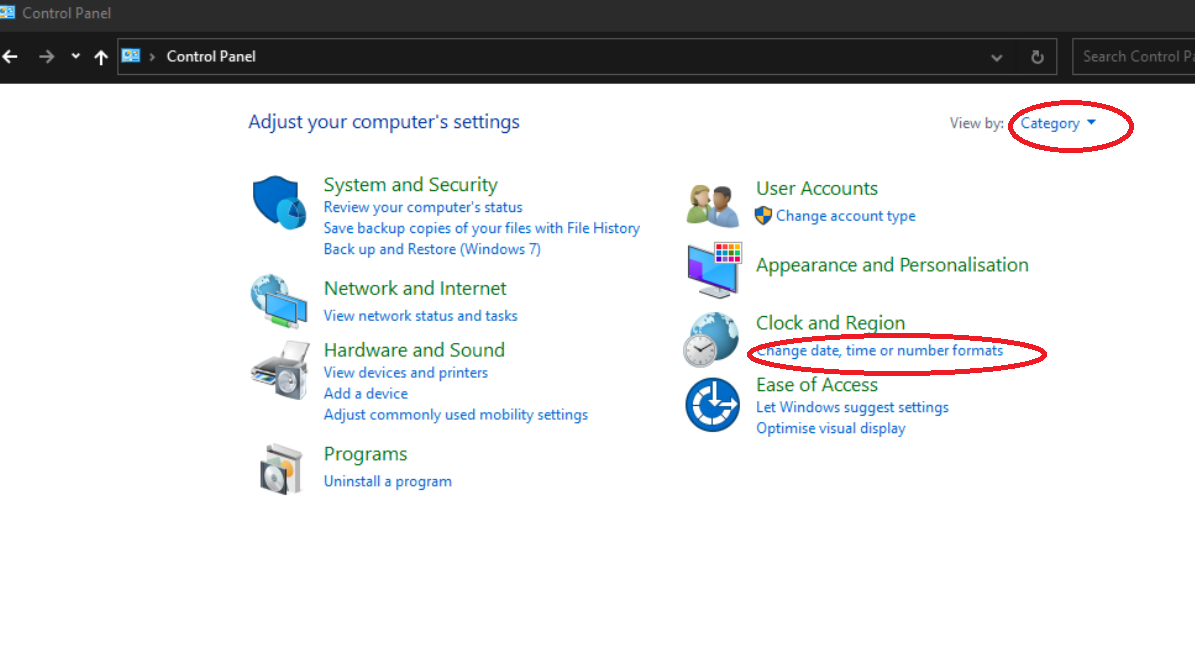
- Once in the menu click on Additional settings
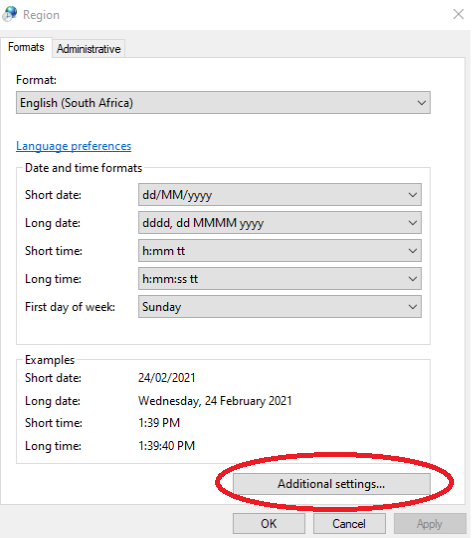
- Once in the next menu check your list separator to see if it matches what is used in Excel and CaseWare working papers. If it is different please change it to what is currently used in CaseWare working papers and Excel.
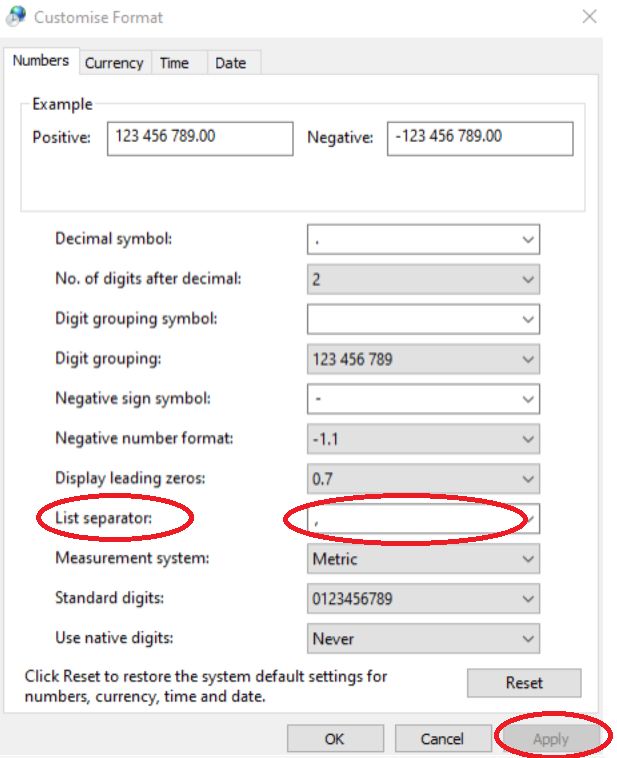
- Finally click apply and close these menus
- You can try run the equation editor in IDEA again and see if it successfully completes this time.
OneDrive
Check if your IDEA Project is in a folder which is syncing with OneDrive.
If it is then sometimes the IDEA scripts cannot access the required imd files as OneDrive is synching or checking if it should synch
We advise that you pause the OneDrive synching on the idea project folder while running scripts in IDEA
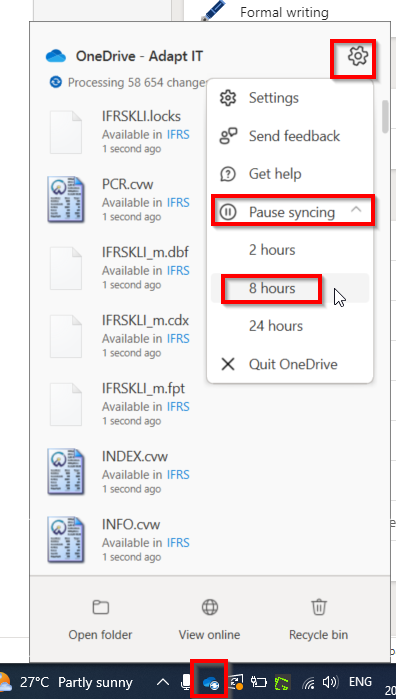
Rate this article:
|vote=None|
Processing...
(Popularity = 24/100, Rating = 0.0/5)
Related Articles
How to resolve "error executing script" message
How to resolve a utilities script error on Integration of Financial Statement Components
Windows H2V2 – Error Executing Script Hotfix
Caseware IDEA Tutorials: Importing An Excel Spreadsheet
view all...
Search Results
Reconfirming/Querying a Completed Confirmation
Retrieving Completed Confirmations
Probe | Completing a work program
HSBC Bank Mauritius Limited Audit Confirmation Instructions
HSBC Bank South Africa Audit Confirmation Instructions
view all...