Caseware Working Papers fail to install on a Citrix/Terminal Server due to an Install Shield compatibility issue. This is a known issue with Windows Server.
The installation does not proceed beyond the Windows Installer Coordinator dialog.
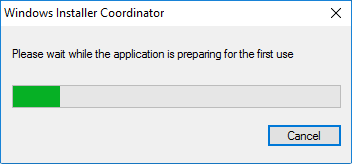
Answer:
You must either perform a silent installation of Caseware Working Papers or temporarily disable RDS Compatibility for the Citrix/Terminal Server.
To disable RDS Compatibility:
- Click the Windows Start menu and type gpedit.msc. Press Enter.
- In the Local Group Policy Editor, navigate to Computer Configuration | Administrative Templates | Windows Components | Remote Desktop Services | Remote Desktop Session Host | Application Compatibility.
- In the Application Compatibility pane, double-click Turn Off Windows Installer RDS Compatibility.
- In the Turn Off Windows Installer RDS Compatibility dialog, select Enabled | OK
RDS Compatibility is disabled. You can now install Working Papers on the Citrix/Terminal Server.
Note: After installation, you can reset RDS Compatibility if applicable.
Rate this article:
|vote=None|
Processing...
(Popularity = 1/100, Rating = 0.0/5)
Related Articles
Connector | How to install and register Caseware Connector
Data Store | How do I resolve "LDAP authentication failed"?
How to resolve "error executing script" message
An introduction to the Silent Install Process for Caseware Working Papers Webinar
view all...
Search Results
Retrieving Completed Confirmations
Probe | Completing a work program
Reconfirming/Querying a Completed Confirmation
What does the Completed Confirmation Report provide?
View and Download Confirmations
view all...