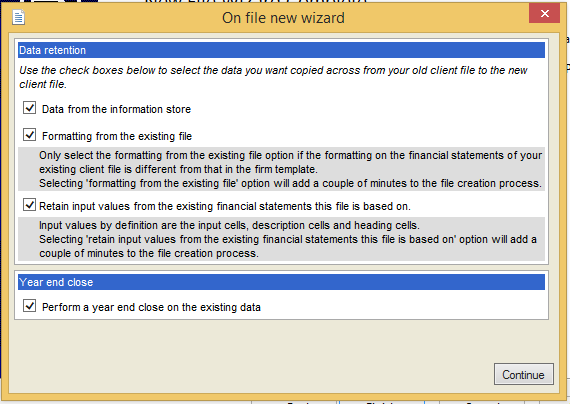1. On Caseware, select ‘
Engagement’ then ‘
Year End Close’.
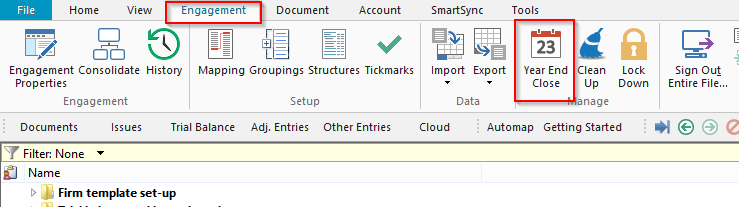
2. Select new file name for the new file. Do not browse to your previous year’s file.
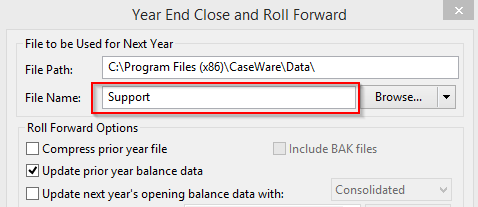
3. Tick the following check boxes:
1. Open Caseware Working Papers.
2. In the top left-hand corner of the screen, select
New then create a name for the new file.
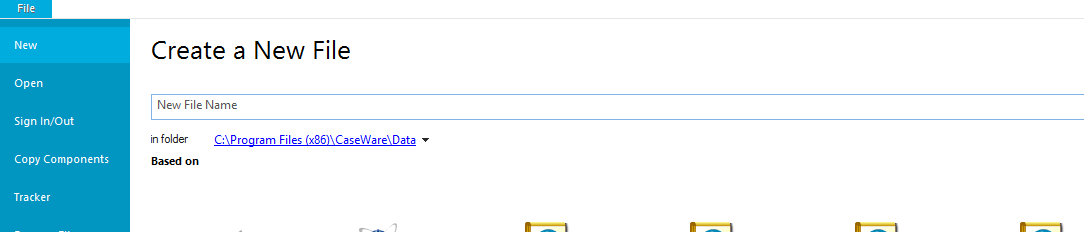
3. Select the template you would like the file to be based on and then select ‘
create and import data’.
4. Select ‘
Existing File’ then click on ‘
Next’.
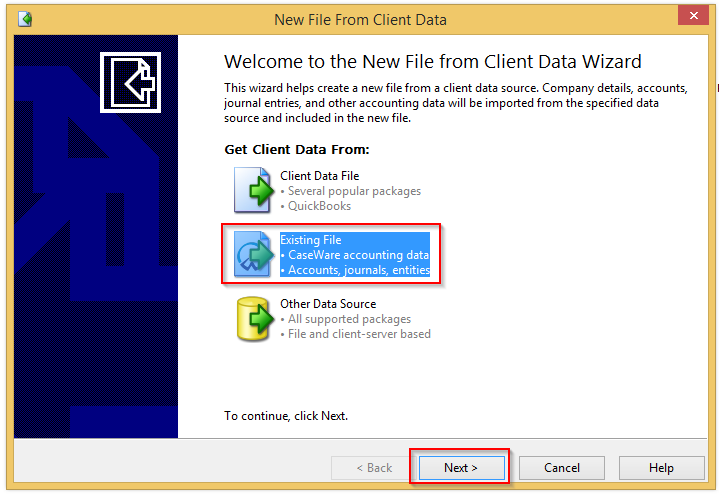
5. Browse to the file that you would like to roll forward to the next year.
6. Select ‘finish’.
Note: Only click on finish once during this process.7. Log into the file and the ' On file new wizard' will appear
8. On the file new wizard, tick on all the tick boxes.
9. Then Select ‘
Continue’