From the Caseware Menu, select File | Import | Excel File… | Exclude rows not required | Next
Please Note: The column headers are labelled Ignore by default. They will change to the header selected once defined. All columns with the header Ignore will not be imported. Only the data to be imported should be defined.
Define the data columns by clicking on the heading and selecting the appropriate category. The essential fields to define are:
- Account Number: Account Details | Account Number.
- Account Description: Account Details | Account Description.
- Current Year budget balance: Balances | Current Year Budget | (select appropriate period, for example, period 12 if monthly).
- Prior year budget balance (for new Caseware files only): Balances | Prior Year 1 Budget (select appropriate period).
Once the relevant data has been defined by selecting the column headings, select Next | then Next | Import
You may then review the imported figures under the Budget column in the Working Trial Balance
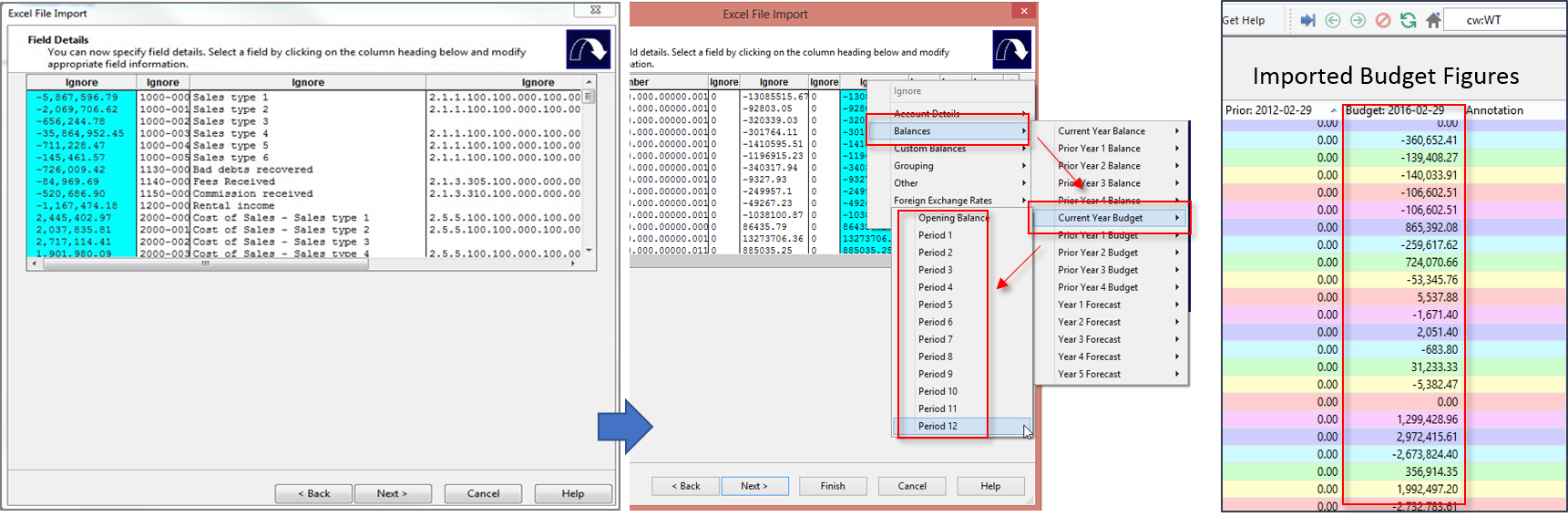
Instructions:
How to import budget figures from Excel
Before importing budgeted figures from excel, please review the following FAQs:
- Are your commas are importing as decimal points, click here to resolve
- If this is your first time importing into Caseware Working Papers click here to review the steps
Rate this article:
|vote=None|
Processing...
(Popularity = 12/100, Rating = 0.0/5)
Related Articles
How to import the trial balance from MS Excel to Caseware?
Caseware IDEA Tutorials: Importing An Excel Spreadsheet
Probe | Pre-Engagement Planning - 10.40 Time Budget
Probe Audit | 10.40 - Time Budget
view all...
Search Results
Probe | In 12.20, why is my inherent, fraud and control risk at financial statement level assessment showing "blank" or "Not yet assessed"?
Probe Methodology | Planning Risk Assessment - 11.20 Inherent Risk Assessment
Probe Methodology | Planning Risk Assessment - 11.40 Fraud Risk Assessment
Probe | Planning Risk Assessment | 11.40 Fraud Risk Assessment
Probe | Planning Risk Assessment | 11.20 Inherent Risk Assessment
view all...