What's New | Audit International 27.1
1. Caseware Working Papers 2025.00.091 (Release 2)
The following describes the features and fixes included in Working Papers 2025 and related products.
1.1. Features
This release includes the following new features:
- Chromium Embedded Framework (CEF) has been updated to version 131 to stay in line with the latest updates.
- You can now export journal entry transfers to a format that is highly compatible with Xero, allowing for a more efficient import process.
- CSS is now supported when printing to the iXBRL file format.
- Installation - You will be required to fill in a username and email on installation.
- The copy existing section method lets you specify if you want to insert the existing section before or after the relative section:
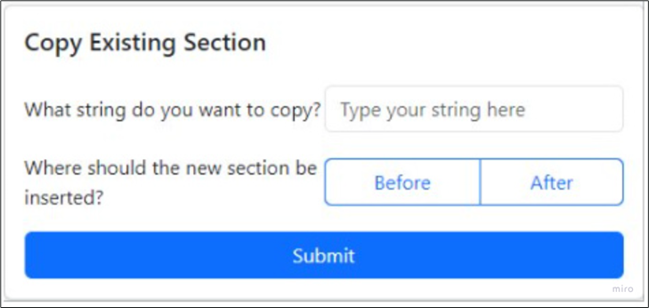
- The cloud installer lets you self serve and generate a silent install:
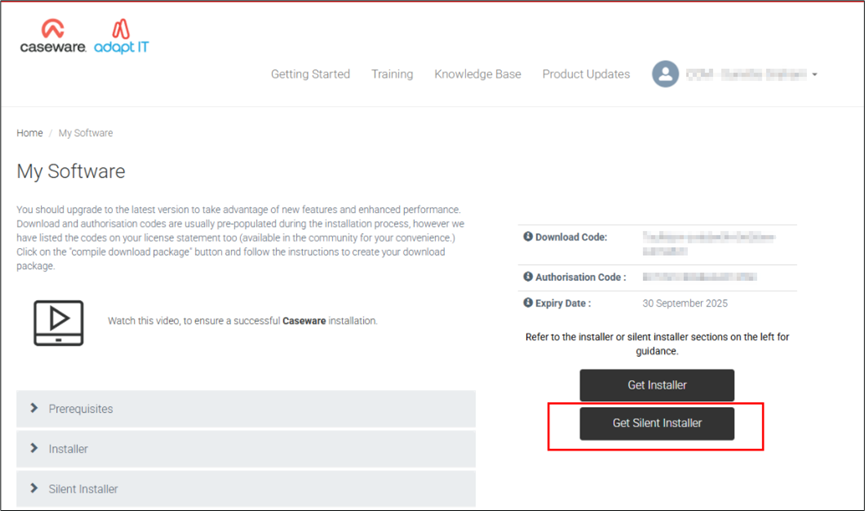
- The cloud installer now lets you add your customised firm template to the distributable for your firm:
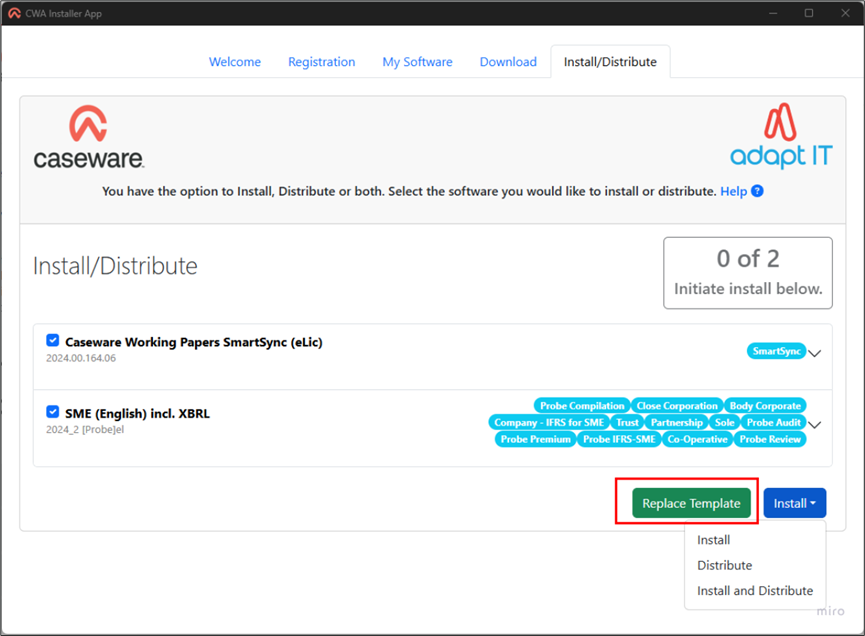
1.2. Fixes and improvements
This release includes fixes to the following issues:
- Published Working Papers engagements that are pending lockdown do not show the correct lockdown status (P) on Caseware Cloud.
- The document modification time does not account for time zone differences, resulting in erroneous sync conflicts.
- The multi-year view of the trial balance does not calculate prior year balances correctly.
- Caseware AiDA occasionally fails to summarize the active PDF document.
- A conversion error prevents Xero trial balance data from being imported into Working Papers.
- The CaseView calculation editor does not display ampersands correctly.
- Large values do not round correctly in certain graph types.
- CaseView documents open slower if the engagement is published to an on-premises SmartSync Serve.
2. Universal
The following describes the features and fixes available to you in the latest release of Audit System.
2.1 Features
This release includes the following new features:
- Added the “Template-Specific Check” functionality from the Batch Tool to the Template Analysis Tool for use on template files.
- Selecting No to the Delete associated procedures prompt when deleting groups will automatically move any associated procedures to the default groups.
- An error message now displays when comparing changes between procedures if there is no equivalent content in the content libraries.
- A “processing” cursor icon now displays when importing a large quantity of risks to indicate that the request is in progress.
2.2 Fixes
This release includes fixes to various script errors and interface-related issues, as well as the following:
- The Batch Update Tool experiences performance issues when attempting to close a file.
- The selected FSA planning balance in the Configuration section is not retained when adding new custom planning balances.
- A “Type mismatch” error displays during an engagement update when new custom planning balances are created through the selected FSA planning balance.
- Documents that are labelled “prerequisites” lose this status if the document number is changed.
- Modifications to AO - Risk Options are not retained if any of the expandable options are empty.
- The balance date in a locked Planning column changes upon refreshing the FSA.
- Controls cannot be deleted if their control ID contains too many numbers.
- Users with the Load and update and Load and review update actions cannot proceed through a template update if the Update All option is disabled in AO - General options.
- Deleted procedure assertions are restored upon reinserting the procedure from the KLI.
- An “Object has been deleted” error displays during a template update from version 24.00.
- Procedures that are labelled “Required” lose their notes after a procedure update.
- Explanations and responses that are set to clear on roll forward are erroneously set to clear on an update.
- Grouping structures are updated even when marked as N/A.
- Deleted groups are restored upon reopening the document.
- Procedures that are inserted from the library overwrite the risk linkage of other procedures.
- Some work programs are missing applicable completion responses.
- Assertions are not included when importing a procedure from one work program to another.
3. Audit Content
3.1 Caseware International
Caseware® International Inc. licenses certain content for Audit International under agreement with the Chartered Professional Accountants of Canada (CPA Canada). The content provides non-authoritative guidance on applying International Standards on Auditing (ISAs) issued by the International Auditing and Assurance Standards Board. These forms are designed to assist practitioners in the implementation of the ISAs and are not intended as a substitute for the ISAs themselves.
3.1.1 Overview
This version of Audit International includes the changes and new amendments to ISA 700 (Revised), Forming an Opinion and Reporting on Financial Statements; and ISA 260 (Revised), Communication with Those Charged with Governance, as a result of the revisions to the International Ethics Standards Board for Accountants’ International Code of Ethics for Professional Accountants (including International Independence Standards) (IESBA Code). These narrow scope amendments are effective for the audit of financial statements with periods beginning on or after December 15, 2024. Additionally, documents listed in this summary have been enhanced to provide more user-friendly content to streamline the audit workflow, as a result of feedback provided by users and practice reviewers/regulators.
3.1.2 Automatic document
In Form 421.600, new guidance has been added in the full template. This change cannot be made during the update process as it does not support updates to automatic documents. In addition, updates have been added to the commentary text area of Objectives and Notes sections of the automatic form.
3.1.3 Document manager - Changes to roles
The following forms have been updated for the role settings from Default Role Set to Partner Review (PR)
- 100 Report transmittal
- 310-1 Partner Acknowledgment
- 405 Acceptance/Continuance
- 380 Withdrawal
3.1.4 Content updates
|
Form numbers
|
Description
|
|
Engagement file setup
|
|
400.
|
Major changes to 3 procedures.
Minor changes to 22 procedures.
Deleted 1 procedure ISA 220 (Revised) and associated tags “ISA 220” and “Not ISA 220”.
Updated document guidance.
Updated procedure tag for Form 590.600 to include Group audit.
|
|
400-1.
|
Minor changes to 13 procedures.
Deleted 1 procedure ISA 220 (Revised) and associated tags “ISA 220” and “Not ISA 220”.
Updated document guidance.
|
|
400-2.
|
Major changes to 3 procedures.
Minor changes to 14 procedures.
Deleted 1 procedure ISA 220 (Revised) and associated tags “ISA 220” and “Not ISA 220”.
Updated document guidance.
Updated procedure tag for Form 590.600 to include Group audit.
|
|
400-3.
|
Minor changes to 2 procedures.
Updated document guidance.
|
|
Audit
|
|
ONEFORM.
|
Updates made to the COMMUNICATIONS WITH MANAGEMENT/TCWG for ISA 260 amendments.
|
|
Planning
|
|
430.
|
Minor changes to 3 procedures.
Updated document guidance.
|
|
438.
|
Added the letter throughout to add content for ISA260 amendments.
Updated guidance.
|
|
Lead sheets and working papers
|
|
430.11
|
Updated document guidance.
Major changes to 1 procedure.
Minor changes to 4 procedures.
|
|
630.11
|
Major changes to 4 procedures.
Minor changes to 2 procedures.
Updated document guidance.
|
|
Completion documents
|
|
DOC
|
Major changes to 3 procedures.
Minor changes to 8 procedures.
Deleted 6 procedures.
|
|
301. DELETED
|
New Form deleted as the form relates to ISA 220
|
|
305.
|
Major changes to 2 procedures.
Minor changes to 29 procedures.
|
|
340.
|
Added 1 new procedure.
Major changes to 2 procedures.
|
|
340-1.
|
Added 1 new procedure.
Major changes to 2 procedures.
Deleted 1 procedure.
|
|
310.
|
Minor formatting update to document guidance.
Major changes to 2 procedures.
Minor changes to 3 procedures.
Modified the procedure heading.
|
3.2 Caseware Africa
3.2.1. Companies Act Changes (South African entities only)
This release includes changes related to the Companies Amendment Act 16 of 2024 (First Amendment Act) and the Companies Second Amendment Act 17 of 2024 (Second Amendment Act) were signed into law on 26 July 2024. Certain sections of the First Amendment Act and the full Second Amendment Act came into effect on 27 December 2024.
Relevant procedures are updated to reflect these legislative changes.
|
Form numbers
|
Companies Act Ref.
|
Procedure name
|
Description
|
|
Work programs
|
|
347.10
348.10
350.10
430.10
805.10
|
Section 45
|
Financial assistance / SACoAct – Financial Assistance
|
Change the wording of procedures from “loans or financial assistance” to only “financial assistance”.
|
|
805.10
|
Section 16
|
SACoAct - Memorandum of Incorporation
|
Added section 16 to the procedure.
|
|
805.10
|
Section 40
|
SACoAct - Capital account transactions - Share capital
|
Added sub-procedure to confirm that the provisions of sections 38 – 41 of the Companies Act 71 of 2008 have been complied with.
|
|
805.10
|
Section 61(8)
|
SACoAct - Meetings
|
Added sub-procedure to confirm that public companies attended to all the business as required by the section.
|
|
805.10
|
Section 72(7A)
|
SACoAct - Committees
|
Added sub-procedure to test the composition of the Social and ethics committee. New procedure to appear for financial reporting periods ending after the effective date of the Act, which is 27 Dec 2024.
|
3.2.2. Fixes
- The Risk Response area Assets, Equity and Liabilities, and Income Statement sections have been correctly mapped on the Digital Dashboard.
- The Financial statements areas worksheets Business cycle linkages for Trade receivables, Receivables from exchange and Receivables from non-exchange transactions are now linked to the Revenue, receivables and receipts cycle.
3.3 Related annexures
Download our full release notes to see the annexures below.
If you are a Firm Champion or Firm Template Author, you will have access to your unique download package by accessing the My Software page and clicking on the download packager icon top right. If you are responsible for managing updates and have not received login details for the CaseWare Africa Success Community, click on Login (top right) and then choose the Register Now option.
If this is not successful contact our admin team at info@casewareafrica.com
Who is the Firm Champion?
- The "Firm's Champion" is the staff member responsible for rolling out the template to the users at the firm.
I do have a CaseWare Africa Success Community login
- If you are a firm champion, you will have access to your firm's unique download package by accessing the My Software page and clicking on the download packager icon (top right).
I do have a CaseWare Africa Success Community login but cannot see the My Software option
- You may request the file to be provided to you by your firm champion.
- Alternatively to obtain this access your firm champion will need to update your user permissions on the Content Management page once they have logged in. This page is available when selecting the My Team's Information option in the drop down menu. When clicking on the Manage button next the user's name, ensure that the Download Software checkbox is ticked. This will allow the user access to the My Software page.
I don't have a CaseWare Africa Success Community login
- If you are responsible for managing updates and don't have a login for the CaseWare Africa Success Community, click on the Login button in the top right and then Register Now.
- If this is not successful contact our admin team at info@casewareafrica.com
Rate this article:
|vote=None|
Processing...
(Popularity = 5/100, Rating = 0.0/5)
Login to access this download.
Release Notes
For more detailed information on these and other enhancements to the software, please go through our Release Notes.
Download Release Notes
Related Articles
Audit International 26.2 Release Notes
Audit International 25.1 Release Notes
Audit International 26.1 Release Notes
Probe 2023.20.13 What's New
view all...
Search Results
Retrieving Completed Confirmations
Probe | Completing a work program
Reconfirming/Querying a Completed Confirmation
What does the Completed Confirmation Report provide?
View and Download Confirmations
view all...