The financial forms available for selection for South African banks on Confirmation are in line with IRBA South African Audit Practice Statement 6 (SAAPS 6).
Instructions:
You will need to select the correct financial form, depending on what you wish to request a confirmation for.
Note: Some banks may accept a form type on an entity-wide level and others may require an individual form type per account.
- Individual Account Basis: The bank can only extract form details on an individual account basis. Auditors therefore need to set up and request confirmation on each account number as a separate form.
- Entity Wide Basis: The bank can extract form details on an entity wide basis. Auditors can therefore send a single form of the form type using a main account/reference number. As information is supplied on an entity wide basis all other account numbers do not need to be supplied.
- Select the “add” button located in the Accounts block.
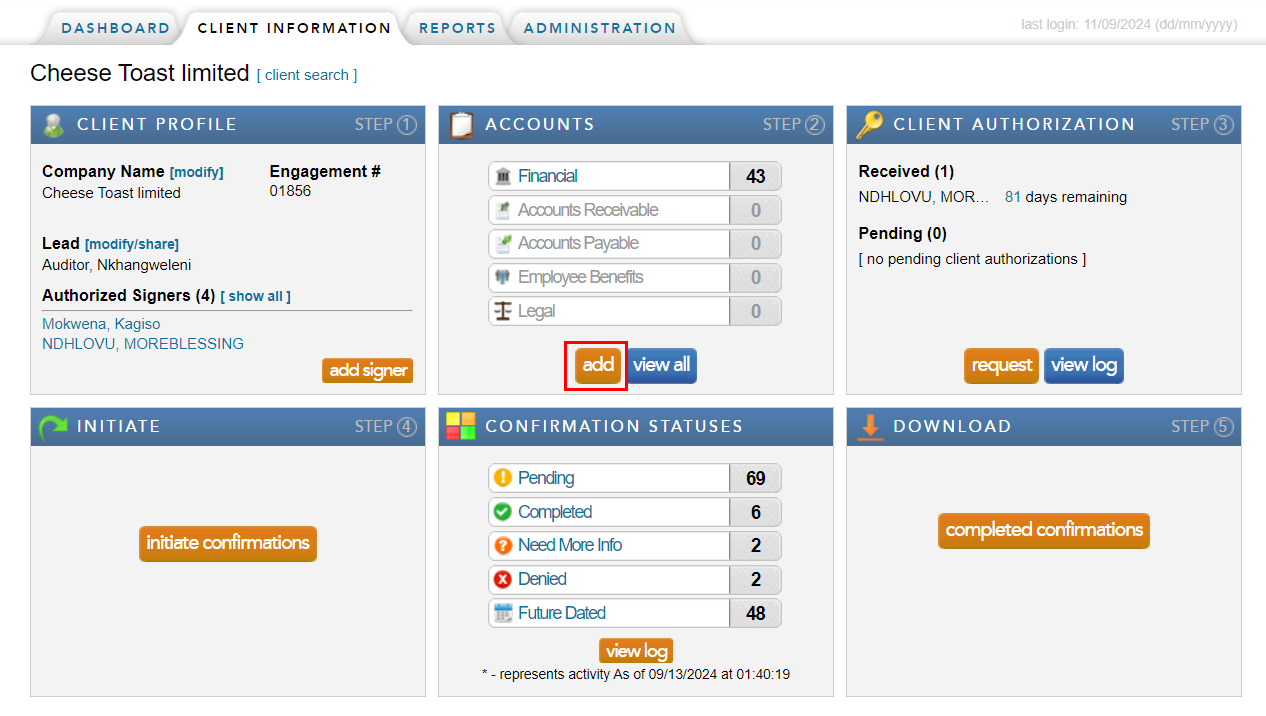
- Select the “Financial” option.
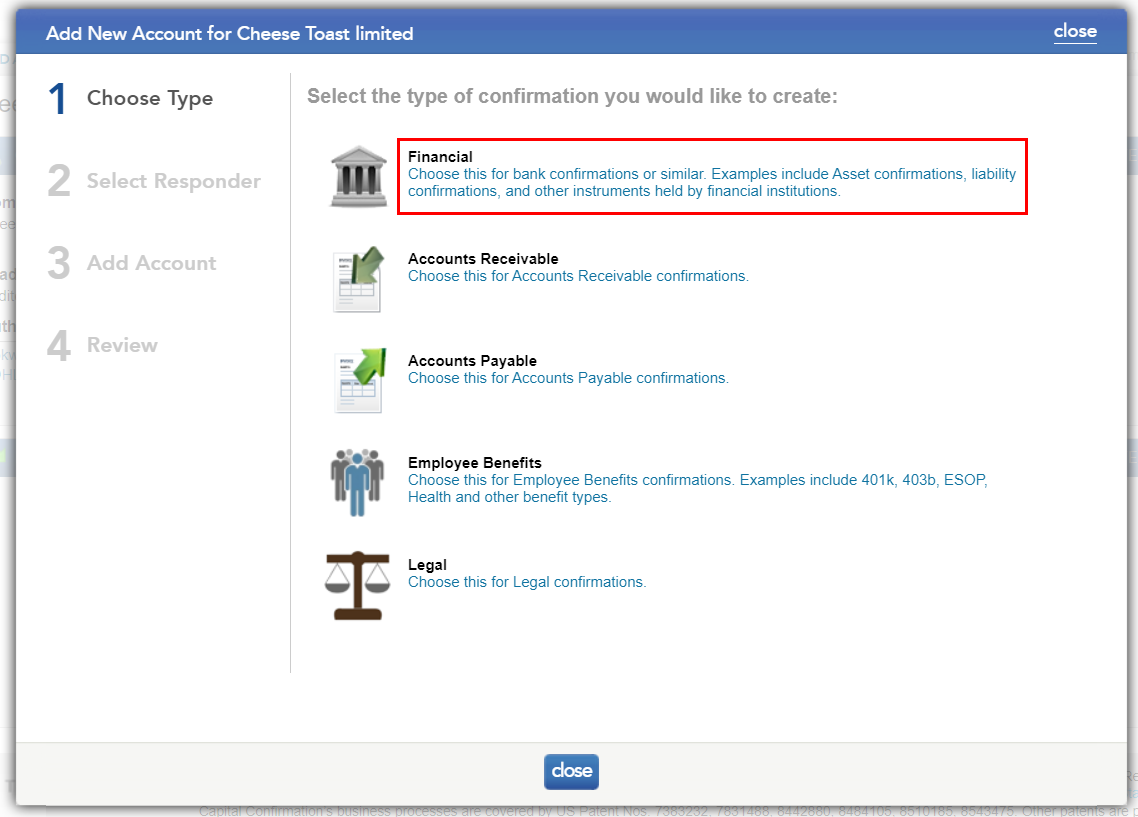
- Type in the correct Financial responder (bank name) and click search for the financial institution’s name. Note: Please use the client's bank statement to obtain the correct Financial Responder department as some banks may have different departments which only provide confirmation on certain account types.
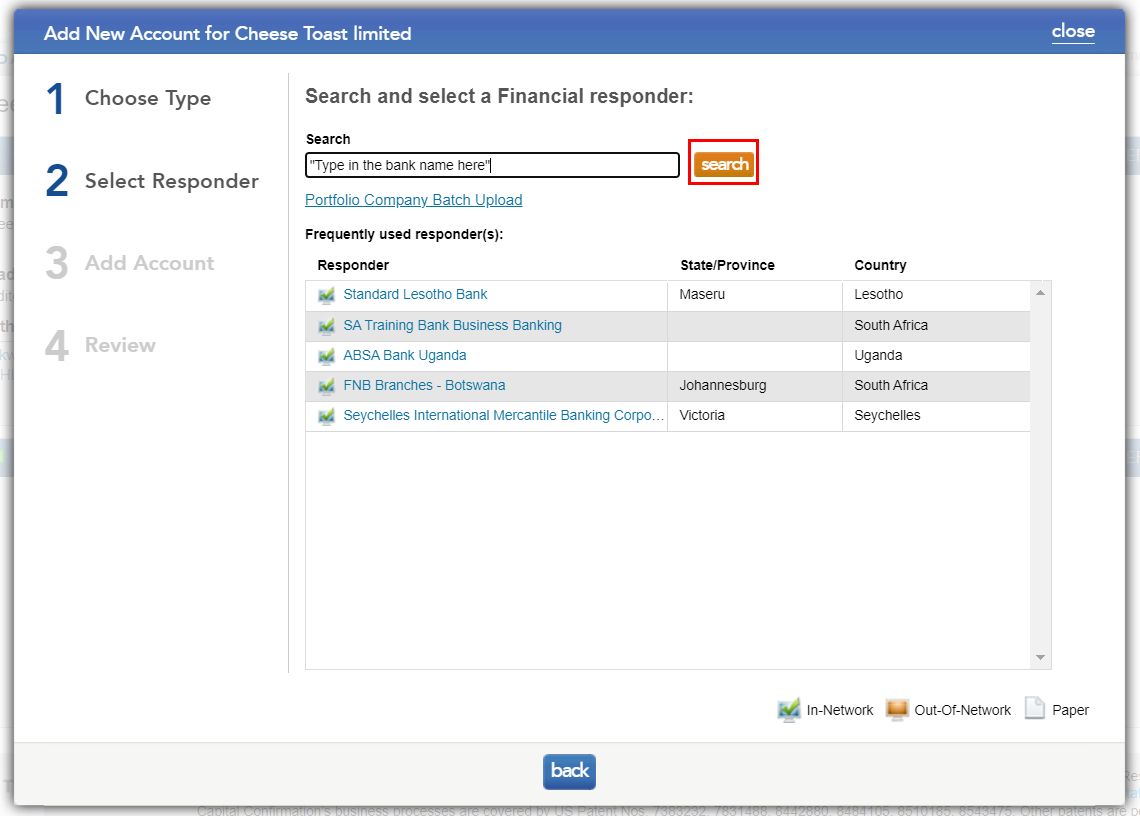
- Ensure the address of the Financial Responder selected is correct. Take note of the accepted forms for that particular Financial Responder (bank).
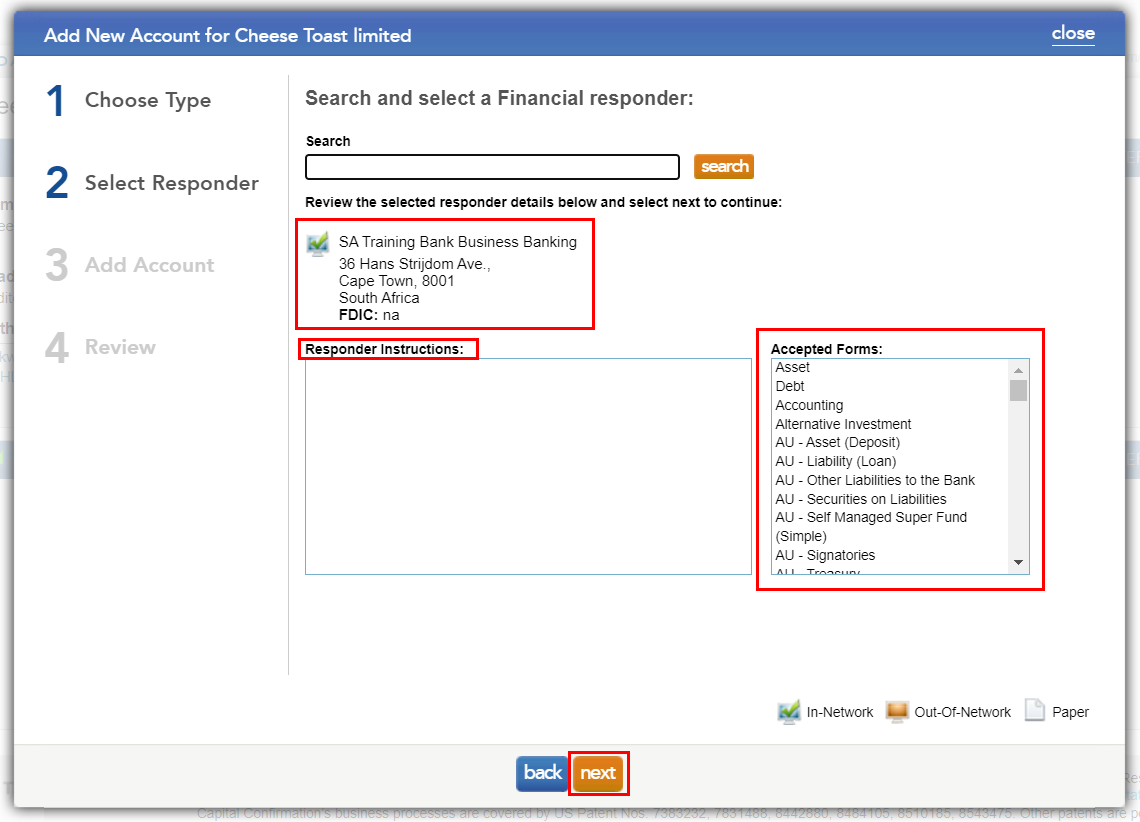
- Select a form type and complete the required fields.
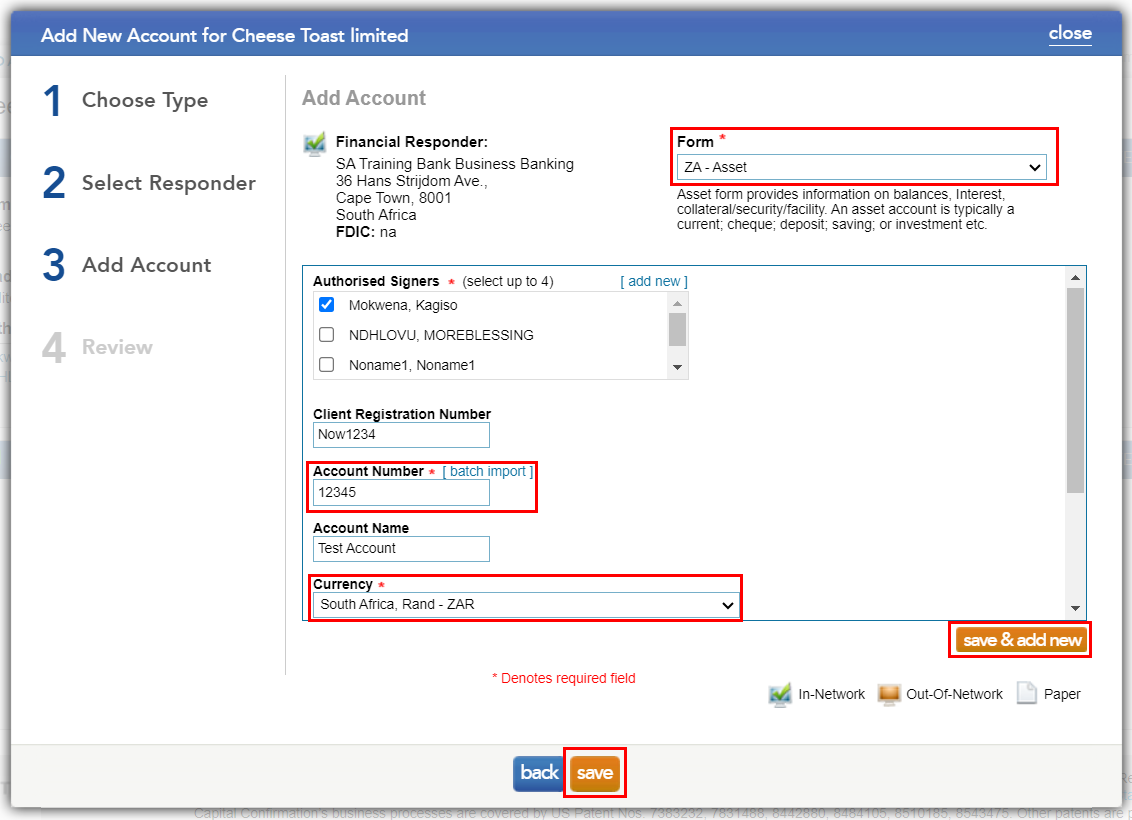
Note: Some banks may accept a form type on an entity wide level and others may require an individual form type per account. Banks which require forms on an account by account basis will have the batch import function available (Refer to the knowledge base on batch import functionality).
- To add only one form click “save” or to add another form for the same bank click “save & add new”.
- After clicking “save” you will review the forms added. You have the option at this point to add forms for the same bank by selecting “add more accounts” or to click “close” if done.
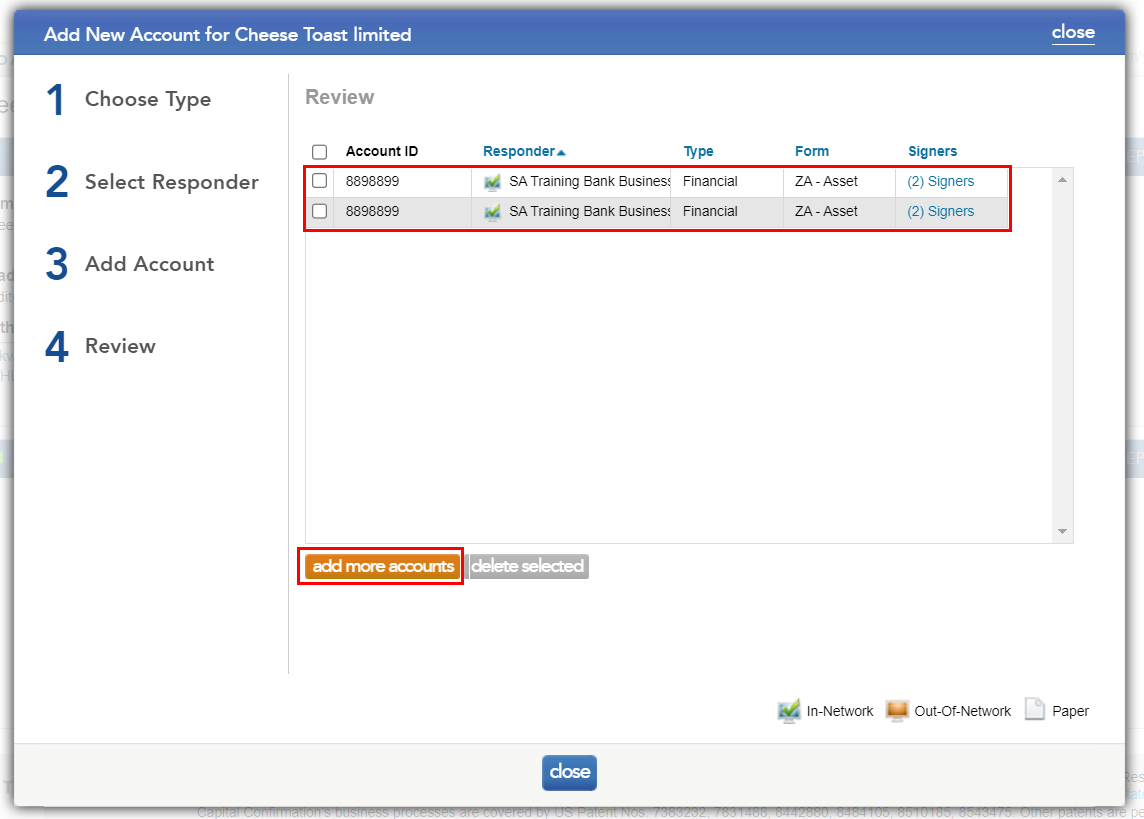
- To view a list of all forms added to the client profile, click on “Financial” under the Accounts block (Step 2).
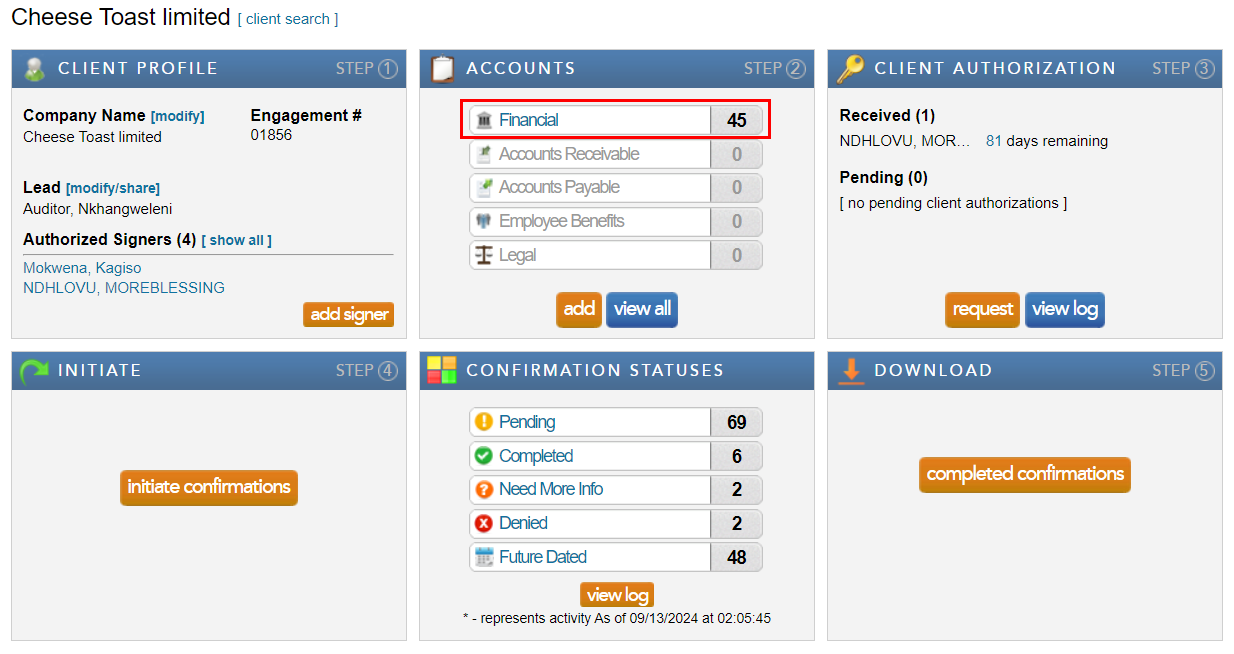
Refer to bank instructions for detail on different available form types per bank,on this Community, by searching for the relevant financial institution using the search bar above.
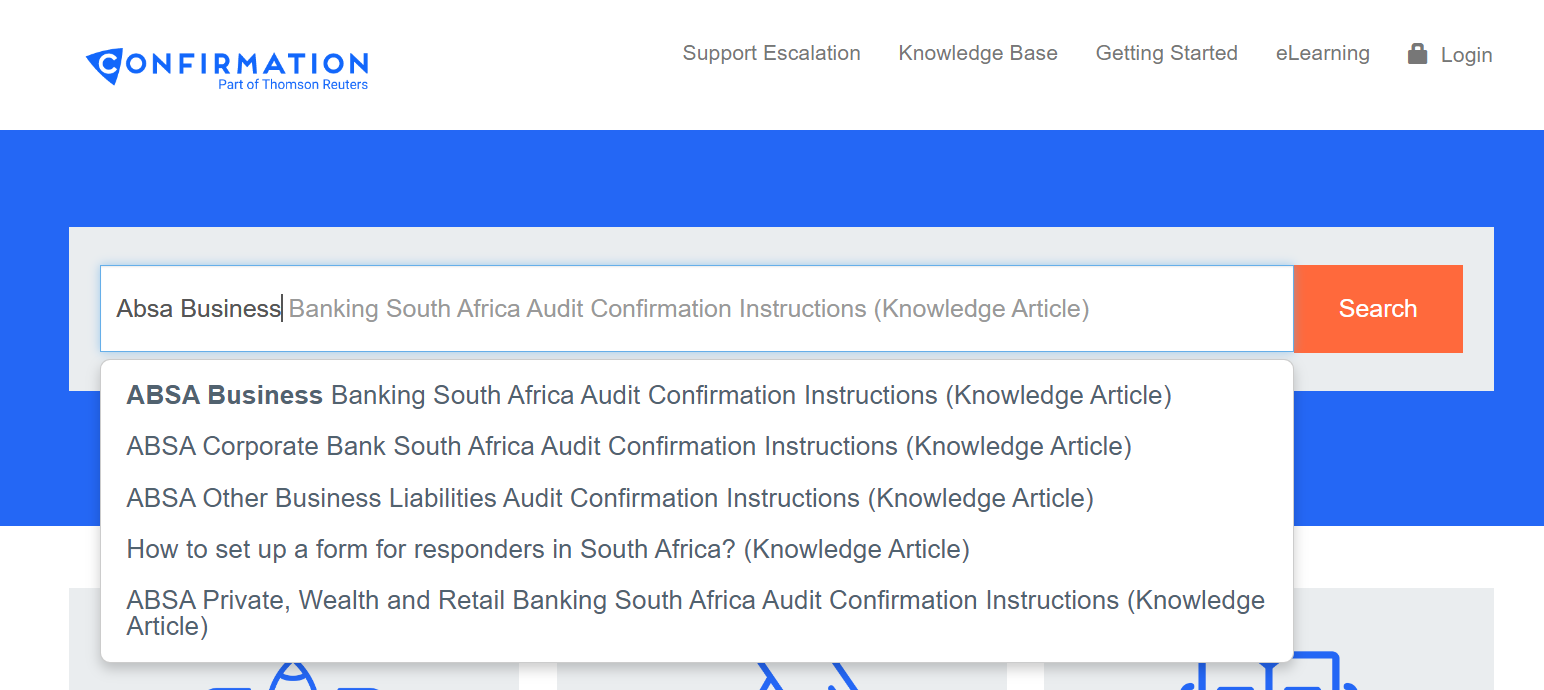
Rate this article:
|vote=None|
Processing...
(Popularity = 39/100, Rating = 0.0/5)
Related Articles
Why is there more than one form type available on Responder profiles?
How do I add / modify / remove flip account settings?
Can I add different authorised signers to different forms?
Editing Financial Forms in a Client Profile
view all...
Search Results
Guide ZA-Cash Management Form
Confirmation Billing Guide (Effective 1 Nov 2025)
Guide ZA-Liability Form
Guide ZA-Asset form
Guide ZA-Bills Form
view all...