How to add client signatories on a form.
Instructions:
More than one client signer can be added to a client profile. All banks on Confimation require authorisation from at least one client signer. If more than one client signer authorisation is required, the signers need to be assigned to the forms being requested (this is usually the case for South African banks).
Note: Different client signers can be assigned to different forms in the same client profile.
- To set up a new client signer on a client profile, click the “add signer” button located in Step 1 of the Client Profile.
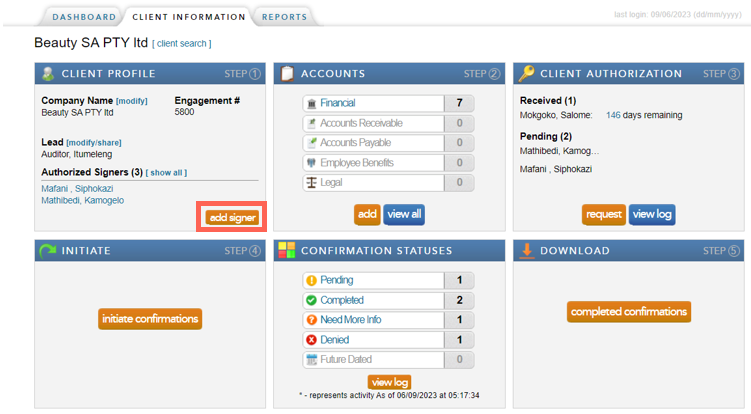
- Complete the required fields and click “save”.
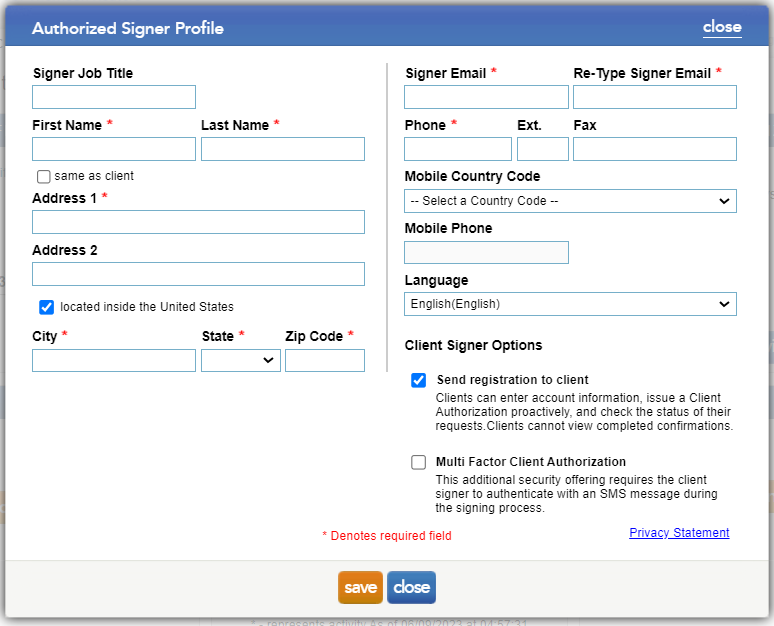
Note: It is recommended to leave the checkbox "Send Registration to Client" un-ticked. and this option allows the auditor to send login credentials to the client’s authorised signer. The client will only be able to enter account information, issue authorisation proactively, and check the status of their requests. The client will not be able to initiate requests or view completed confirmations. This step is not mandatory and requests can be sent successfully without this option. - Once the signer has been loaded, the forms will need to be reassigned to the new signer before authorisation can be requested. View a guide on reassigning signers here .
Rate this article:
|vote=None|
Processing...
(Popularity = 7/100, Rating = 3.0/5)
Related Articles
Can I edit a client authorised signer?
Can my client signer give authorisation to multiple companies at the same time?
Who is an authorised signer?
I can’t request authorisation from a client signer as the name is greyed out (cannot be selected)?
view all...